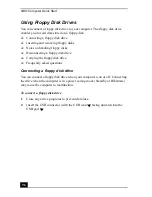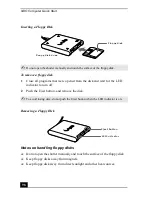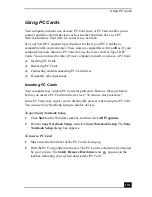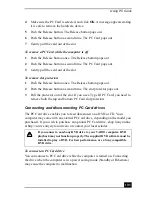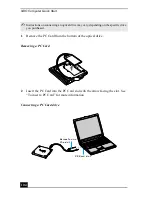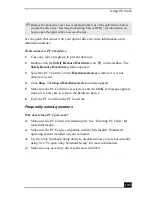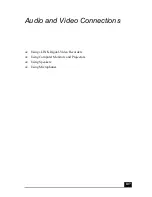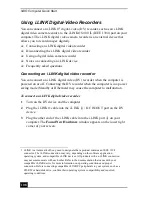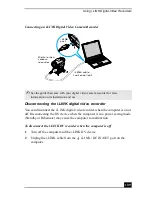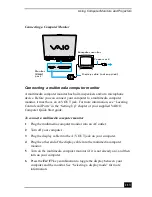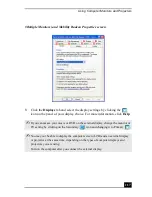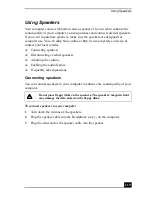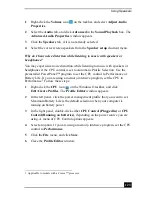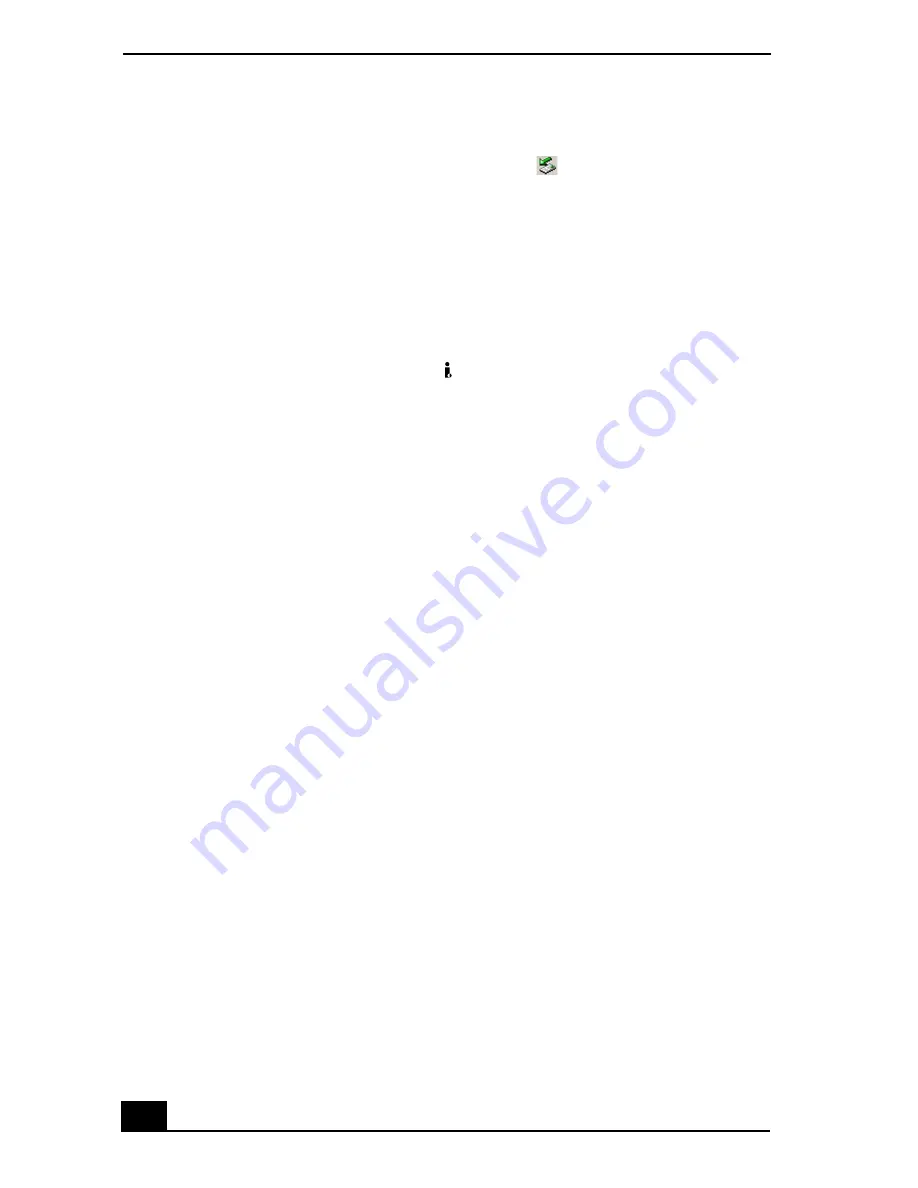
VAIO Computer Quick Start
110
To disconnect the i.LINK digital video recorder when the computer is on
1
Double-click Safely Remove Hardware icon
on the taskbar. The
Safely Remove Hardware window appears.
2
Select the i.LINK DV recorder in the Hardware devices window if it is not
already selected, and click Stop. The Stop a Hardware device window
appears.
3
Make sure the i.LINK DV recorder is selected, and click OK. A message
appears stating it is now safe to remove the hardware device.
4
Unplug the i.LINK cable from the
i.LINK / DC IN/OUT port on the
computer.
Using a digital video camera recorder
Your computer comes with preinstalled driver software that is compatible with
most Sony digital video camera recorders. If you purchased a camera that comes
with its own driver software, install these drivers before you use the camera.
To view images
You can view the images captured by your digital video camera recorder three
different ways. Select one set of instructions from the following list:
❑
If your digital video camera recorder is compatible with the preinstalled
programs, the Digital Video Device window appears when you connect the
camera to the computer. Select the program you want to use in this window,
and click OK.
❑
Click Start, and click All Programs. Select a program in which to view
your images.
❑
Click Start, and click Experience VAIO. Click Movies, and select a
program in which to view your images.
Notes on connecting an i.LINK device
❑
Do not connect more than one digital video camera recorder at a time. The
programs supplied with your computer will not recognize multiple cameras.
❑
Do not connect an external device that requires power from the i.LINK port.
The i.LINK port cannot supply power to the external device.
Summary of Contents for VAIO PCG-GRV550
Page 8: ...VAIO Computer Quick Start 8 ...
Page 52: ...VAIO Computer Quick Start 52 ...
Page 68: ...VAIO Computer Quick Start 68 ...
Page 69: ...69 Printer Connections Printing With Your Computer ...
Page 74: ...VAIO Computer Quick Start 74 ...
Page 88: ...VAIO Computer Quick Start 88 ...
Page 89: ...Changing the Window Design of Sony Programs 89 ...
Page 90: ...VAIO Computer Quick Start 90 ...
Page 91: ...91 Connecting Mice and Keyboards Using External Mice and Keyboards ...
Page 95: ...95 Floppy Disk Drives and PC Cards Using Floppy Disk Drives Using PC Cards ...
Page 138: ...VAIO Computer Quick Start 138 ...
Page 139: ...139 Memory Upgrades Changing Your Computer s Memory ...
Page 145: ...145 Using the Recovery CDs Application and System Recovery CDs Using Your Recovery CDs ...