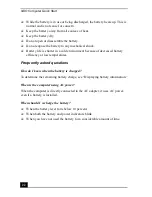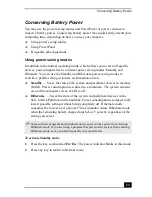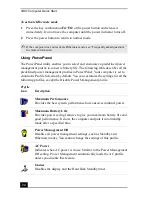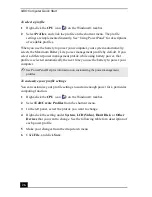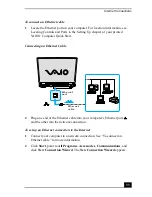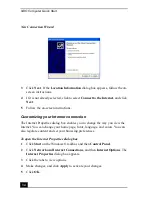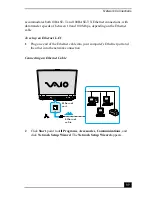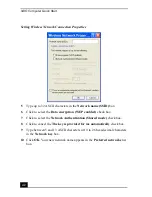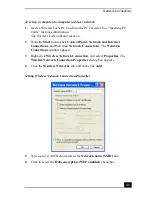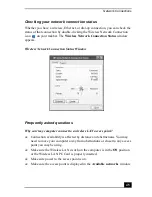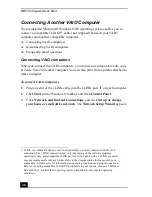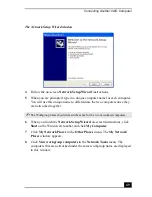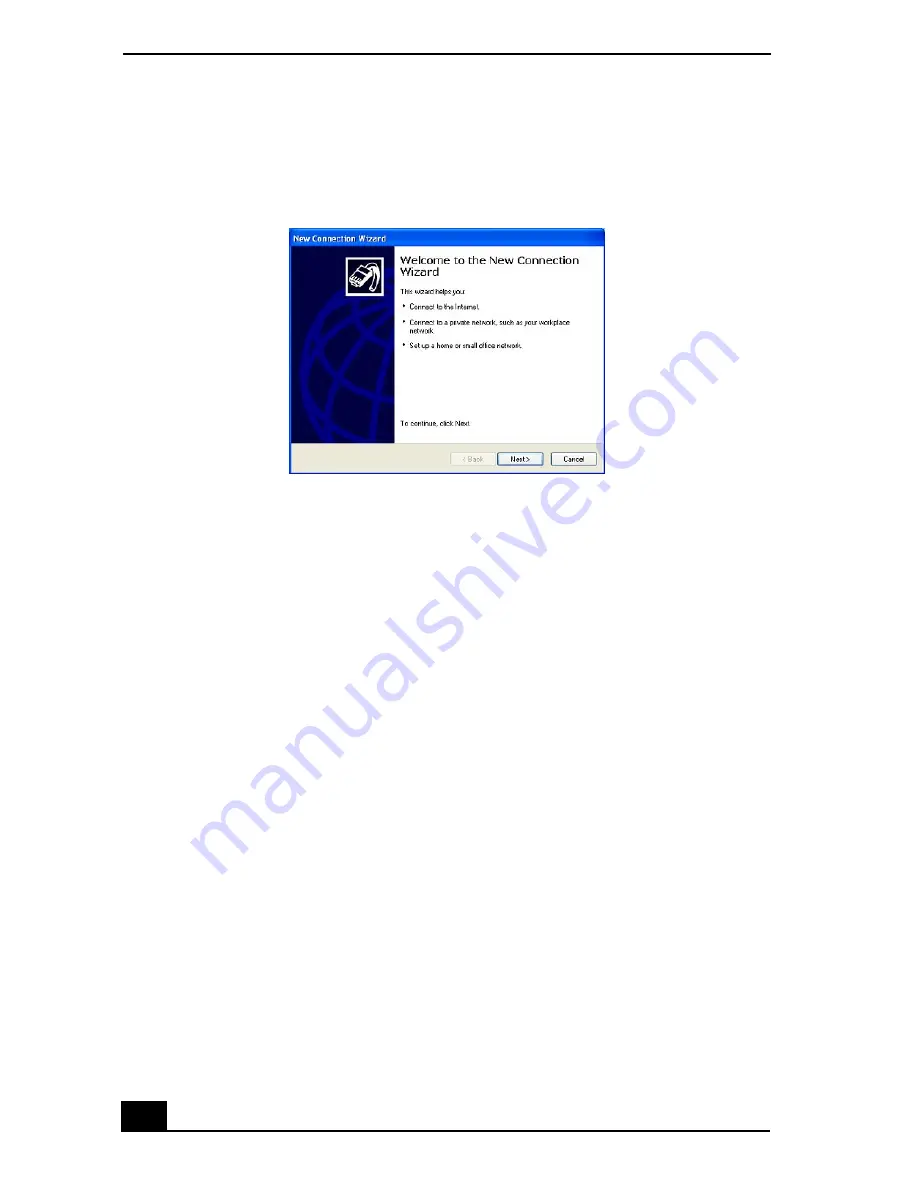
VAIO Computer Quick Start
34
3
Click Next. If the Location Information dialog box appears, follow the on-
screen instructions.
4
If it is not already selected, click to select Connect to the Internet, and click
Next.
5
Follow the on-screen instructions.
Customizing your Internet connection
The Internet Properties dialog box enables you to change the way you view the
Internet. You can change your home page, fonts, language, and colors. You can
also regulate content and set your browsing preferences.
To open the Internet Properties dialog box
1
Click Start on the Windows® taskbar, and then Control Panel.
2
Click Network and Internet Connections, and then Internet Options. The
Internet Properties dialog box appears.
3
Click the tabs to view options.
4
Make changes, and click Apply to activate your changes.
5
Click OK.
New Connection Wizard
Summary of Contents for VAIO PCG-GRV550
Page 8: ...VAIO Computer Quick Start 8 ...
Page 52: ...VAIO Computer Quick Start 52 ...
Page 68: ...VAIO Computer Quick Start 68 ...
Page 69: ...69 Printer Connections Printing With Your Computer ...
Page 74: ...VAIO Computer Quick Start 74 ...
Page 88: ...VAIO Computer Quick Start 88 ...
Page 89: ...Changing the Window Design of Sony Programs 89 ...
Page 90: ...VAIO Computer Quick Start 90 ...
Page 91: ...91 Connecting Mice and Keyboards Using External Mice and Keyboards ...
Page 95: ...95 Floppy Disk Drives and PC Cards Using Floppy Disk Drives Using PC Cards ...
Page 138: ...VAIO Computer Quick Start 138 ...
Page 139: ...139 Memory Upgrades Changing Your Computer s Memory ...
Page 145: ...145 Using the Recovery CDs Application and System Recovery CDs Using Your Recovery CDs ...