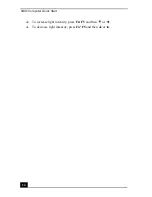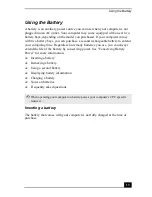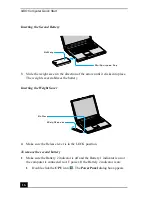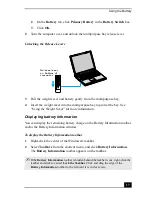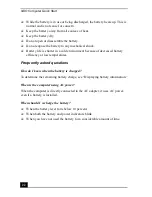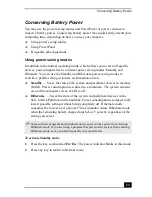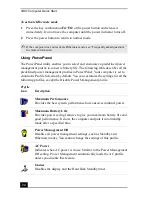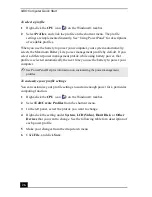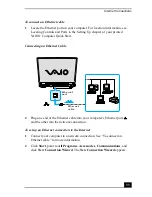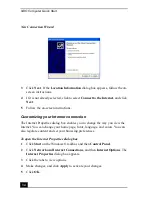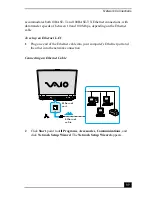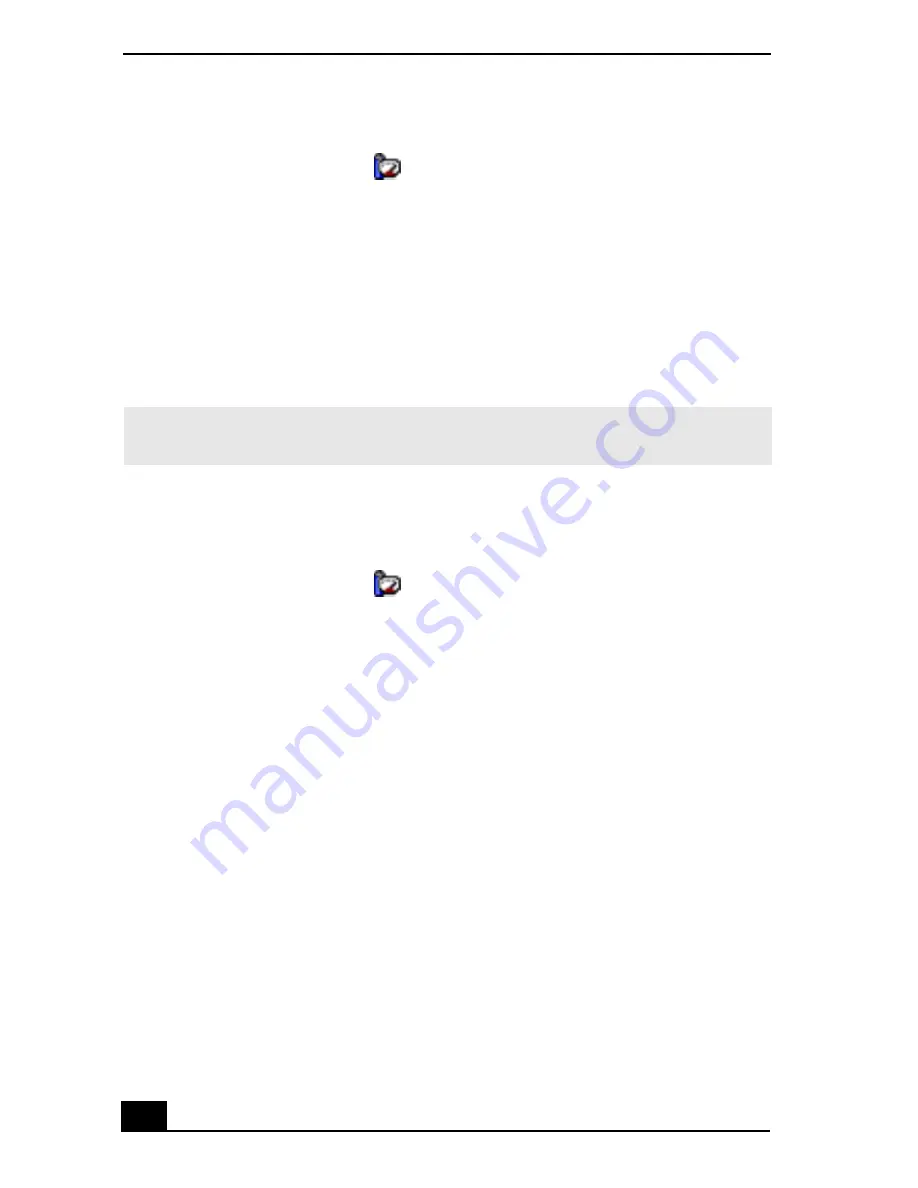
VAIO Computer Quick Start
26
To select a profile
1
Right-click the CPU icon
on the Windows® taskbar.
2
Select Profiles, and click the profile on the shortcut menu. The profile
settings are implemented instantly. See “Using PowerPanel” for descriptions
of available profiles.
When you use the battery to power your computer, your system automatically
selects the Maximum Battery Life power management profile by default. If you
select a different power management profile while using battery power, that
profile is selected automatically the next time you use the battery to power your
computer.
To customize your profile settings
You can customize your profile settings to sustain enough power for a particular
computing function.
1
Right-click the CPU icon
on the Windows® taskbar.
2
Select Edit/Create Profiles from the shortcut menu.
3
In the left panel, select the profile you want to change.
4
Right-click the setting under System, LCD(Video), Hard Disk, or Other
Devices that you want to change. See the following table for a description of
each power profile.
5
Make your changes from the drop-down menu.
6
Click File, and click Save.
✍
See PowerPanel Help for information on customizing the power management
profiles.
Summary of Contents for VAIO PCG-GRV550
Page 8: ...VAIO Computer Quick Start 8 ...
Page 52: ...VAIO Computer Quick Start 52 ...
Page 68: ...VAIO Computer Quick Start 68 ...
Page 69: ...69 Printer Connections Printing With Your Computer ...
Page 74: ...VAIO Computer Quick Start 74 ...
Page 88: ...VAIO Computer Quick Start 88 ...
Page 89: ...Changing the Window Design of Sony Programs 89 ...
Page 90: ...VAIO Computer Quick Start 90 ...
Page 91: ...91 Connecting Mice and Keyboards Using External Mice and Keyboards ...
Page 95: ...95 Floppy Disk Drives and PC Cards Using Floppy Disk Drives Using PC Cards ...
Page 138: ...VAIO Computer Quick Start 138 ...
Page 139: ...139 Memory Upgrades Changing Your Computer s Memory ...
Page 145: ...145 Using the Recovery CDs Application and System Recovery CDs Using Your Recovery CDs ...