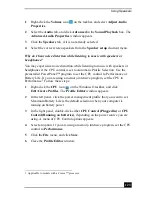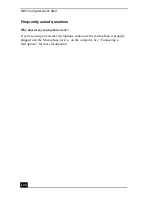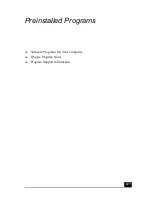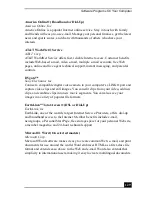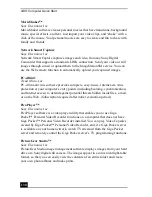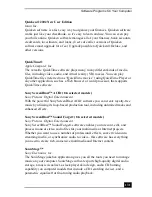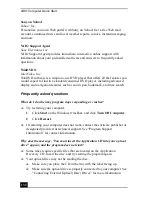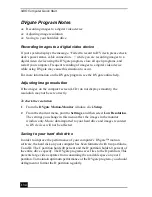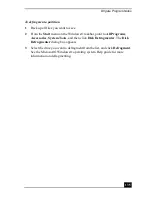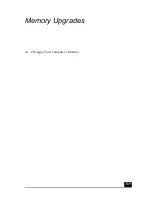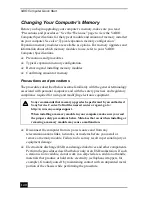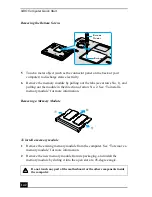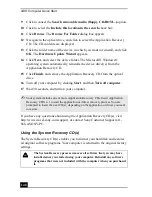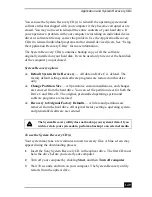VAIO Computer Quick Start
134
DVgate Program Notes
❑
Recording images to a digital video device
❑
Adjusting image resolution
❑
Saving to your hard disk drive
Recording images to a digital video device
If your system displays the message, “Failed to record to DV deck, please check
deck’s power status, cable connection…,” while you are recording images to a
digital video device using the DVgate program, close all open programs, and
restart your computer. Frequent recording of images to a digital video device
while using DVgate may cause this situation to occur.
For more information on the DVgate program, see the DVgate online help.
Adjusting image resolution
If the images on the computer screen (LCD) do not display smoothly, the
resolution may not be set correctly.
To check the resolution
1
From the DVgate Motion-Monitor window, click Setup.
2
From the shortcut menu, point to Settings, and then select Low Resolution.
The settings you change in this menu affect the images in the monitor
window only. Movie data imported to your hard drive and images recorded
to DV devices will not be affected.
Saving to your hard disk drive
In order to improve the performance of your computer’s DVgate™ motion
software, the hard disk on your computer has been formatted with two partitions,
C and D. The C partition holds 40 percent and the D partition holds 60 percent of
the entire drive capacity. The DVgate program saves files to the D partition. This
prevents large video captures from consuming the available space on your C
partition. To maintain optimum performance of the DVgate program, you should
defragment or format the D partition regularly.
Summary of Contents for VAIO PCG-GRV550
Page 8: ...VAIO Computer Quick Start 8 ...
Page 52: ...VAIO Computer Quick Start 52 ...
Page 68: ...VAIO Computer Quick Start 68 ...
Page 69: ...69 Printer Connections Printing With Your Computer ...
Page 74: ...VAIO Computer Quick Start 74 ...
Page 88: ...VAIO Computer Quick Start 88 ...
Page 89: ...Changing the Window Design of Sony Programs 89 ...
Page 90: ...VAIO Computer Quick Start 90 ...
Page 91: ...91 Connecting Mice and Keyboards Using External Mice and Keyboards ...
Page 95: ...95 Floppy Disk Drives and PC Cards Using Floppy Disk Drives Using PC Cards ...
Page 138: ...VAIO Computer Quick Start 138 ...
Page 139: ...139 Memory Upgrades Changing Your Computer s Memory ...
Page 145: ...145 Using the Recovery CDs Application and System Recovery CDs Using Your Recovery CDs ...