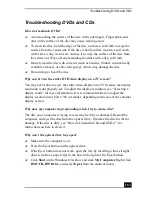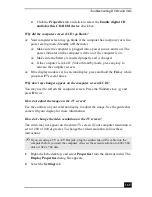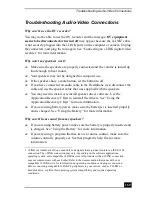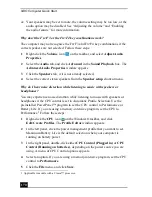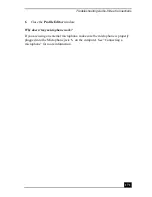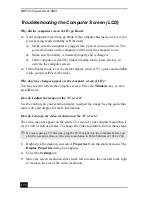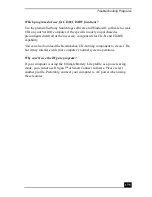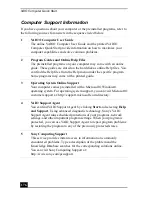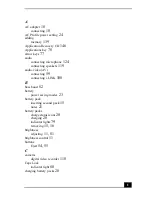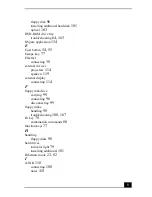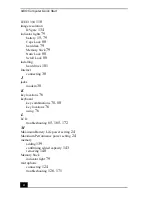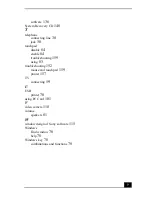VAIO Computer Quick Start
174
Troubleshooting Programs
What do I do when a program stops responding or crashes?
❑
Try restarting your computer.
1
Click Start on the Windows® taskbar, and click Turn Off Computer.
2
Click Restart.
❑
If restarting your computer does not work, contact the software publisher or
designated provider for technical support. See “Program Support
Information” for contact information.
Why does the message, “You must insert the Application CD into your optical
drive” appear, and the program does not start?
❑
Some titles require specific files that are located on the Application
Recovery CD. Insert the disc, and try starting the program again.
❑
Your optical drive may not be reading the disc.
❑
Make sure you place the CD in the tray with the label side facing up.
❑
Make sure the optical drive is properly connected to your computer. See
“Connecting External Optical (Disc) Drives” for more information.
Why can’t the program find a file while a PC Card is inserted?
When a PC Card is inserted into a computer that is connected to the docking
station, it may change the drive letters of the docking station disk drives or PC
Card disk drives. If this occurs, the program you are using may not find certain
files. Do one of the following:
❑
Remove the PC Card, and restart your computer. Do not insert the PC Card
while using that program.
❑
Change the drive letters of the docking station disk drives or the PC Card
disk drives. See the Windows® help file or the program guide for
instructions on how to change the drive letters.
Summary of Contents for VAIO PCG-GRV550
Page 8: ...VAIO Computer Quick Start 8 ...
Page 52: ...VAIO Computer Quick Start 52 ...
Page 68: ...VAIO Computer Quick Start 68 ...
Page 69: ...69 Printer Connections Printing With Your Computer ...
Page 74: ...VAIO Computer Quick Start 74 ...
Page 88: ...VAIO Computer Quick Start 88 ...
Page 89: ...Changing the Window Design of Sony Programs 89 ...
Page 90: ...VAIO Computer Quick Start 90 ...
Page 91: ...91 Connecting Mice and Keyboards Using External Mice and Keyboards ...
Page 95: ...95 Floppy Disk Drives and PC Cards Using Floppy Disk Drives Using PC Cards ...
Page 138: ...VAIO Computer Quick Start 138 ...
Page 139: ...139 Memory Upgrades Changing Your Computer s Memory ...
Page 145: ...145 Using the Recovery CDs Application and System Recovery CDs Using Your Recovery CDs ...