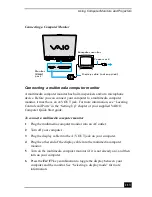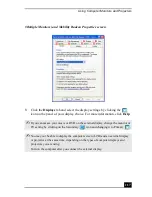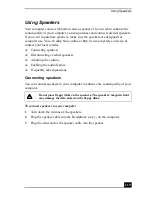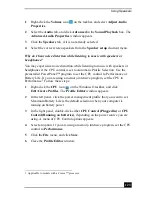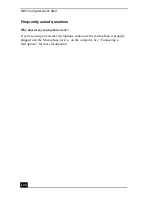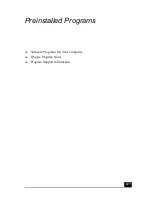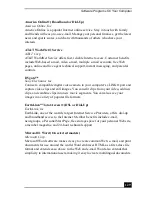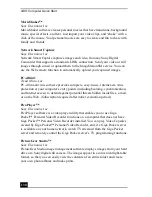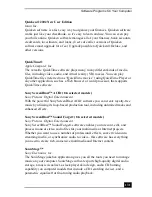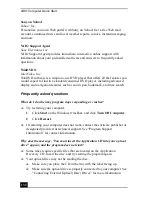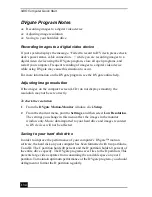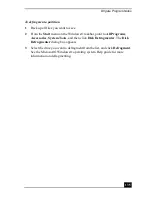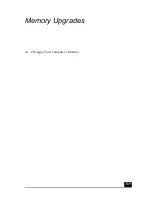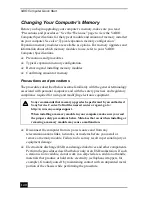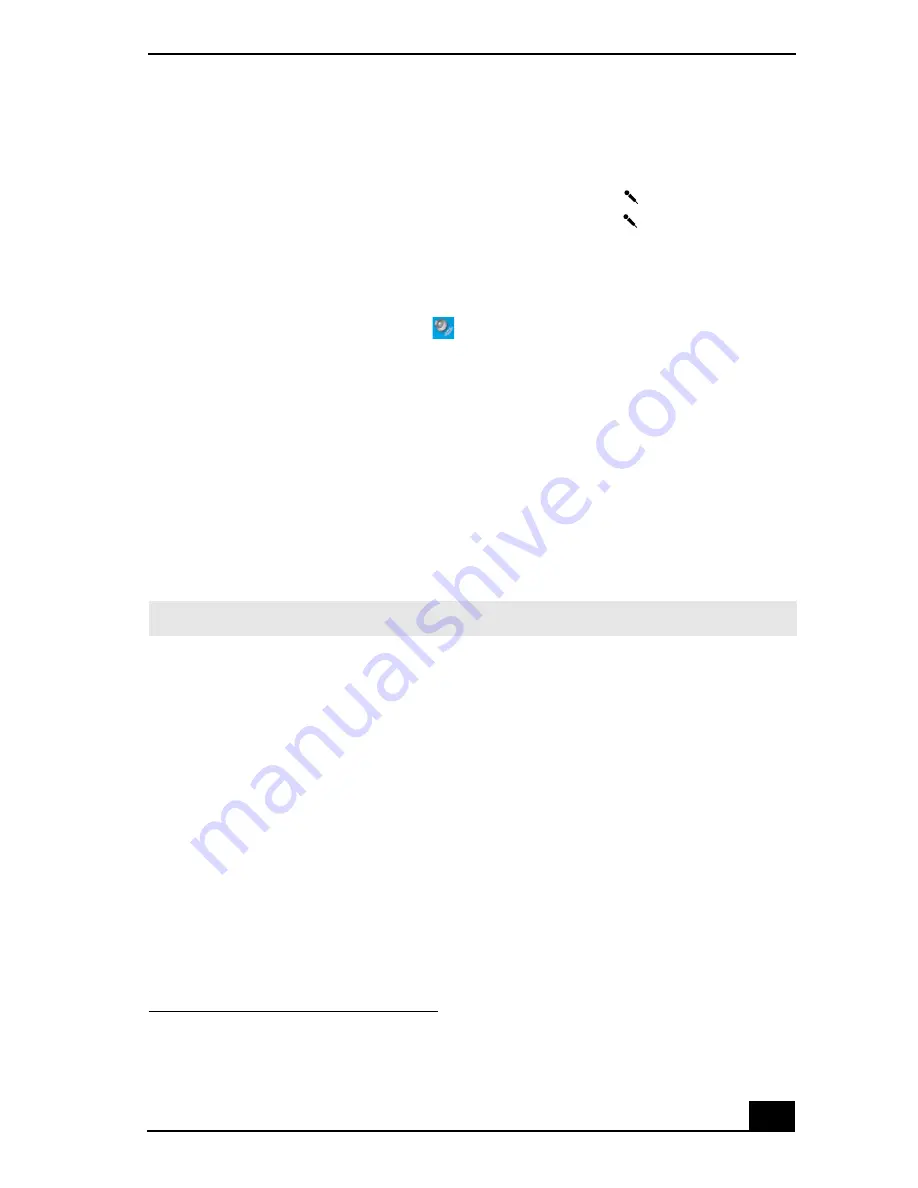
Using Microphones
125
Using a microphone or other device to record
You can record messages, memos, or other recordings in analog by connecting a
microphone or other audio device to the Microphone jack
1
on your computer
and switching the jack functionality. The Microphone jack
is for MIC IN
(monaural).
To record from a microphone or audio device
1
Double-click the Volume icon
on the Windows® taskbar. The Volume
Control window appears.
2
Click Properties from the Options menu. The Properties window appears.
3
Click to select the Recording option in the Adjust volume for box, and
click OK. The Recording Control window appears.
4
Click the Select check box at the bottom of the Microphone column, if it is
not already turned on. Close the Recording Control window.
5
Click Start, and select All Programs, Accessories, Entertainment, and
then Sound Recorder. The Sound - Sound Recorder window appears.
To adjust the volume for recording sound
You can only adjust the volume for recording in the Recording Control window.
1
Click Start, and click Control Panel.
2
Click Sounds, Speech, and Audio Devices, and click Sounds and Audio
Devices. The Sounds and Audio Devices Properties window appears.
3
Select the Audio tab, and click Volume in the Sound recording box. The
Recording Control window appears.
4
Click and drag the Microphone slider up to increase volume and down to
decrease volume.
1 A protruding dot located next to the Microphone jack distinguishes this jack from the
Headphone jack.
✍
For help using Sound Recorder, click Help in the Sound Recorder window.
Summary of Contents for VAIO PCG-GRV550
Page 8: ...VAIO Computer Quick Start 8 ...
Page 52: ...VAIO Computer Quick Start 52 ...
Page 68: ...VAIO Computer Quick Start 68 ...
Page 69: ...69 Printer Connections Printing With Your Computer ...
Page 74: ...VAIO Computer Quick Start 74 ...
Page 88: ...VAIO Computer Quick Start 88 ...
Page 89: ...Changing the Window Design of Sony Programs 89 ...
Page 90: ...VAIO Computer Quick Start 90 ...
Page 91: ...91 Connecting Mice and Keyboards Using External Mice and Keyboards ...
Page 95: ...95 Floppy Disk Drives and PC Cards Using Floppy Disk Drives Using PC Cards ...
Page 138: ...VAIO Computer Quick Start 138 ...
Page 139: ...139 Memory Upgrades Changing Your Computer s Memory ...
Page 145: ...145 Using the Recovery CDs Application and System Recovery CDs Using Your Recovery CDs ...