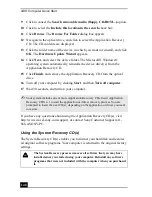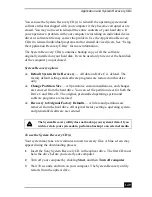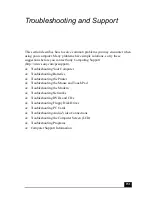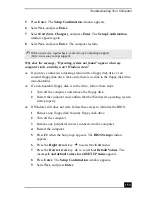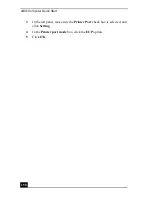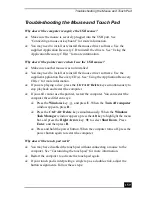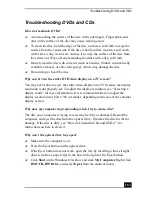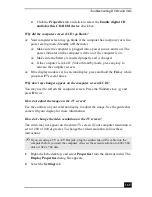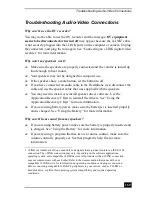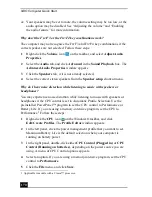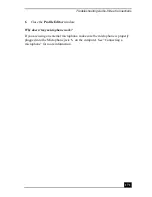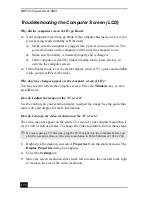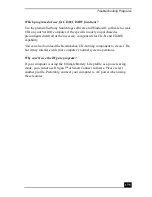VAIO Computer Quick Start
160
1
Press the Windows
and
the
E keys. The My Computer window
appears.
2
Click the Tools menu, and select Folder Options. The Folder Options
dialog box appears with the General tab open.
3
In the Click items as follows box, click to select Single-click to open
an item (point to select).
4
Click Apply.
❑
If you are still experiencing problems, make sure another mouse was not
installed.
❑
You may need to use your Application Recovery CD(s) to reinstall the
mouse drivers. See “Using the Application Recovery CD(s)” for more
information.
Why doesn’t the pointer move when I use the touch pad?
❑
Try restarting your computer. Follow these steps:
1
Press the Windows key
.
2
Press U. The Turn off computer window appears.
3
Press R to restart the computer.
❑
If the computer does not restart,
1
Press Ctrl+Alt+Delete simultaneously. The Windows Task Manager
window appears.
2
Press Alt to highlight the menu bar, and press the Right Arrow key
to select Shut Down.
3
Press Enter.
4
Press R to restart the computer.
❑
If you still cannot restart your computer, press and hold the power to turn off
the computer.
❑
If the pointer does not move while playing a disc, press Ctrl+Alt+Delete
simultaneously to stop playback and restart the computer.
❑
You may need to use your supplied Application Recovery CD(s) to reinstall
the touch pad or mouse drivers. See “Using the Application Recovery
CD(s)” for more information.
Summary of Contents for VAIO PCG-GRV550
Page 8: ...VAIO Computer Quick Start 8 ...
Page 52: ...VAIO Computer Quick Start 52 ...
Page 68: ...VAIO Computer Quick Start 68 ...
Page 69: ...69 Printer Connections Printing With Your Computer ...
Page 74: ...VAIO Computer Quick Start 74 ...
Page 88: ...VAIO Computer Quick Start 88 ...
Page 89: ...Changing the Window Design of Sony Programs 89 ...
Page 90: ...VAIO Computer Quick Start 90 ...
Page 91: ...91 Connecting Mice and Keyboards Using External Mice and Keyboards ...
Page 95: ...95 Floppy Disk Drives and PC Cards Using Floppy Disk Drives Using PC Cards ...
Page 138: ...VAIO Computer Quick Start 138 ...
Page 139: ...139 Memory Upgrades Changing Your Computer s Memory ...
Page 145: ...145 Using the Recovery CDs Application and System Recovery CDs Using Your Recovery CDs ...