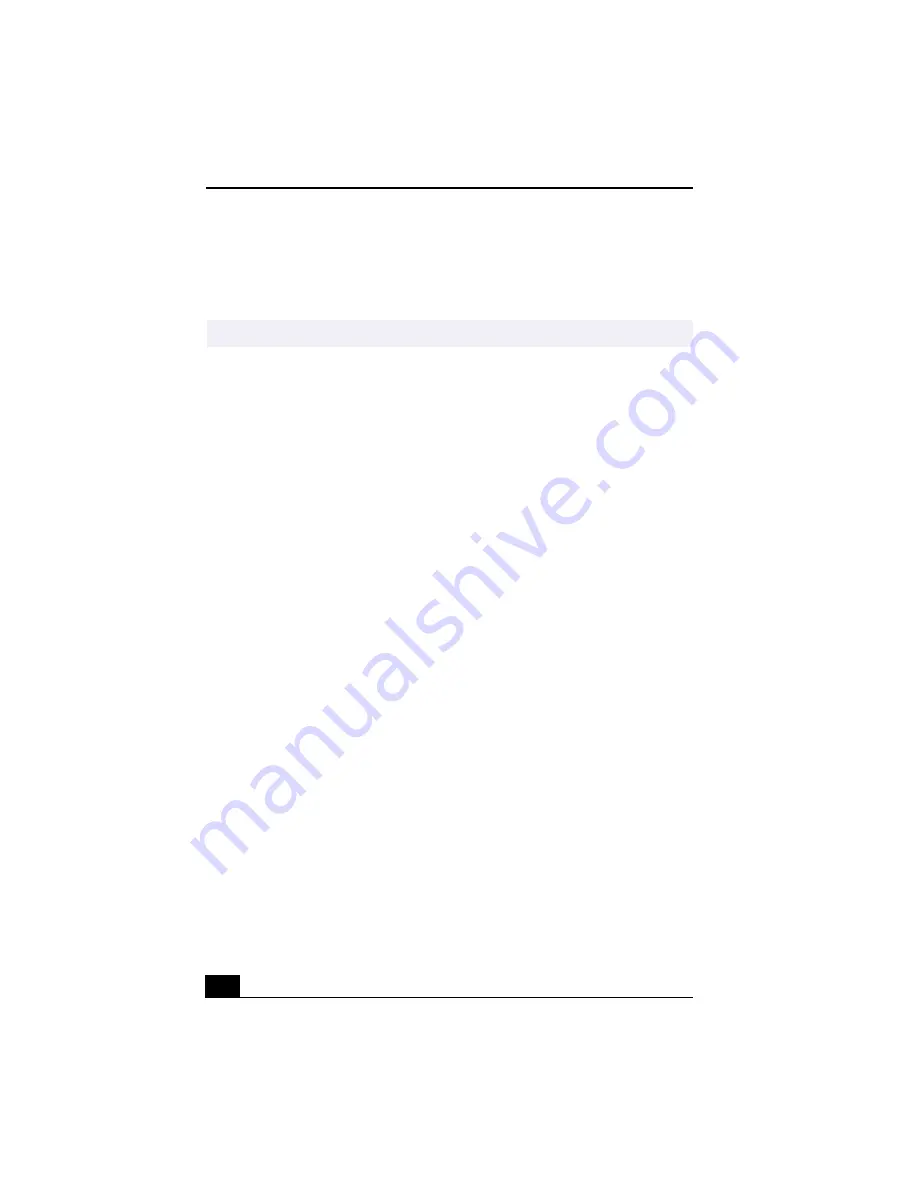
Change to Current Document Title
80
Using DVgate to record AVI files to tape
❑
Do not use DVgate software when the connected digital video device is in
Timer Recording mode, as this could produce a malfunction in the device.
❑
To avoid recording problems, such as a single frame appearing in multiple
frames, close other applications on your system while recording.
❑
You cannot use different audio modes on the same tape. If you have AVI files
that use different audio modes, they cannot be recorded at the same time, but
must be recorded separately.
❑
Do not attempt to work with AVI files that are smaller than 4 MB.
❑
DVgate software does not support hard disk compression. Do not use disk
compression if you are planning to work with DVgate.
❑
In order to maximize recording capabilities, video and audio data are not
available while you are recording.
❑
If DVgate software indicates that frames have been dropped, close all open
applications, or defragment your hard drive.
DVgate plug-in for Adobe Premiere® software
Your VAIO® Computer may not have Adobe Premiere software preinstalled. If
you subsequently purchase and install this software on your computer, you must
install a plug-in to ensure compatibility with DVgate™ version 2.3.
Installing the DVgate plug-in
Install the plug-in for Adobe Premiere® 5.1 and 5.1LE by following these steps:
1
Click Start in the Windows taskbar and select Run.
2
Click Browse to navigate to your C: drive.
3
Select Program Files, select Sony, select DVgate, select Premiere Plug-in,
and then select 5.1.
4
Select Setup.exe and click OK. The installation wizard dialog box appears.
Follow the on-screen instructions to install the plug-in.
To install the plug-in for Adobe Premiere® 6.0, proceed as follows:
✍
You can record only AVI files. MPEG files cannot be recorded.
Summary of Contents for VAIO Digital Studio PCV-RX490TV
Page 1: ...VAIO Digital Studio Computer User Guide PCV RX490TV ...
Page 9: ...9 d équivalence de la sonnerie de ce matériel est de 0 79B ...
Page 10: ...Change to Current Document Title 10 ...
Page 12: ...Change to Current Document Title 10 ...
Page 14: ...Change to Current Document Title 12 ...
Page 18: ...Change to Current Document Title 16 ...
Page 22: ...Change to Current Document Title 20 ...
Page 26: ...Change to Current Document Title 24 ...
Page 80: ...Change text to match document 78 ...
Page 84: ...Change to Current Document Title 82 ...
Page 86: ...Change to Current Document Title 84 ...
Page 88: ...Change to Current Document Title 86 ...
Page 92: ...Change to Current Document Title 90 ...
Page 94: ...Change to Current Document Title 92 ...
Page 98: ...Change to Current Document Title 96 ...
Page 100: ...Change text to match document 98 ...
Page 103: ...VAIO Support Agent 101 5 Click Next to continue Follow the instructions on the screen ...
Page 114: ...Change to Current Document Title 112 ...
Page 132: ...Change to Current Document Title 130 ...






























