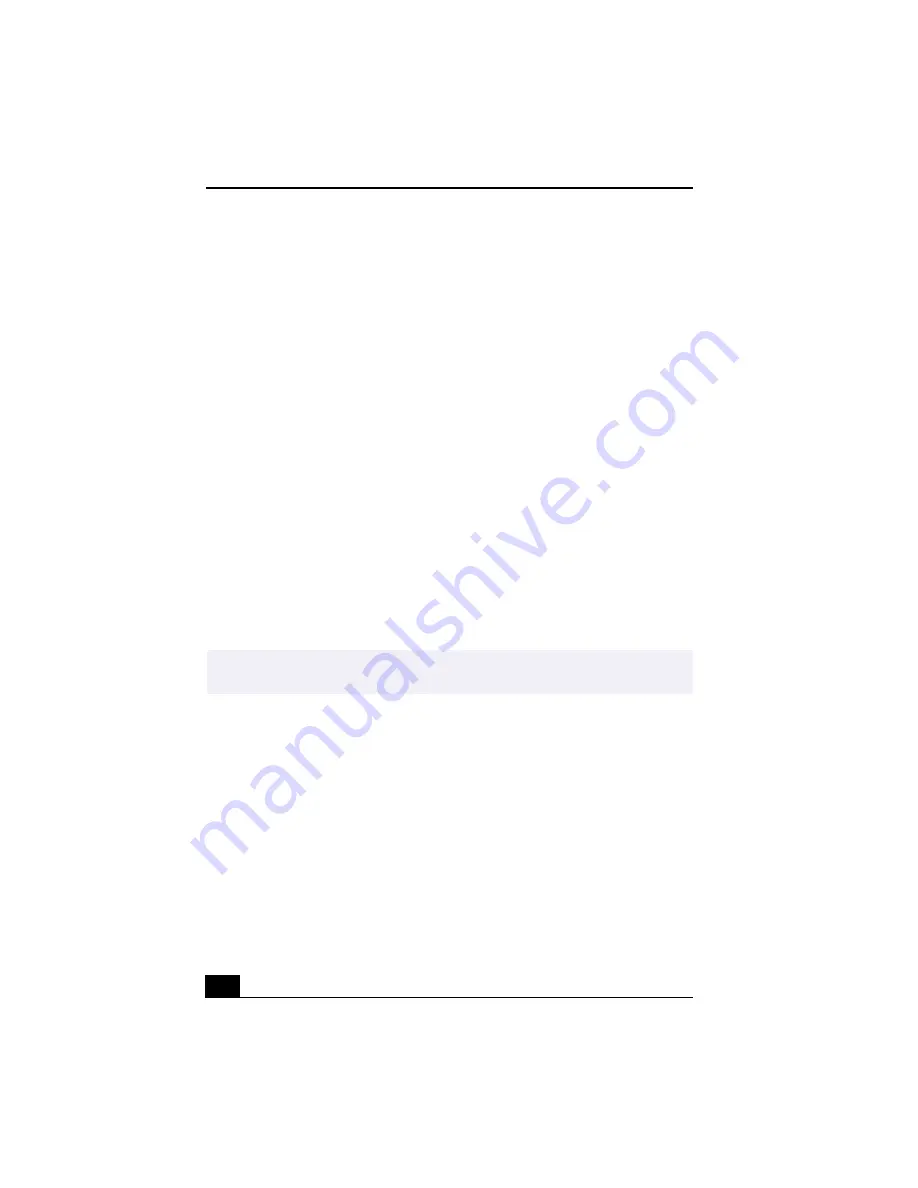
Change to Current Document Title
114
Topic: My computer or software program stopped responding.
1
Press Ctrl+Alt+Delete to close the application that has stopped responding.
2
In the Close Program dialog box, scroll down until you locate the message
“Not responding” next to an application.
3
Select this application and click End Task. Windows attempts to close the
application. If the attempt is unsuccessful, a second dialog box appears.
4
Select End Task again.
❑
If you are unable to “unlock” the application, repeat the above steps but
select Shut Down when the Close Program dialog box appears.
❑
If the above steps fail to “unlock” your computer, try the following steps:
1
Save any unsaved work, if possible.
2
Press Alt+F4.
3
Select Restart.
4
Click OK.
❑
If you cannot restart as described in the preceding steps, you can restart the
computer by pressing Ctrl+Alt+Delete or by pressing the power switch for
more than six seconds.
❑
Contact the software publisher or designated provider for technical support.
See the contact information in this manual.
Topic: Why does the Windows® operating system stop responding during
shutdown?
The Windows operating system may not shut down properly for many reasons,
including incompatible or conflicting drivers, damaged files, or non-responsive
hardware. For troubleshooting information, you can search Windows Help.
1
From the Start menu, select Help. Microsoft Help and Support appears.
2
Click on Troubleshooting and navigate to the subject(s) for which you want
information.
✍
Pressing Ctrl+Alt+Delete twice consecutively may result in the loss of changes made
to files that are currently open.
Summary of Contents for VAIO Digital Studio PCV-RX490TV
Page 1: ...VAIO Digital Studio Computer User Guide PCV RX490TV ...
Page 9: ...9 d équivalence de la sonnerie de ce matériel est de 0 79B ...
Page 10: ...Change to Current Document Title 10 ...
Page 12: ...Change to Current Document Title 10 ...
Page 14: ...Change to Current Document Title 12 ...
Page 18: ...Change to Current Document Title 16 ...
Page 22: ...Change to Current Document Title 20 ...
Page 26: ...Change to Current Document Title 24 ...
Page 80: ...Change text to match document 78 ...
Page 84: ...Change to Current Document Title 82 ...
Page 86: ...Change to Current Document Title 84 ...
Page 88: ...Change to Current Document Title 86 ...
Page 92: ...Change to Current Document Title 90 ...
Page 94: ...Change to Current Document Title 92 ...
Page 98: ...Change to Current Document Title 96 ...
Page 100: ...Change text to match document 98 ...
Page 103: ...VAIO Support Agent 101 5 Click Next to continue Follow the instructions on the screen ...
Page 114: ...Change to Current Document Title 112 ...
Page 132: ...Change to Current Document Title 130 ...






























