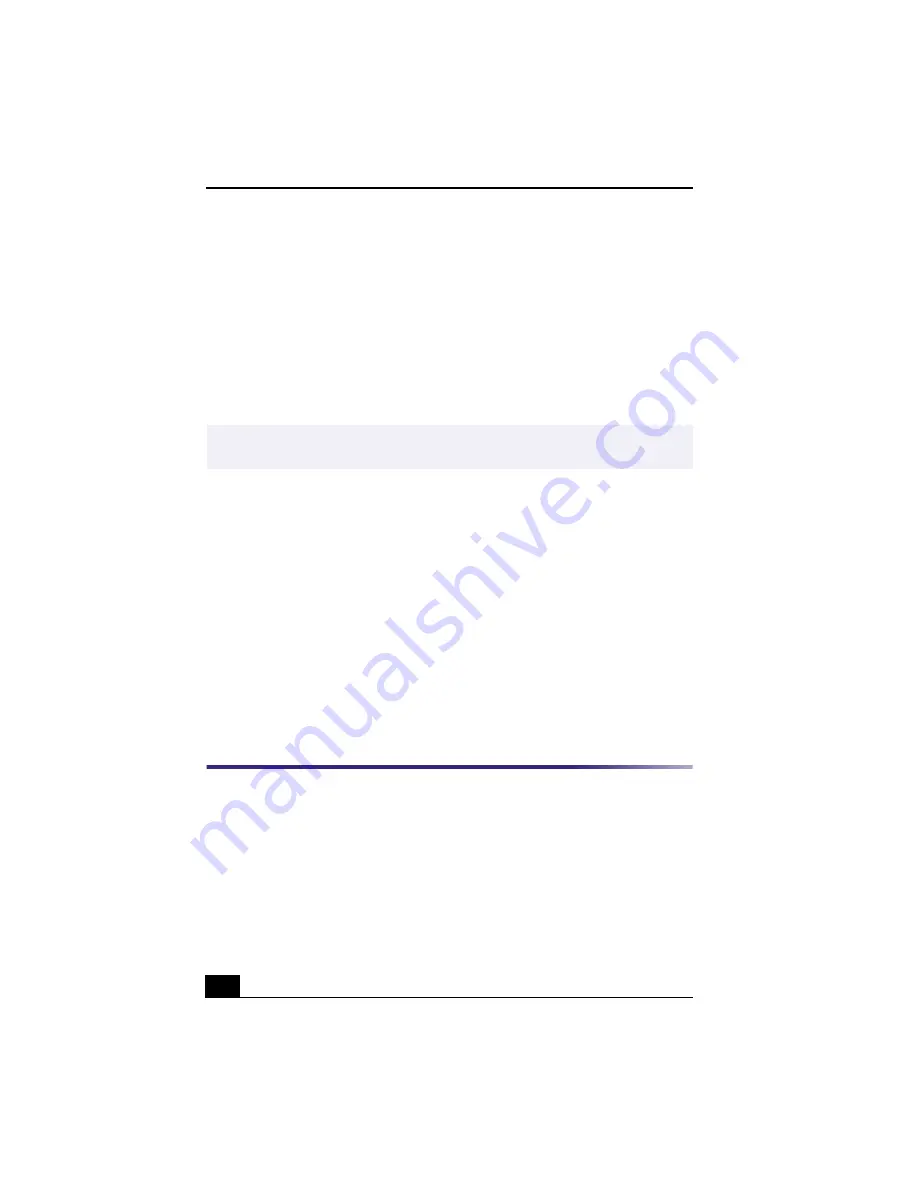
Change text to match document
58
Using Panorama Maker
Panorama Maker stitches a group of still images into a 360 degree panoramic
picture. The source images should be the same size and have a 20 percent
overlap.
How to stitch a panoramic picture:
1
Gather the source images into the same folder or collection.
2
Select the images you want to use.
3
From the Utilities menu select Panorama Maker.
4
Select the correct lens and click OK. (If 35mm lens is selected, the prompt
does not appear. To select a different lens, click on the lens icon.)
5
Click the panoramic icon, near the bottom of the window.
6
Click Full Stitch.
Making Still and Panoramic Images from MPEG
1
Select the MPEG file.
2
From the Movie/Sound menu, select Scene Break Down.
3
Then select Movie Stitch, to create a panoramic picture.
OpenMG™ Jukebox 2.0
OpenMG Jukebox is a software application that utilizes Sony Corporation’s
copyright protection technology. OpenMG Jukebox maintains the holder’s
copyrights by preventing unauthorized distribution of digital audio files.
OpenMG Jukebox software lets you play and record audio CDs and import
digital audio files while maintaining the copyright information of the contents.
When you record an audio CD with OpenMG Jukebox, it is encoded in ATRAC3
format onto your computer’s hard drive. You can download digital audio files
from Electronic Music Distribution (EMD) services. The imported data can be
✍
Sony recommends creating your panoramic picture with 12 landscaped or 16 portrait
pictures.
Summary of Contents for VAIO Digital Studio PCV-RX490TV
Page 1: ...VAIO Digital Studio Computer User Guide PCV RX490TV ...
Page 9: ...9 d équivalence de la sonnerie de ce matériel est de 0 79B ...
Page 10: ...Change to Current Document Title 10 ...
Page 12: ...Change to Current Document Title 10 ...
Page 14: ...Change to Current Document Title 12 ...
Page 18: ...Change to Current Document Title 16 ...
Page 22: ...Change to Current Document Title 20 ...
Page 26: ...Change to Current Document Title 24 ...
Page 80: ...Change text to match document 78 ...
Page 84: ...Change to Current Document Title 82 ...
Page 86: ...Change to Current Document Title 84 ...
Page 88: ...Change to Current Document Title 86 ...
Page 92: ...Change to Current Document Title 90 ...
Page 94: ...Change to Current Document Title 92 ...
Page 98: ...Change to Current Document Title 96 ...
Page 100: ...Change text to match document 98 ...
Page 103: ...VAIO Support Agent 101 5 Click Next to continue Follow the instructions on the screen ...
Page 114: ...Change to Current Document Title 112 ...
Page 132: ...Change to Current Document Title 130 ...






























