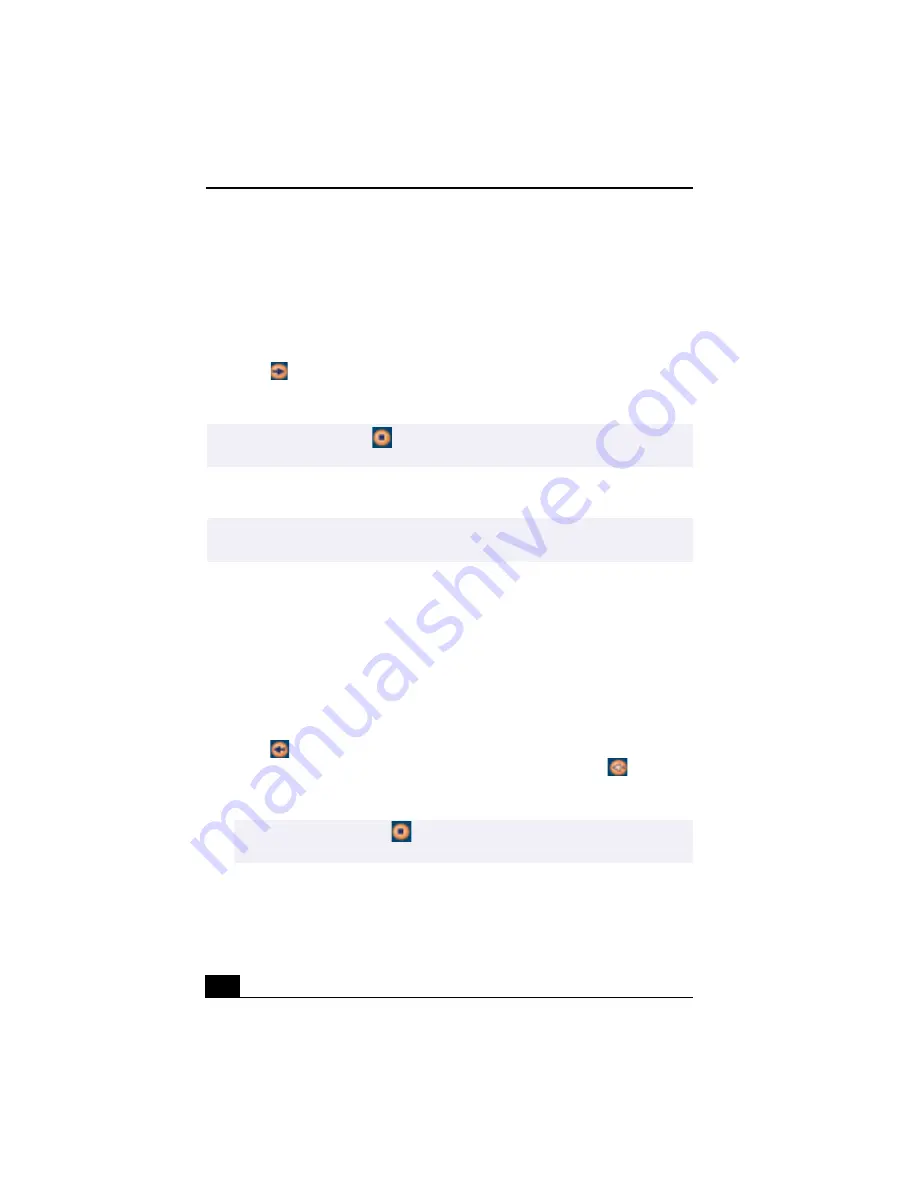
Change text to match document
64
3
Select the playlist that has the song that you want to check out. The songs in
the playlist are shown in the Playlist view panel located in the center of the
Check-In/Out tab window.
4
From the Playlist view panel, select the song to be checked out. To check out
more than one song at a time, hold down the Ctrl key and click on the
additional songs.
5
Click
(Out), or drag the song to the desired position in the song list of the
external device or media. Check-out begins.
Check-in
1
Connect the external device or insert the media into your computer
2
Click on the Check-in/Out tab to display the Check-in/Out tab window. Your
computer automatically recognizes the connected external device or media
and lists the content information in a new panel on the right side of the
Check-in/Out tab window.
3
Select the song to be checked in from the song list of the external device or
media. To check in more than one song at a time, hold down the Ctrl key and
click on the additional songs.
4
Click
(In), or drag the song(s) to the Playlist view panel. If you want to
check in all of the songs in the external device or media, click
(In All).
Check-in begins.
✍
To cancel Check-out, click
(Stop), or click Cancel in the Processing dialog box that
is displayed during the Check-out process.
✍
The songs that you transfer to external devices or media can only be checked in to the
hard drive of the same computer from which the songs were checked out.
✍
To cancel check-in, click
(Stop), or click Cancel in the Processing dialog box
that is displayed during the Check-out process.
Summary of Contents for VAIO Digital Studio PCV-RX490TV
Page 1: ...VAIO Digital Studio Computer User Guide PCV RX490TV ...
Page 9: ...9 d équivalence de la sonnerie de ce matériel est de 0 79B ...
Page 10: ...Change to Current Document Title 10 ...
Page 12: ...Change to Current Document Title 10 ...
Page 14: ...Change to Current Document Title 12 ...
Page 18: ...Change to Current Document Title 16 ...
Page 22: ...Change to Current Document Title 20 ...
Page 26: ...Change to Current Document Title 24 ...
Page 80: ...Change text to match document 78 ...
Page 84: ...Change to Current Document Title 82 ...
Page 86: ...Change to Current Document Title 84 ...
Page 88: ...Change to Current Document Title 86 ...
Page 92: ...Change to Current Document Title 90 ...
Page 94: ...Change to Current Document Title 92 ...
Page 98: ...Change to Current Document Title 96 ...
Page 100: ...Change text to match document 98 ...
Page 103: ...VAIO Support Agent 101 5 Click Next to continue Follow the instructions on the screen ...
Page 114: ...Change to Current Document Title 112 ...
Page 132: ...Change to Current Document Title 130 ...






























