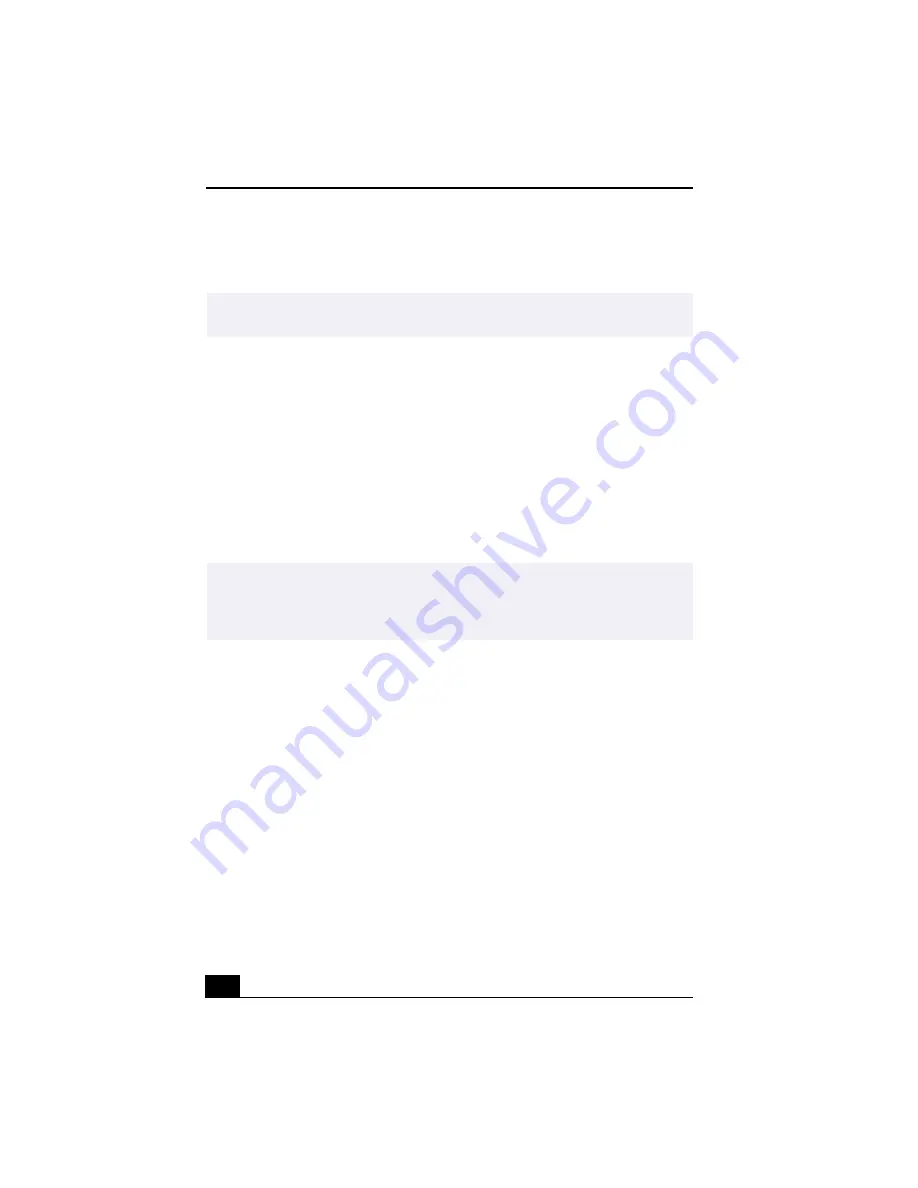
Change to Current Document Title
34
setting for this connection option is STD. Depending on your local
connection requirements, HRC and IRC are also available.
❑
Standard antenna — Select this option if you connect an aerial
antenna’s coaxial cable directly to your computer for watching TV
programs.
❑
Set-top box (STB) — Select this option if the broadcast signal is
received from a set-top box (STB) such as a digital cable box or a
satellite cable box. Make sure that the Input channel on your STB (Ch.
3, Ch. 4, and so on) matches the Input channel listed in the Giga Pocket
TV Setup dialog box.
5
Click OK. The Giga Pocket TV Setup dialog box closes, and you can now
tune into TV programs with Giga Video Recorder.
✍
Note: If you are unsure of the type of cable connection to use (Standard, HRC, or IRC),
contact your cable provider for information.
✍
When using Giga Pocket, always set up your display as follows:
Colors: factory preset setting (32-bit)
Screen area: 1024 x 768 pixels
Any other settings may result in improper screen display.
Summary of Contents for VAIO Digital Studio PCV-RX490TV
Page 1: ...VAIO Digital Studio Computer User Guide PCV RX490TV ...
Page 9: ...9 d équivalence de la sonnerie de ce matériel est de 0 79B ...
Page 10: ...Change to Current Document Title 10 ...
Page 12: ...Change to Current Document Title 10 ...
Page 14: ...Change to Current Document Title 12 ...
Page 18: ...Change to Current Document Title 16 ...
Page 22: ...Change to Current Document Title 20 ...
Page 26: ...Change to Current Document Title 24 ...
Page 80: ...Change text to match document 78 ...
Page 84: ...Change to Current Document Title 82 ...
Page 86: ...Change to Current Document Title 84 ...
Page 88: ...Change to Current Document Title 86 ...
Page 92: ...Change to Current Document Title 90 ...
Page 94: ...Change to Current Document Title 92 ...
Page 98: ...Change to Current Document Title 96 ...
Page 100: ...Change text to match document 98 ...
Page 103: ...VAIO Support Agent 101 5 Click Next to continue Follow the instructions on the screen ...
Page 114: ...Change to Current Document Title 112 ...
Page 132: ...Change to Current Document Title 130 ...
















































