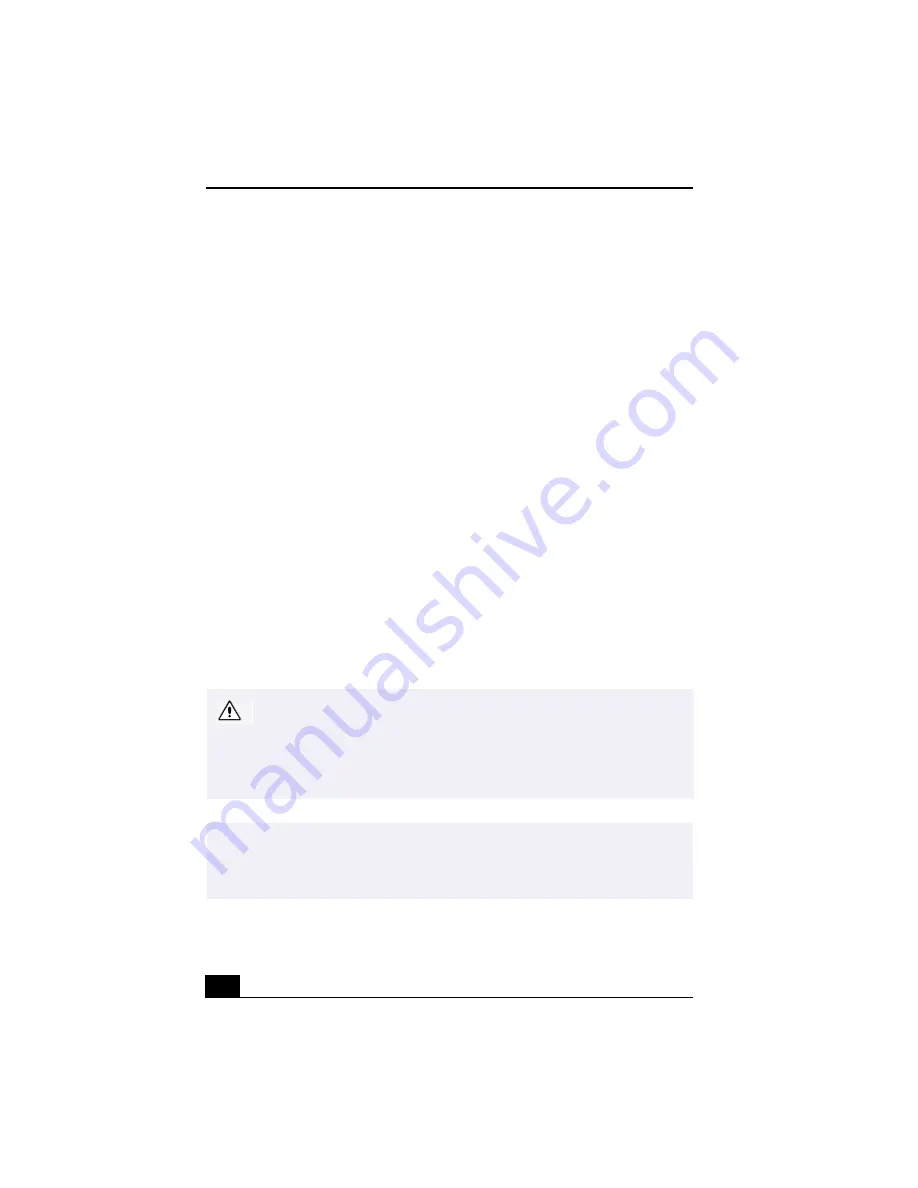
Change to Current Document Title
32
Giga Pocket Personal Video Recorder includes:
❑
Giga Video Recorder — This application enables you to watch TV
programs on your computer’s display and record them onto the hard disk
drive as Video Capsules for later playback.
❑
Timer Recording Manager — The Timer Recording Manager keeps track
of all TV program recordings you have scheduled. This program also
enables you to modify timer recordings.
❑
Timer Recording Wizard — The Wizard interface guides you through
setting up a timer recording schedule. You can program one-time recordings
and set up daily or weekly recurring recording schedules.
❑
Video Explorer — The Video Explorer program functions as your video file
management system, and stores recorded Video Capsules as well as
modified Playlists. Video Explorer contains export/import functions for file
format conversions.
❑
Playlist Builder — The Playlist Builder is a video editor that enables you to
generate Playlists by selecting various cuts (scenes) from multiple recorded
Video Capsules, and arranging them in any desired sequences for playback.
❑
PicoPlayer — This optional Video Capsule player application can be
attached to Video Capsules that are exported with Video Explorer. You can
play a Giga Pocket Video Capsule on computer systems that do not have
Giga Pocket installed, if such systems support PicoPlayer software
requirements.
Giga Pocket Personal Video Recorder maintains information about the
software and Video Capsules on your computer’s drive D, in a folder named
D:/Giga Pocket. This folder and its contents are not designed for your direct
maintenance. Please do not move, modify or delete the Giga Pocket Folder
or any of its contents. Any alteration to this folder or its contents may cause
your Giga Pocket software and Video Capsules to stop working properly.
✍
For more information about Giga Pocket Personal Video Recorder features, follow
these steps to access the online Help:
1. Click Start in the Windows taskbar and then select Programs.
2. Select Giga Pocket and then click on Giga Pocket Help.
Summary of Contents for VAIO Digital Studio PCV-RX490TV
Page 1: ...VAIO Digital Studio Computer User Guide PCV RX490TV ...
Page 9: ...9 d équivalence de la sonnerie de ce matériel est de 0 79B ...
Page 10: ...Change to Current Document Title 10 ...
Page 12: ...Change to Current Document Title 10 ...
Page 14: ...Change to Current Document Title 12 ...
Page 18: ...Change to Current Document Title 16 ...
Page 22: ...Change to Current Document Title 20 ...
Page 26: ...Change to Current Document Title 24 ...
Page 80: ...Change text to match document 78 ...
Page 84: ...Change to Current Document Title 82 ...
Page 86: ...Change to Current Document Title 84 ...
Page 88: ...Change to Current Document Title 86 ...
Page 92: ...Change to Current Document Title 90 ...
Page 94: ...Change to Current Document Title 92 ...
Page 98: ...Change to Current Document Title 96 ...
Page 100: ...Change text to match document 98 ...
Page 103: ...VAIO Support Agent 101 5 Click Next to continue Follow the instructions on the screen ...
Page 114: ...Change to Current Document Title 112 ...
Page 132: ...Change to Current Document Title 130 ...
















































