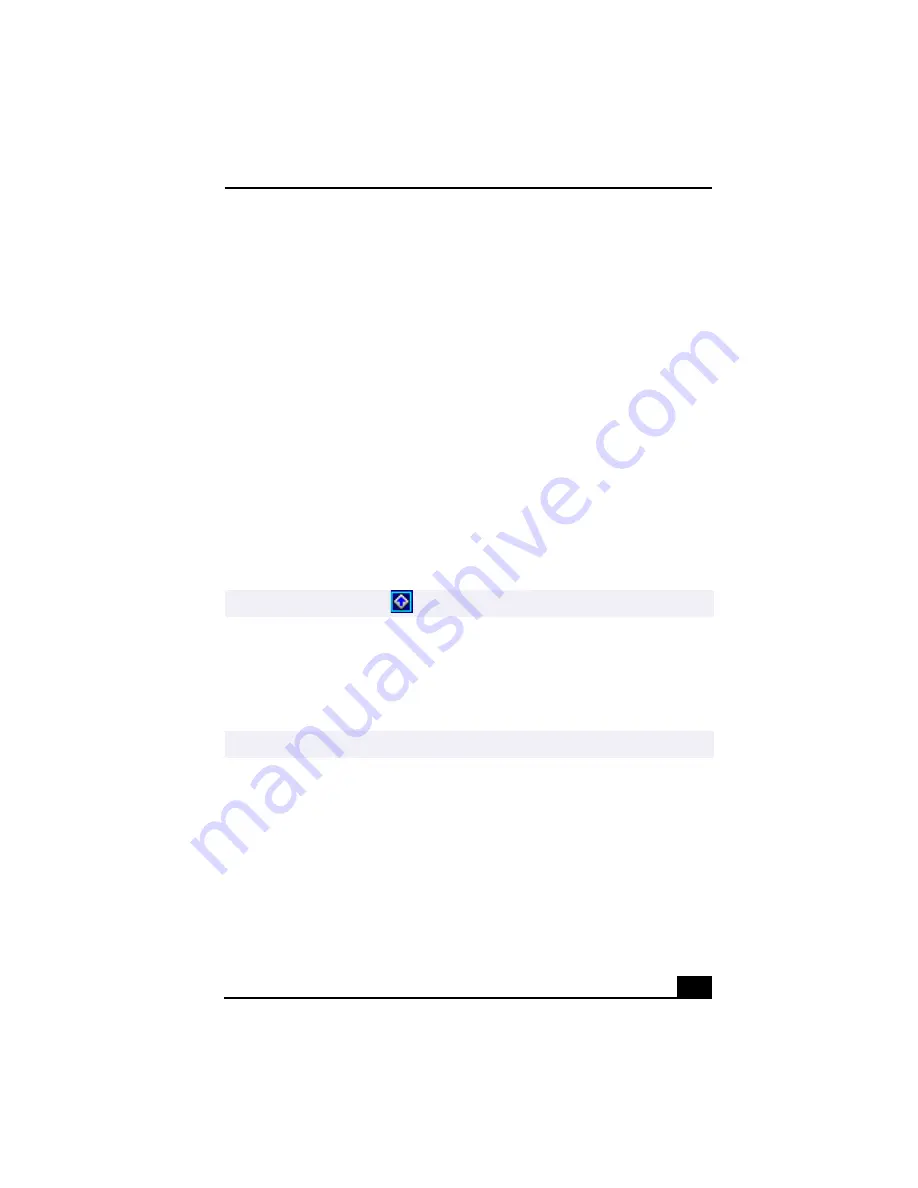
VAIO Action Setup
25
VAIO Action Setup
VAIO Action Setup manages the settings for your computer’s Shortcut keys
(S Keys) and i.LINK® interface. The programmable S Keys come with the
following applications as their default settings:
❑
S1 — Outlook® Express
❑
S2 — Internet Explorer
❑
S3 — OpenMG™ Jukebox
❑
S4 — PictureGear™
❑
S5 — Giga Pocket™ Personal Video Recorder
❑
S6 — Help/Demo
All six buttons are reprogrammable.
To change the settings of the S Keys
1
From the Start menu, select Programs, select VAIO Action Setup, and then
click on VAIO Action Setup.
2
Click the S Key you want to change.
3
From the Select Application dialog box, click the option for the desired type
of function. The corresponding applications appear in the list box on the
right.
4
The Confirmation Application Name window appears showing you the
application you have selected. Click Next.
5
You may now type a new name and description, if desired. Then click Finish.
✍
You can also double-click
on the Windows taskbar to open VAIO Action Setup.
✍
You may also use the drag and drop feature to place any application into the list box.
Summary of Contents for VAIO Digital Studio PCV-RX490TV
Page 1: ...VAIO Digital Studio Computer User Guide PCV RX490TV ...
Page 9: ...9 d équivalence de la sonnerie de ce matériel est de 0 79B ...
Page 10: ...Change to Current Document Title 10 ...
Page 12: ...Change to Current Document Title 10 ...
Page 14: ...Change to Current Document Title 12 ...
Page 18: ...Change to Current Document Title 16 ...
Page 22: ...Change to Current Document Title 20 ...
Page 26: ...Change to Current Document Title 24 ...
Page 80: ...Change text to match document 78 ...
Page 84: ...Change to Current Document Title 82 ...
Page 86: ...Change to Current Document Title 84 ...
Page 88: ...Change to Current Document Title 86 ...
Page 92: ...Change to Current Document Title 90 ...
Page 94: ...Change to Current Document Title 92 ...
Page 98: ...Change to Current Document Title 96 ...
Page 100: ...Change text to match document 98 ...
Page 103: ...VAIO Support Agent 101 5 Click Next to continue Follow the instructions on the screen ...
Page 114: ...Change to Current Document Title 112 ...
Page 132: ...Change to Current Document Title 130 ...






























