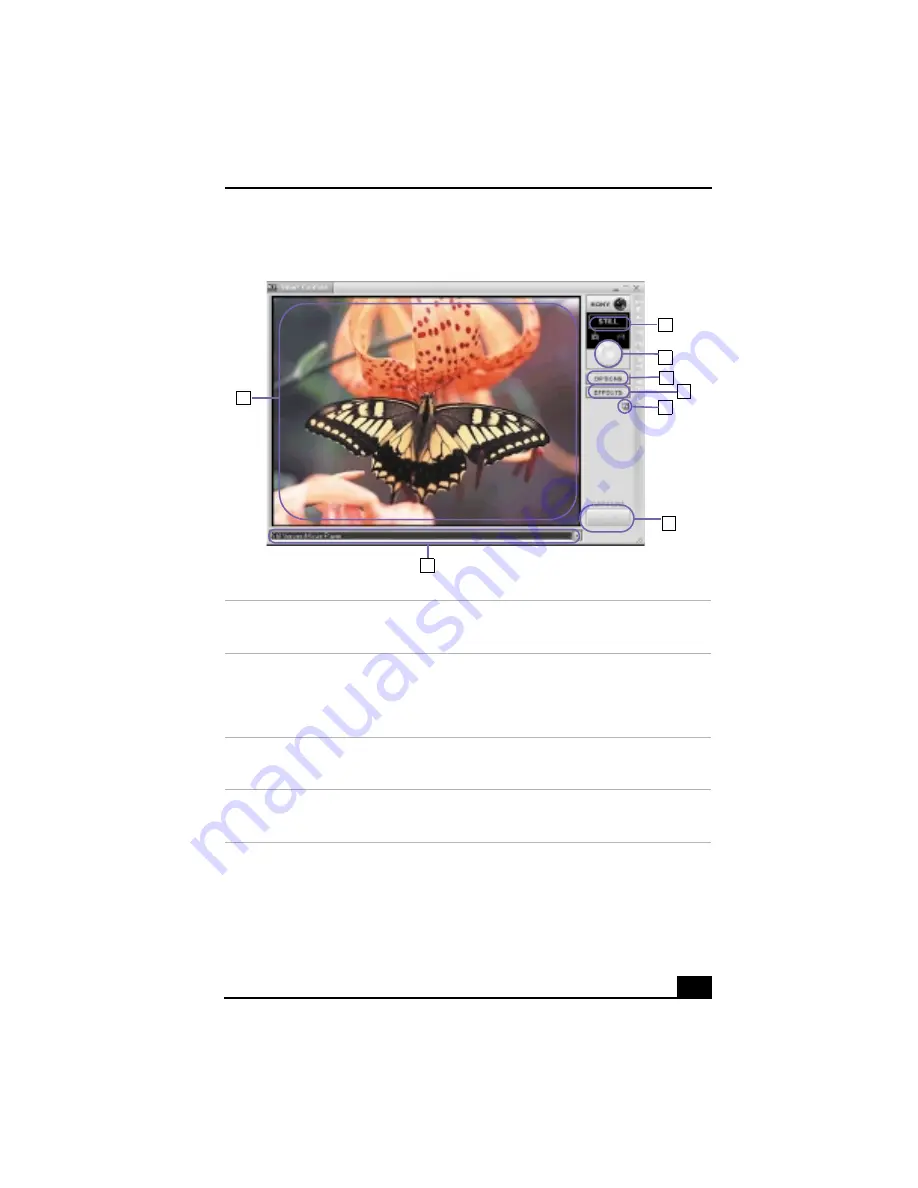
67
Smart Capture main window
1
Mode indicator
Displays the current mode (Still or Net
Movie).
5
Help button
Connects you directly to the online Smart
Capture help.
2
Mode dial
Switches Smart Capture from Still mode to
Net Movie mode with a single click of your
mouse.
6
Capture button
Captures your individual still images in the
same manner as a camera. You can select
different characteristics for the Capture
button when capturing a Net Movie.
3
Options button
Displays the configuration options
available for either Still or Net Movie mode.
7
Application Switch drop-down list
Switches between the Still image and Net
movie modes, using a drop-down list.
4
Effects button
Displays the special effects that you can
apply to your pictures or video clips.
8
Image window
Displays the still or video image from your
digital camera or camcorder.
1
2
3
4
5
6
7
8
Summary of Contents for VAIO Digital Studio PCV-RX490TV
Page 1: ...VAIO Digital Studio Computer User Guide PCV RX490TV ...
Page 9: ...9 d équivalence de la sonnerie de ce matériel est de 0 79B ...
Page 10: ...Change to Current Document Title 10 ...
Page 12: ...Change to Current Document Title 10 ...
Page 14: ...Change to Current Document Title 12 ...
Page 18: ...Change to Current Document Title 16 ...
Page 22: ...Change to Current Document Title 20 ...
Page 26: ...Change to Current Document Title 24 ...
Page 80: ...Change text to match document 78 ...
Page 84: ...Change to Current Document Title 82 ...
Page 86: ...Change to Current Document Title 84 ...
Page 88: ...Change to Current Document Title 86 ...
Page 92: ...Change to Current Document Title 90 ...
Page 94: ...Change to Current Document Title 92 ...
Page 98: ...Change to Current Document Title 96 ...
Page 100: ...Change text to match document 98 ...
Page 103: ...VAIO Support Agent 101 5 Click Next to continue Follow the instructions on the screen ...
Page 114: ...Change to Current Document Title 112 ...
Page 132: ...Change to Current Document Title 130 ...
















































