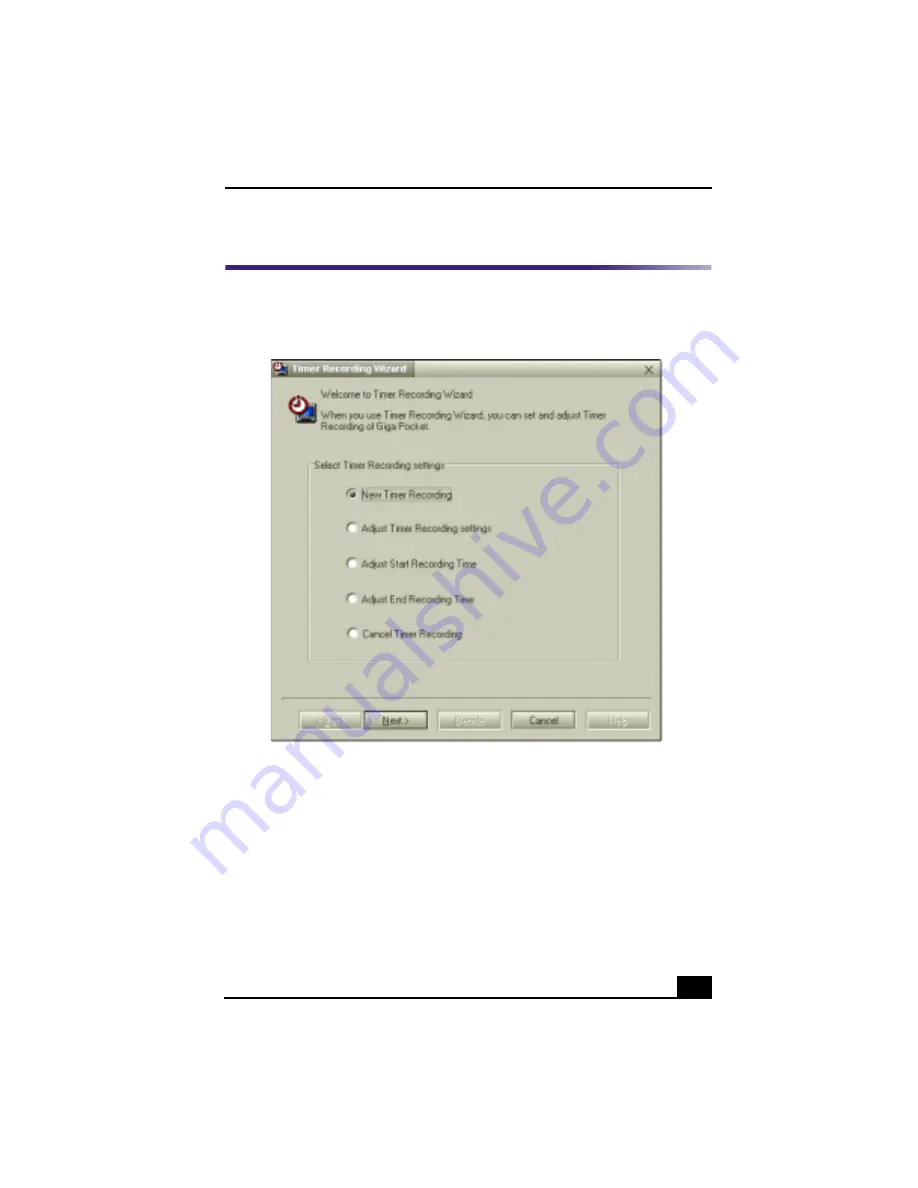
Giga Pocket™ Personal Video Recorder
39
Timer Recording Wizard
With the Timer Recording Wizard, you can set, adjust, and cancel the timer
recording settings.
Using the Timer Recording Wizard
1
Click Start in the Windows taskbar, select Programs, and then click Giga
Pocket.
2
Select Timer Recording Wizard. The Timer Recording Wizard dialog box
appears.
3
Select the desired option from the Select Timer Recording Settings menu
and click Next. Follow the on-screen directions. Click the Help button for
assistance as needed.
Timer Recording Wizard dialog box
Summary of Contents for VAIO Digital Studio PCV-RX490TV
Page 1: ...VAIO Digital Studio Computer User Guide PCV RX490TV ...
Page 9: ...9 d équivalence de la sonnerie de ce matériel est de 0 79B ...
Page 10: ...Change to Current Document Title 10 ...
Page 12: ...Change to Current Document Title 10 ...
Page 14: ...Change to Current Document Title 12 ...
Page 18: ...Change to Current Document Title 16 ...
Page 22: ...Change to Current Document Title 20 ...
Page 26: ...Change to Current Document Title 24 ...
Page 80: ...Change text to match document 78 ...
Page 84: ...Change to Current Document Title 82 ...
Page 86: ...Change to Current Document Title 84 ...
Page 88: ...Change to Current Document Title 86 ...
Page 92: ...Change to Current Document Title 90 ...
Page 94: ...Change to Current Document Title 92 ...
Page 98: ...Change to Current Document Title 96 ...
Page 100: ...Change text to match document 98 ...
Page 103: ...VAIO Support Agent 101 5 Click Next to continue Follow the instructions on the screen ...
Page 114: ...Change to Current Document Title 112 ...
Page 132: ...Change to Current Document Title 130 ...






























