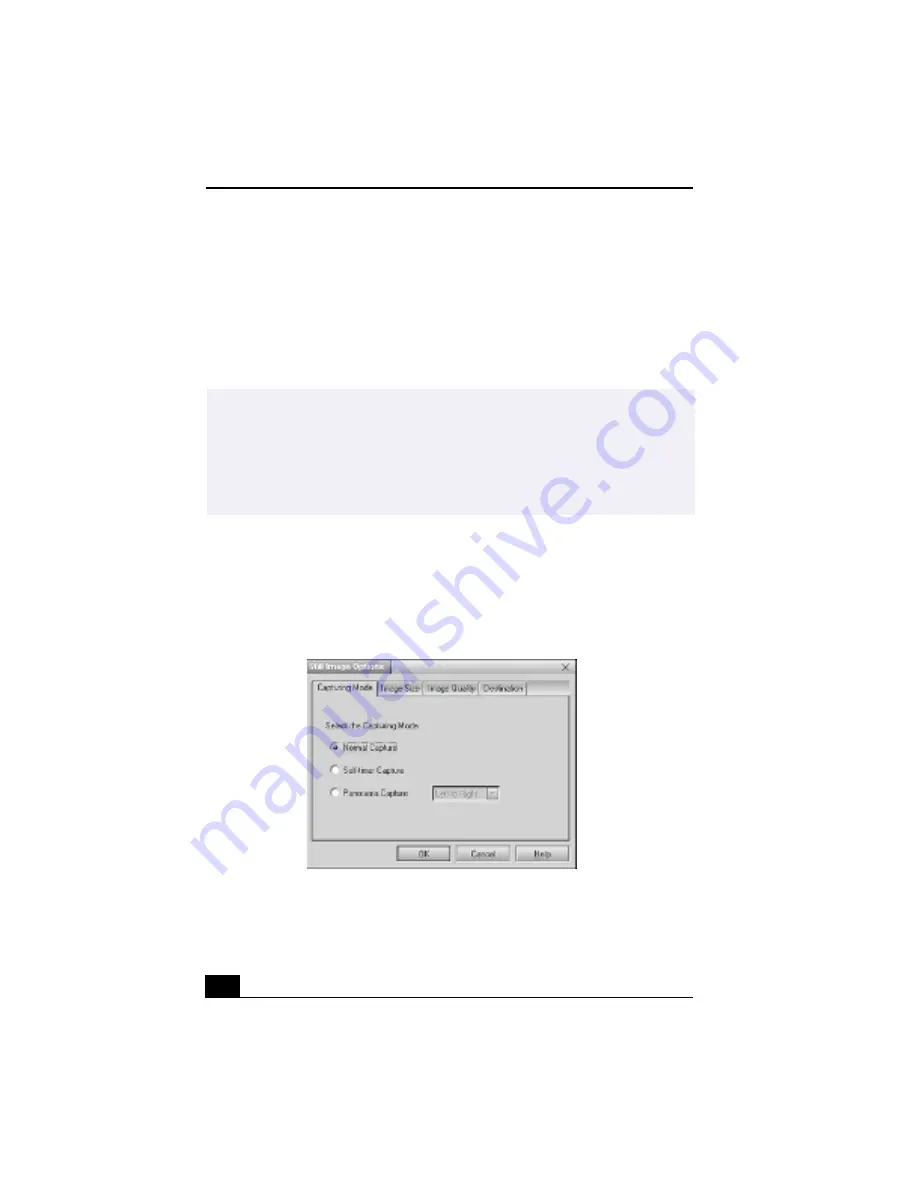
Change text to match document
68
Using Still mode
1
From the Start button, point to Programs, point to Smart Capture, and then
click on Smart Capture. The Smart Capture main window appears.
2
Connect your compatible i.LINK digital camera or camcorder to your
computer with an i.LINK cable. An image appears in the Smart Capture
main window.
3
Check that the Mode dial is set to Still. Click on the Mode dial to switch
between Still mode and Net Movie mode.
4
Click on the Options button to view the available options for your still image
capture. The Still Image Options window appears.
The Still Image Options window has four tabs:
❑
Capturing Mode — You can choose between Normal, Self-timer or
Panorama Capture modes.
✍
The Smart Capture main window opens with a blue screen image, indicating that there
is no data input from a digital camera or camcorder. When you connect your digital
camera or camcorder to your system with an i.LINK cable and turn it on, an image
appears in the main window. Some cameras and camcorders need to have a recording
media inserted before an image can be displayed in the Smart Capture window.
Consult the manual that came with your digital camera or camcorder for more
information.
Still Image Options window
Summary of Contents for VAIO Digital Studio PCV-RX490TV
Page 1: ...VAIO Digital Studio Computer User Guide PCV RX490TV ...
Page 9: ...9 d équivalence de la sonnerie de ce matériel est de 0 79B ...
Page 10: ...Change to Current Document Title 10 ...
Page 12: ...Change to Current Document Title 10 ...
Page 14: ...Change to Current Document Title 12 ...
Page 18: ...Change to Current Document Title 16 ...
Page 22: ...Change to Current Document Title 20 ...
Page 26: ...Change to Current Document Title 24 ...
Page 80: ...Change text to match document 78 ...
Page 84: ...Change to Current Document Title 82 ...
Page 86: ...Change to Current Document Title 84 ...
Page 88: ...Change to Current Document Title 86 ...
Page 92: ...Change to Current Document Title 90 ...
Page 94: ...Change to Current Document Title 92 ...
Page 98: ...Change to Current Document Title 96 ...
Page 100: ...Change text to match document 98 ...
Page 103: ...VAIO Support Agent 101 5 Click Next to continue Follow the instructions on the screen ...
Page 114: ...Change to Current Document Title 112 ...
Page 132: ...Change to Current Document Title 130 ...






























