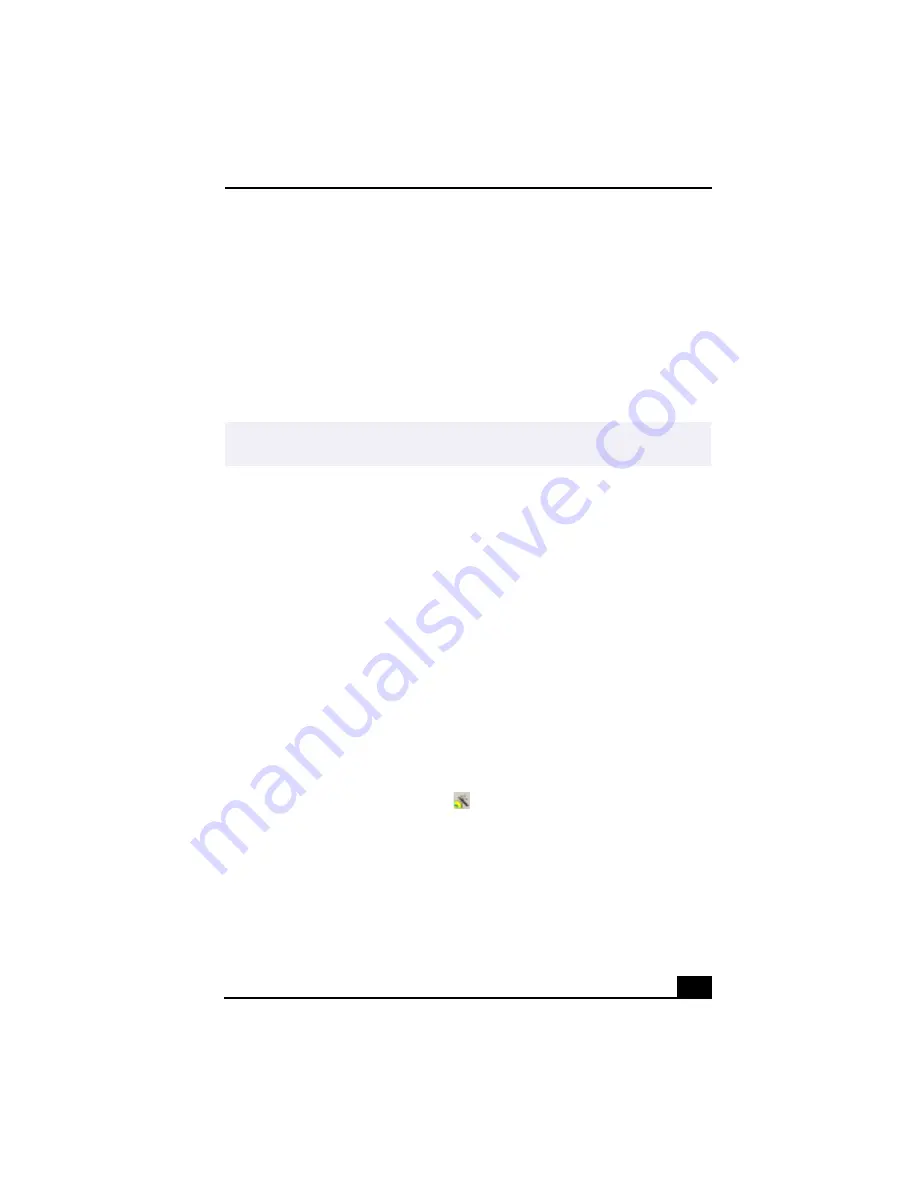
Troubleshooting
117
5
Go to Windows® System Properties to verify that the drivers are
installed properly, by following these steps
a. From the Start menu, point to Settings, and then click Control Panel.
b. Click Systems and the System Properties dialog box appears.
c. Select the Device Manager tab to view the installed drivers.
❑
A dirty or damaged disc may cause the computer to stop responding while it
tries to read the disc. If necessary, remove the disc and check that it is not
dirty or damaged.
Topic: When I click an application icon, the message “You must insert the
application CD into your drive” appears and the software does not start.
❑
Some titles require specific files that are located on the application’s CD-
ROM. Insert the disc and try starting the program again.
❑
Check to make sure you inserted the CD-ROM with the label side facing up.
Topic: Why doesn't my DVD-RW drive record at the highest speed?
Sony recommends using 4x CD-RW or 8x CD-R media. If you are using other
non-8x media and have difficulty with formatting, change the write speed from8x
to a lower setting. If you must use other media and are having difficulty
formatting non-4x CD-RW media, change the write speed from 4x to a lower
setting
To change write speed follow these steps:
1
From the Start menu, point to Programs, point to Prassi PrimoDVD, and then
click on Prassi PrimoDVD.
2
Click the PrimoDVD starter icon
on the toolbar. The PrimoDVD Starter
dialog box appears.
3
Select the type of disc or operation you want to execute. The appropriate
dialog box appears.
4
Select a lower setting from the Speed: drop-down list.
5
Click “Go To Full Application” to begin your recording.
✍
To recover CD/DVD software applications that are preinstalled on your computer, see
“Using the Application Recovery CD(s)” in this manual.
Summary of Contents for VAIO Digital Studio PCV-RX490TV
Page 1: ...VAIO Digital Studio Computer User Guide PCV RX490TV ...
Page 9: ...9 d équivalence de la sonnerie de ce matériel est de 0 79B ...
Page 10: ...Change to Current Document Title 10 ...
Page 12: ...Change to Current Document Title 10 ...
Page 14: ...Change to Current Document Title 12 ...
Page 18: ...Change to Current Document Title 16 ...
Page 22: ...Change to Current Document Title 20 ...
Page 26: ...Change to Current Document Title 24 ...
Page 80: ...Change text to match document 78 ...
Page 84: ...Change to Current Document Title 82 ...
Page 86: ...Change to Current Document Title 84 ...
Page 88: ...Change to Current Document Title 86 ...
Page 92: ...Change to Current Document Title 90 ...
Page 94: ...Change to Current Document Title 92 ...
Page 98: ...Change to Current Document Title 96 ...
Page 100: ...Change text to match document 98 ...
Page 103: ...VAIO Support Agent 101 5 Click Next to continue Follow the instructions on the screen ...
Page 114: ...Change to Current Document Title 112 ...
Page 132: ...Change to Current Document Title 130 ...






























