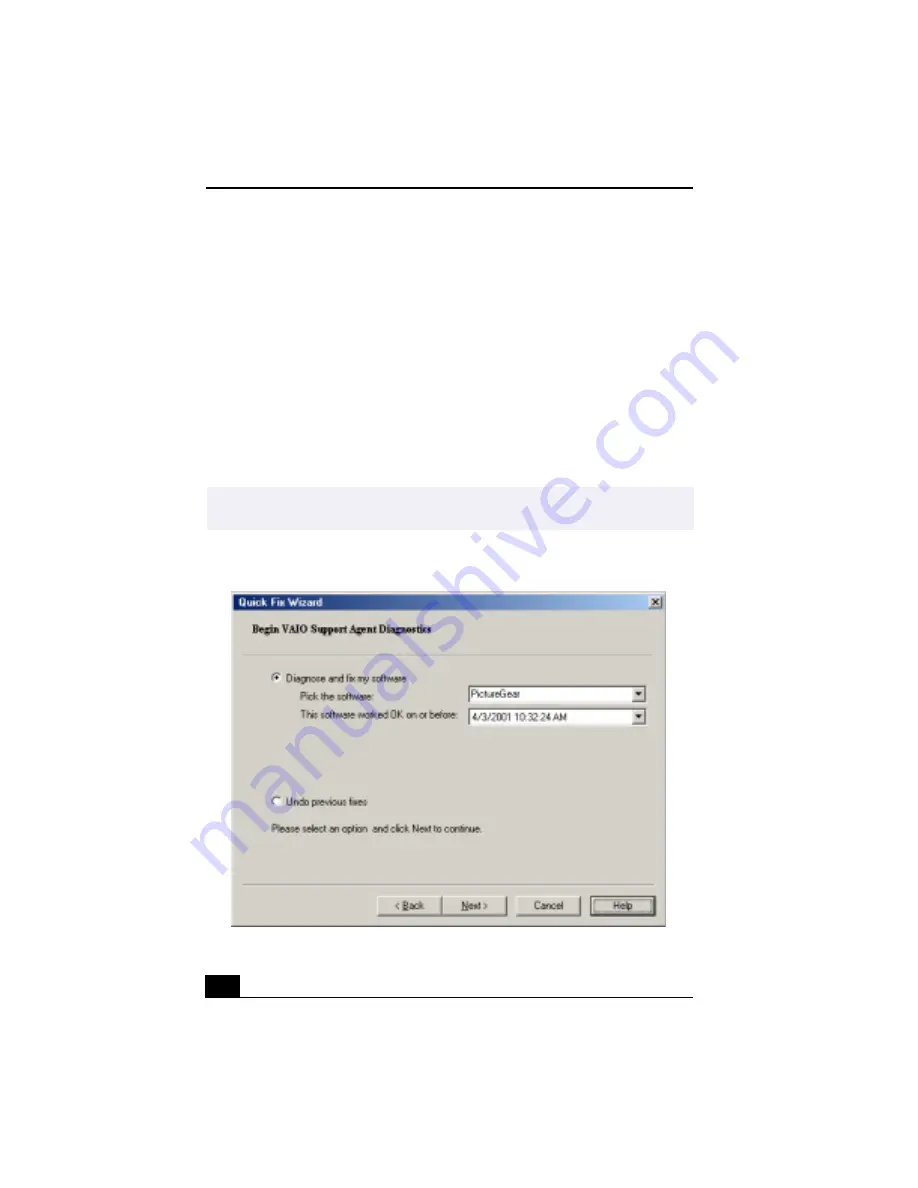
Change to Current Document Title
100
To use the Quick Fix Wizard, follow these steps:
1
From the VAIO Support Agent main window, click the Quick Fix Wizard
button.
2
The Welcome window appears. Click Next.
The “Quick Fix Wizard: Begin VAIO Support Agent Diagnostics” dialog
box appears.
3
Select the “Diagnose and fix my software” option and select the item you
want VAIO Support Agent to examine.
4
Select the affected software title from the drop-down list and then select the
date/time that identifies when your software was working properly.
✍
To view a list of software applications protected by VAIO Support Agent, click on the
“Pick the software:” drop-down list
Quick Fix Wizard: Begin VAIO Support Agent Diagnostics dialog box
Summary of Contents for VAIO Digital Studio PCV-RX490TV
Page 1: ...VAIO Digital Studio Computer User Guide PCV RX490TV ...
Page 9: ...9 d équivalence de la sonnerie de ce matériel est de 0 79B ...
Page 10: ...Change to Current Document Title 10 ...
Page 12: ...Change to Current Document Title 10 ...
Page 14: ...Change to Current Document Title 12 ...
Page 18: ...Change to Current Document Title 16 ...
Page 22: ...Change to Current Document Title 20 ...
Page 26: ...Change to Current Document Title 24 ...
Page 80: ...Change text to match document 78 ...
Page 84: ...Change to Current Document Title 82 ...
Page 86: ...Change to Current Document Title 84 ...
Page 88: ...Change to Current Document Title 86 ...
Page 92: ...Change to Current Document Title 90 ...
Page 94: ...Change to Current Document Title 92 ...
Page 98: ...Change to Current Document Title 96 ...
Page 100: ...Change text to match document 98 ...
Page 103: ...VAIO Support Agent 101 5 Click Next to continue Follow the instructions on the screen ...
Page 114: ...Change to Current Document Title 112 ...
Page 132: ...Change to Current Document Title 130 ...






























