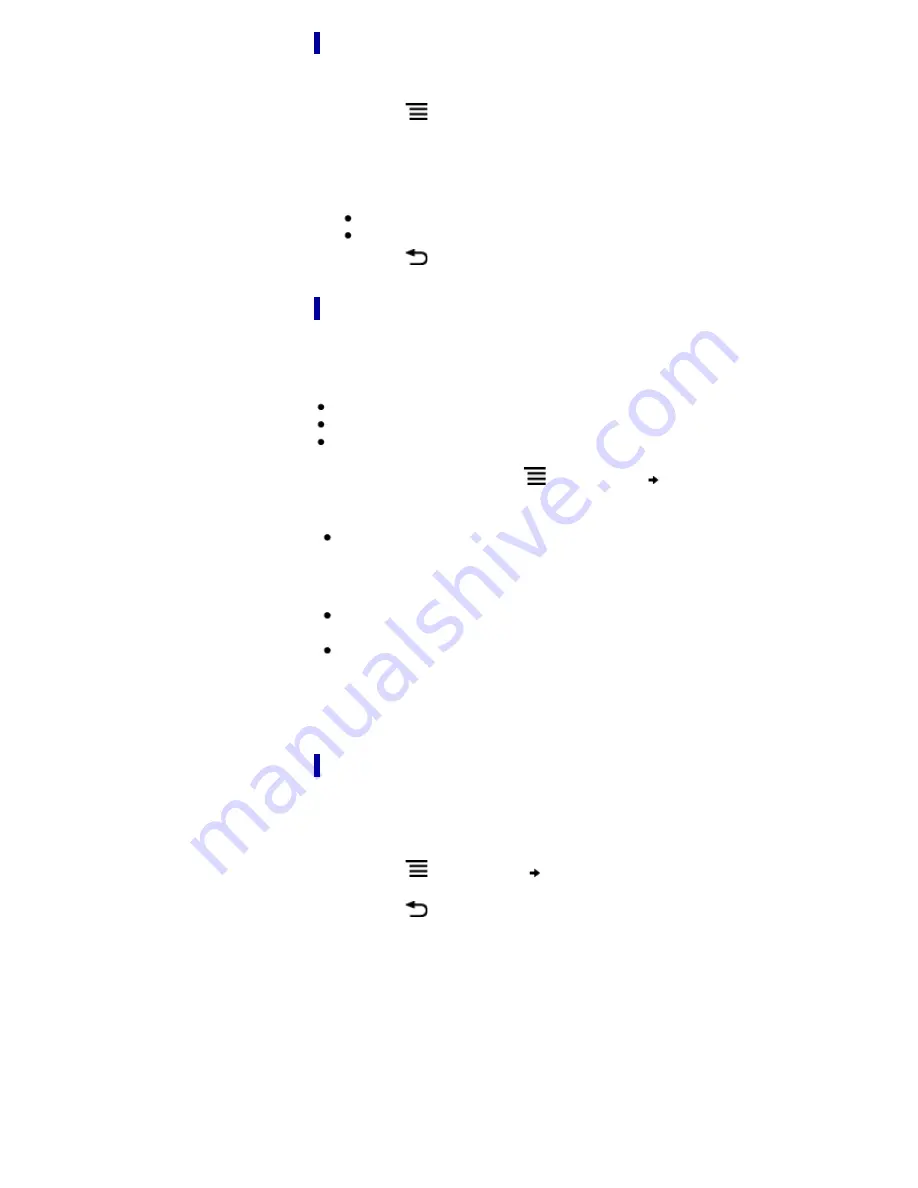
Hiding annotations
You can set the viewer to show or hide the annotations that you have made to the
book. This is convenient for when a highlight overlaps with a link.
1.
Press the
(Menu) button.
The option items appear.
2.
Tap [More].
3.
Tap [Settings].
4.
Tap [Show Notes].
Check the checkbox to show annotations.
Uncheck it to hide annotations.
5.
Press the
(Back) button when done.
Synchronizing reading-related information
The [Page Sync] function only appears on your Reader if your local Reader Store
supports the feature which synchronizes bookmarks, highlighted passages and your last
read page across compatible Reader devices and applications.
To turn on the [Page Sync] feature, confirm the following:
Log in to the Reader Store.
[Page Sync] in [Application Preferences] is set to [On]. See
Details
.
A wireless network is available. See
Details
.
To retrieve the latest reading-related information to your compatible reading device
While viewing a page, press the
(Menu) button
tap [Page Sync].
Tip
Compatible reading devices are updated with the latest bookmarks, typed notes and
your current page when the Reader enters sleep mode.
Note
Handwritten notes and text notes attached to bookmarks or highlights cannot be
synchronized.
This function is available only with contents purchased at Reader Store supporting
this feature.
However, if information is synchronized to the Reader from a compatible device, existing
handwritten notes and text notes in the Reader will not be overwritten.
Finding annotations within a book or periodical
You can search and view all annotations (bookmarks/highlights/handwritten notes) in
the currently open book or periodical.
To search, sort and view all annotations across all books and periodicals, use the [All
Notes] application. See
Details
.
1.
Press the
(Menu) button
tap [Notes].
The annotations in the book/periodical are listed.
Press the
(Back) button to return to the book.
















































