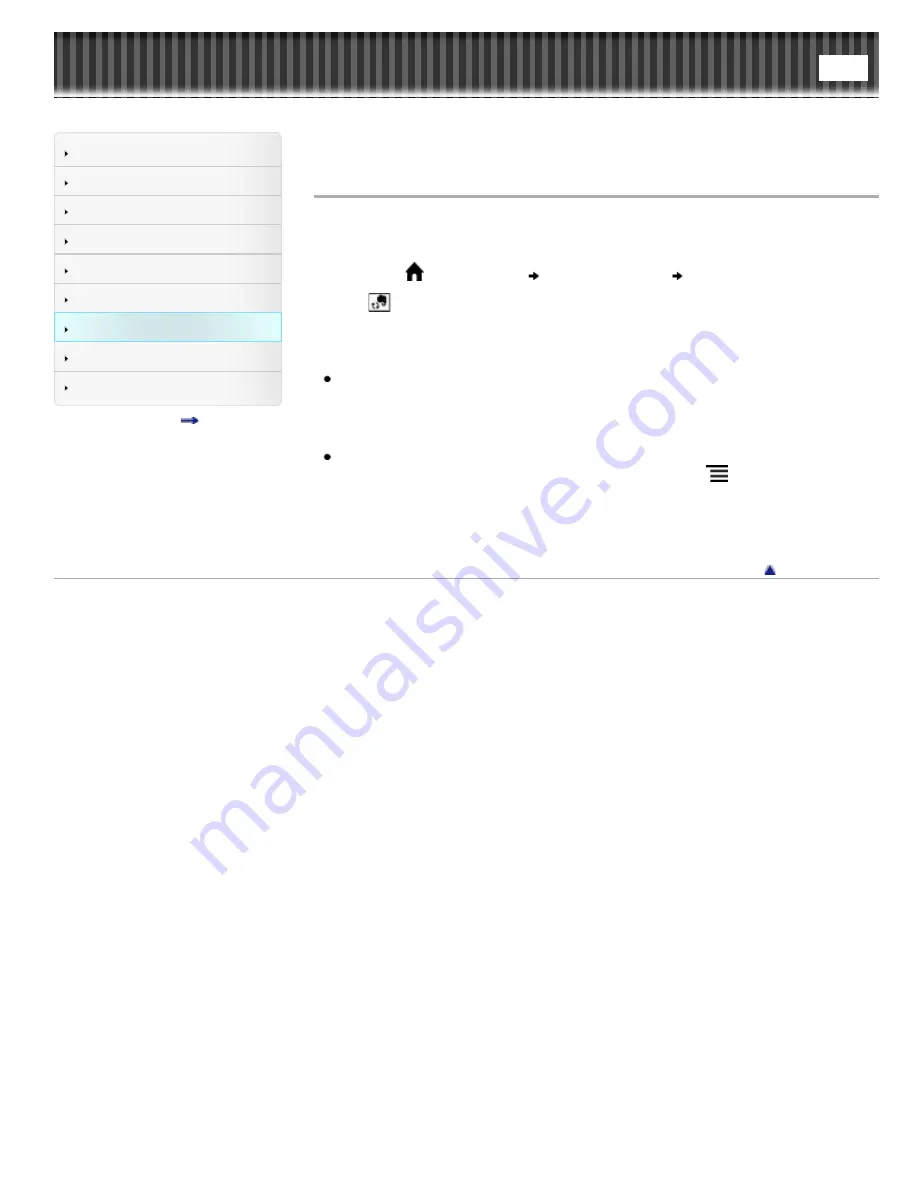
Reader™ User Guide
Search
Getting started
Basic Operations
Adding/Getting Content
Browsing Content Lists
Reading
Organizing
Other Applications
Settings
Other Information
Contents list
Top page
>
Other Applications
>
Evernote
> Synchronizing in the Evernote list page
Synchronizing in the Evernote list page
You can synchronize notebooks easily in the Evernote list page.
1.
Make sure that Wi-Fi is set up and turned on.
2.
Press the
(Home) button
tap [Bookshelves]
[Evernote].
3.
Tap
at the top of the screen.
Synchronization with Evernote starts.
Note
If you delete Evernote cloud content that has been synchronized, the same content
on the Reader is also deleted.
Tip
When [Books], [Collections] or [Purchased Content]* appears, tap the top-left corner
of the screen to show [Evernote]. Alternatively, press the
(Menu) button, then
tap [Choose Bookshelf] to show [Evernote].
* Available in certain countries/regions only. The [Purchased Content] function only
appears on your Reader if your local Reader Store supports the feature.
Go to page top
Copyright 2013 Sony Corporation






























