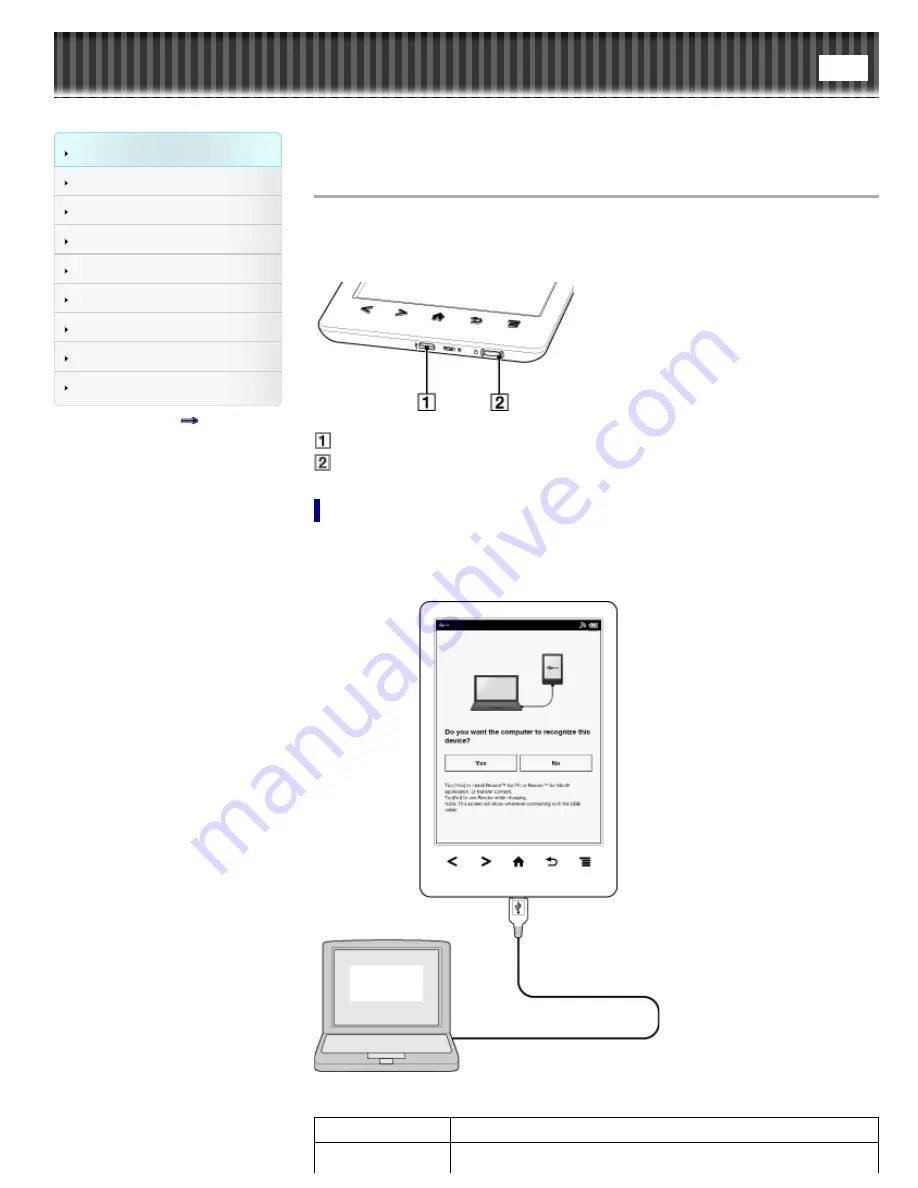
Reader™ User Guide
Search
Getting started
Basic Operations
Adding/Getting Content
Browsing Content Lists
Reading
Organizing
Other Applications
Settings
Other Information
Contents list
Top page
>
Getting started
>
Battery
> Charging the Reader
Charging the Reader
The charge/battery status icon at the right side of the status bar shows the battery level.
See
Details
.
If it is low, choose one of the methods in the following sections to charge the Reader.
Micro USB connector
Charge indicator
Charging via your computer
1.
Power on your computer.
2.
Connect the Reader to your computer with the supplied USB cable.
Wait until the below screen is displayed.
To
Description
Tap [Yes] to install the Reader application, or transfer files from






























