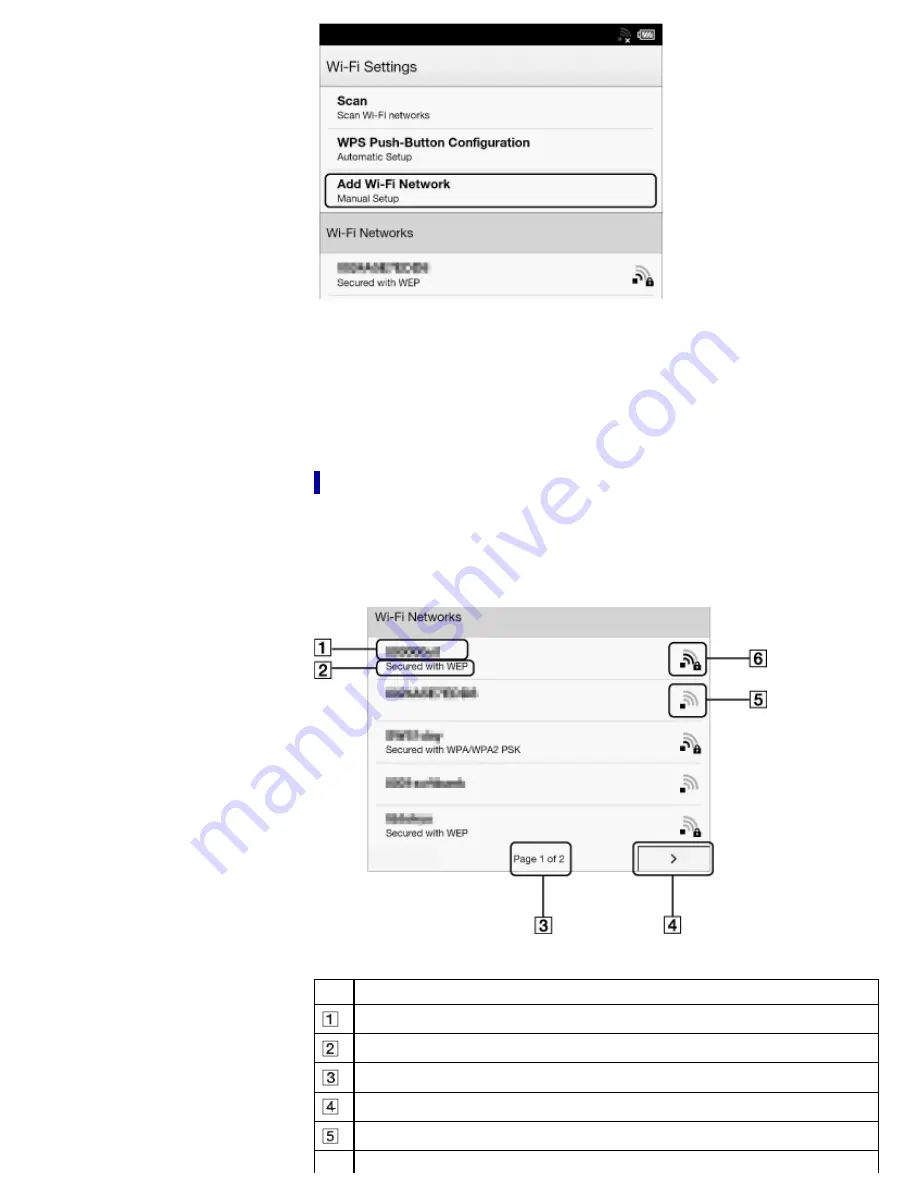
A PIN will be shown on the screen of the Reader.
Enter the PIN into your Wi-Fi router. Refer to your Wi-Fi router’s instruction manual
for further details.
2.
After entering the PIN, tap [OK] on the Reader.
After a moment, the Reader connects to the wireless network automatically.
The wireless connection status is displayed in the status bar. See
Details
.
For more technical notes, see
Details
.
Case C: Connecting to a Wi-Fi router without WPS support
Make sure to turn on [Wi-Fi] and tap [Wi-Fi Settings] on the [Wireless Network Settings]
screen. Alternatively, you can turn on [Wi-Fi] by tapping the status bar and tapping [Wi-
Fi Settings].
1.
Tap [Scan].
The available access points are listed under [Wi-Fi Networks].
Item Description
Network SSID
Security type
Page indicator
Page turn icon
Wi-Fi is activated and the Reader detects an unsecured network.
Wi-Fi is activated and the Reader detects a secured network. The Wi-Fi router






























