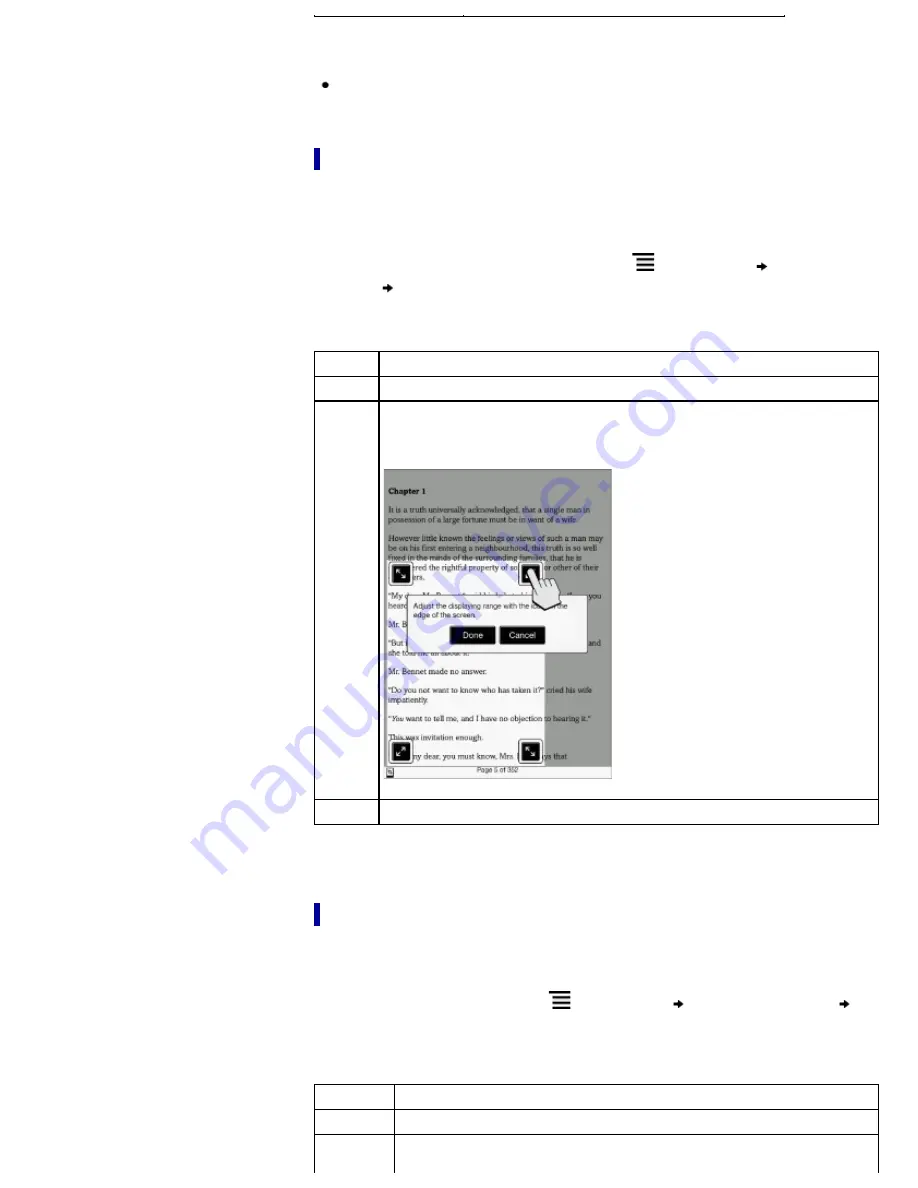
Note
In order to attach a handwritten note, the page mode needs to be restored to
[Original].
Cropping a page
You can crop the page margins to create a wider viewing area. This is convenient for
viewing pages that have large margins.
This mode remains active as you continue reading. The setting applies only to the
currently open book.
1.
When viewing a book or periodical, press the
(Menu) button
tap [Customize
View]
[Crop Page].
2.
Choose from one of the following options.
Option
Description
[Uncrop] Disables cropping.
[Manual]
Allows you to adjust the crop area manually by dragging arrows at the
corners. Tap [Done] to set the area, or tap [Cancel] to cancel editing the
crop area.
[Auto]
Automatically crops the margins of a document.
Adjusting the brightness and contrast
A page that is hard to read, such as a scanned or color-converted document, can be
made more readable by adjusting the brightness and contrast. This mode remains active
as you continue reading. The setting applies only to the currently open book.
1.
When viewing a book, press the
(Menu) button
tap [Customize View]
[Adjust View].
2.
Choose from one of the following options.
Option
Description
[Original]
Displays the page in the original quality.
[Saturated]
Improves readability by emphasizing contrast.






























