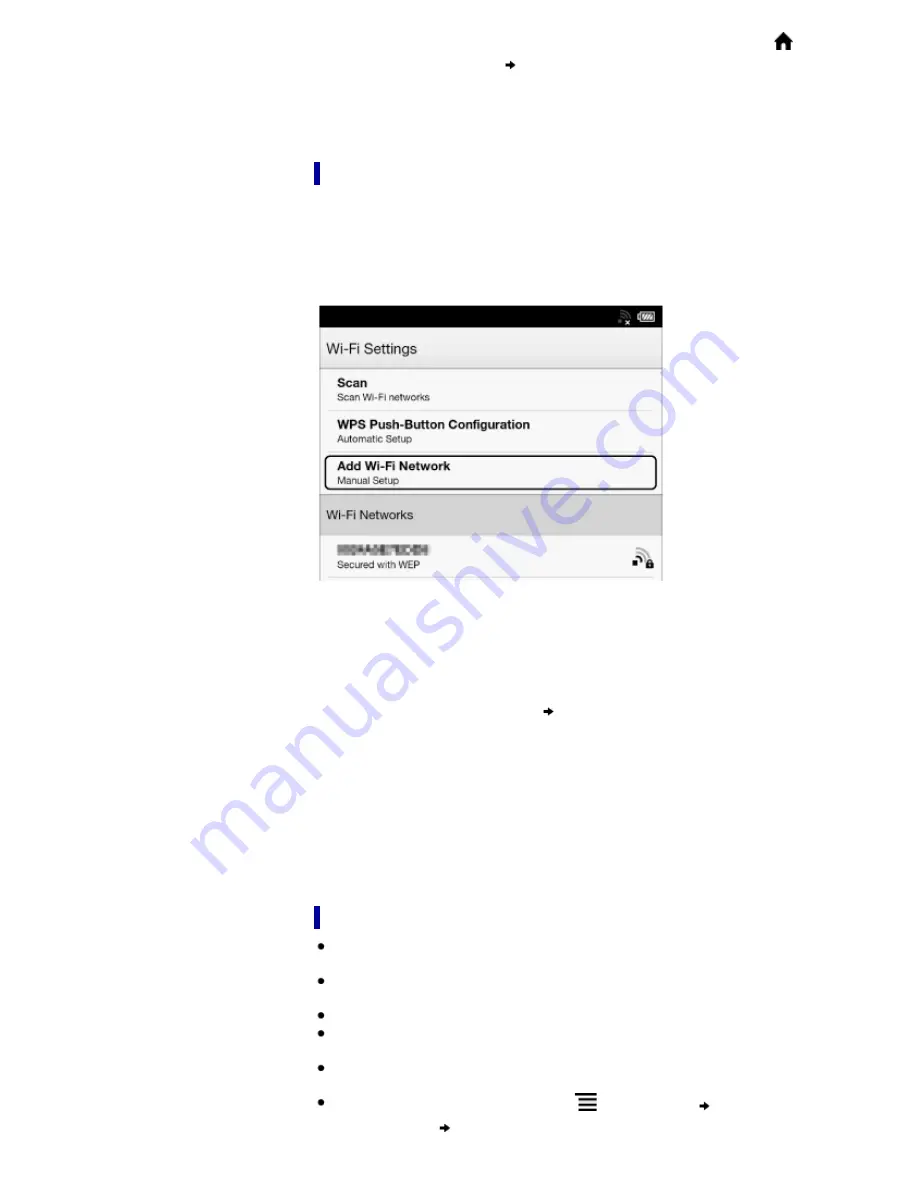
5.
The [Browser] application may start automatically to connect to a public access
point. Otherwise, start the [Browser] application manually; press the
(Home)
button, tap [Applications]
[Browser].
6.
The browser screen may show further information about completing the connection.
Follow any instruction(s) where applicable.
For more technical notes, see
Details
.
Manually setting a Wi-Fi connection
You can set up a Wi-Fi network connection manually by inputting the required
information for connection. Make sure to turn on [Wi-Fi] and tap [Wi-Fi Settings] on the
[Wireless Network Settings] screen. Alternatively, you can turn on [Wi-Fi] by tapping the
status bar and tapping [Wi-Fi Settings].
1.
Tap [Add Wi-Fi Network].
2.
Tap [Manual Registration].
3.
Tap the [SSID] input area and type in using the on-screen keyboard.
4.
Tap the [Security Method] menu (the default value is [Open]), and then tap the
supported security type.
5.
Tap the [Password] input area and type in your password using the on-screen
keyboard, and then tap [Done]
[Save].
6.
Tap the saved network SSID in the [Wi-Fi Networks] list on the [Wi-Fi Settings]
screen.
7.
If prompted for a password, tap the input area and type in the password using the
on-screen keyboard.
8.
Tap [Connect].
The Reader connects to the Wi-Fi network.
The Wi-Fi connection status is displayed in the status bar. See
Details
.
For more technical notes, see
Details
.
General notes on Wi-Fi connectivity
Tap and hold a network SSID in the [Wi-Fi Networks] list to display the access
point’s status and related information.
Before connecting to a wireless network, check all requirements, user name and/or
password details with the internet/Wi-Fi service provider.
You can configure up to 20 Wi-Fi network connections.
The Reader does not support certain custom Wi-Fi network security systems. For
details, contact the internet/Wi-Fi service provider.
If you edit the password of a Wi-Fi network to which you are currently connected, the
Reader will attempt to reconnect to the Wi-Fi network using the new password.
To use a static IP address, press the
(Menu) button
tap [Advanced] in the
[Wi-Fi Settings]
tap [Use Static IP]. Do not change this setting unless instructed
to by a network administrator, as the Wi-Fi network connection may not be
established correctly.






























