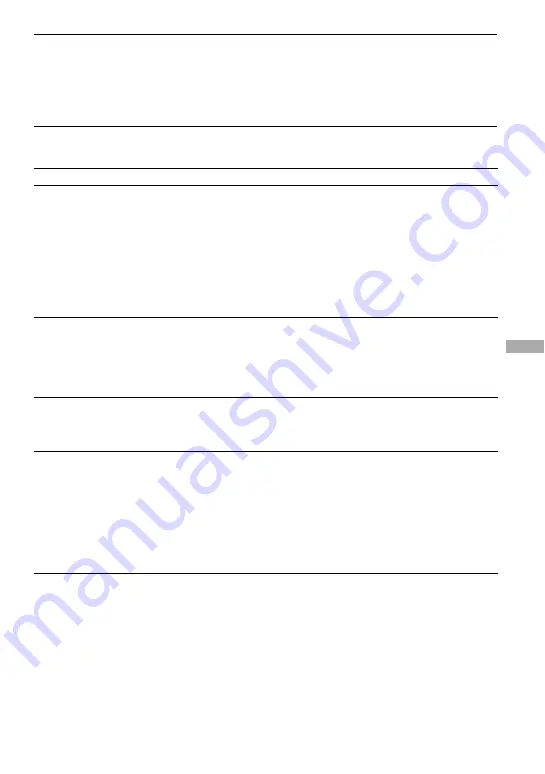
The display turns off.
The display automatically turns off if there is no operation for
about 30 seconds (when using the battery) or about 3 minutes
(when using the AC power adaptor) in stop mode. When
scrolling track titles, etc., the display turns off about 30 seconds
or about 3 minutes after scrolling is fi nished. Also, the display
turns off when pressing and holding MENU. For all the cases,
press any button to turn on the display again.
Connection with the computer/SonicStage
Symptom
Case and/or corrective action
The SonicStage software cannot
be installed.
An operating system not compatible with the software is used
(
All Windows applications are not closed. If you start the
installation while other programs are running, a malfunction
may occur. This is especially true for programs that require
large amounts of system resources, such as virus-check
software.
There is not enough space on the hard disk of your computer.
You need 200 MB or more free space. Delete the unnecessary
fi les on your computer.
The installation appears to have
stopped before it has fi nished.
Check for the appearance of an error message beneath the
installation window. Press the “Tab” key while holding
down the “Alt” key. If an error message has appeared, press
the “Enter” key. The installation will resume. If there is no
message, the installation is still in progress. Wait for a little
while longer.
The progress bar on the display of
your computer is not moving. The
access lamp of your computer has
not lit for a few minutes.
The installation is progressing normally. Please wait. The
installation may take 30 minutes or more, depending on your
CD drive or system environment.
“PC Connect” is not displayed
when connecting to the computer
with the USB cable.
Please wait for the authentication of the SonicStage software.
Another application is running on the computer. Wait for a
while and reconnect the USB cable. If the problem persists,
disconnect the USB cable, restart the computer, and then
reconnect the USB cable.
The USB cable is not connected properly. Disconnect the USB
cable and then reconnect it.
A USB hub is used. Connecting via a USB hub is not
guaranteed. Connect the USB cable directly to the computer.
Continued
43
GB
Additional Information
Summary of Contents for Network Walkman NW-HD3
Page 2: ......
Page 46: ...5 本体の中身を矢印の方向に引き出す 6 電池の横にある1本のネジを外す 7 電池を本体から外す 8 本体と電池を接続しているコードを引 き抜き 接続部を外して電池を取り出す 44 ...
Page 57: ......
Page 108: ...Sony Corporation ...
Page 158: ...Sony Corporation ...
Page 208: ...Sony Corporation ...
Page 258: ...Sony Corporation ...
Page 308: ...Sony Corporation ...
Page 348: ...7 取出内置电池 8 拉动电池和播放机之间的连接线以分离 出连接器 40CS ...
Page 358: ...Sony Corporation ...
Page 398: ...7 取出內建電池 8 拉動電池與隨身聽之間的連接線以分開 接頭 40CT ...
Page 408: ...Sony Corporation ...
Page 448: ...7 내장형 배터리를 분리하십시오 8 배터리와 플레이어를 연결하는 코드를 잡아당겨 커넥터에서 분리하십시오 40KR ...
Page 458: ...Sony Corporation ...















































