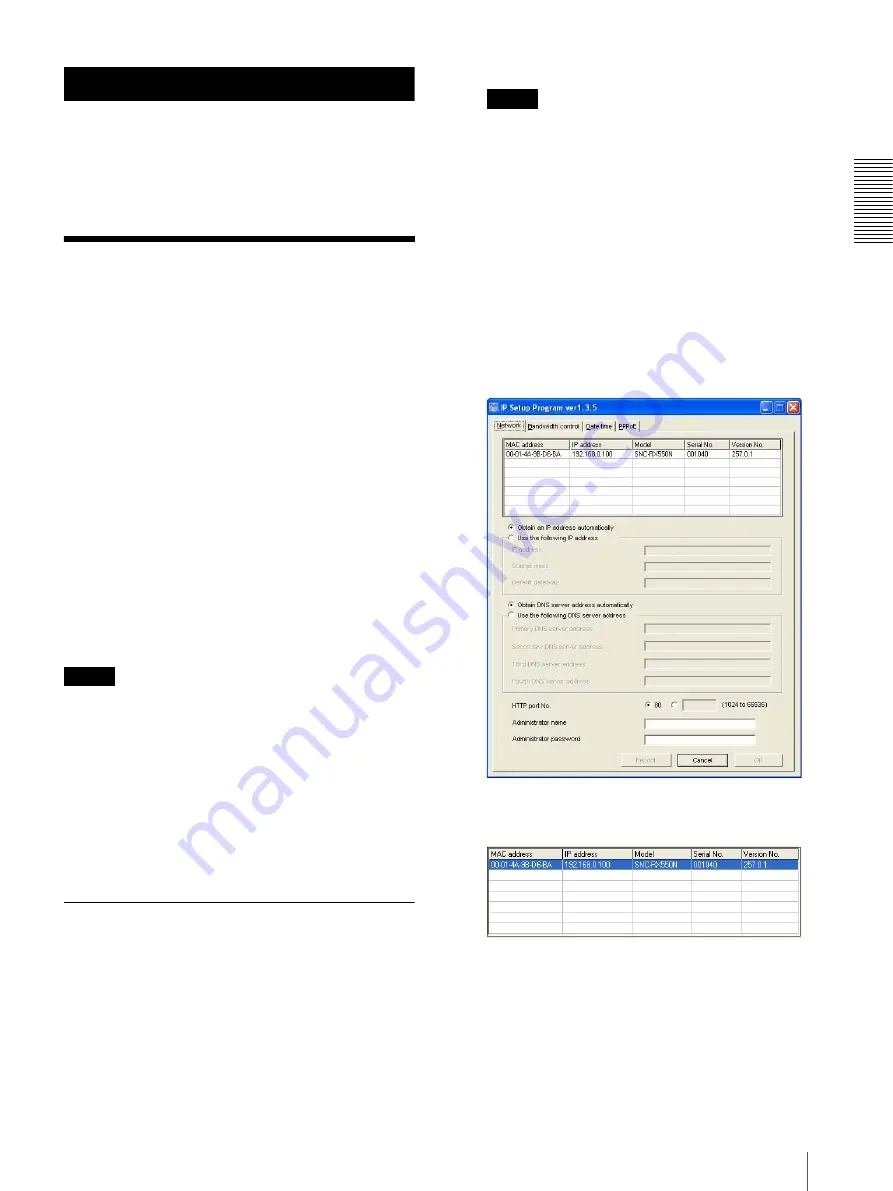
P
re
parat
io
n
Assigning the IP Address to the Camera
9
Preparation
The Preparation section explains what the administrator
has to prepare for monitoring images after installation
and connection of the camera.
Assigning the IP
Address to the Camera
To connect the camera to a network, you need to assign
a new IP address to the camera when you install it for the
first time.
You can assign an IP address in two ways:
• Using the setup program stored in the supplied CD-
ROM (see this page)
• Using the ARP (Address Resolution Protocol)
commands (see page 84)
This section explains how to assign an IP address to the
camera using the supplied setup program and how to
configure the network.
Before starting, connect the camera to a local network,
referring to “Connecting the Camera to a Local
Network” in the supplied Installation Manual.
Consult the administrator of the network about the
assigned IP address.
Note
It you are using Windows XP Service Pack 2, disable the
Windows Firewall function. Otherwise the IP Setup
Program will not operate correctly.
To disable Windows Firewall, operate as follows:
1
Open
Windows Firewall
from
Control Panel
.
With the category display, you can find
Windows
Firewall
in
Security Center.
2
Select
Off
, and click
OK
.
Assigning an IP address using the
Setup Program
1
Insert the supplied CD-ROM disc into your CD-
ROM drive.
After a short time a window will open displaying
the files on the CD-ROM.
2
Click the
Setup
icon of
IP Setup Program
.
The “File Download” dialog opens.
3
Click
Open
.
Note
If you click “Save this program to disk” on the “File
Download” dialog, you will not be able to perform
set up correctly. Delete the downloaded file, and
click the
Setup
icon again.
4
Install the IP Setup Program on your computer
using the wizard.
If the Software License Agreement is displayed,
read it carefully and click
Accept
to continue with
the installation.
5
Start the IP Setup Program.
The program detects the network cameras
connected to the local network and lists them on the
Network tab window.
6
Click on the camera in the list to which you want to
assign a new IP address.
The network settings for the selected camera are
displayed.
























