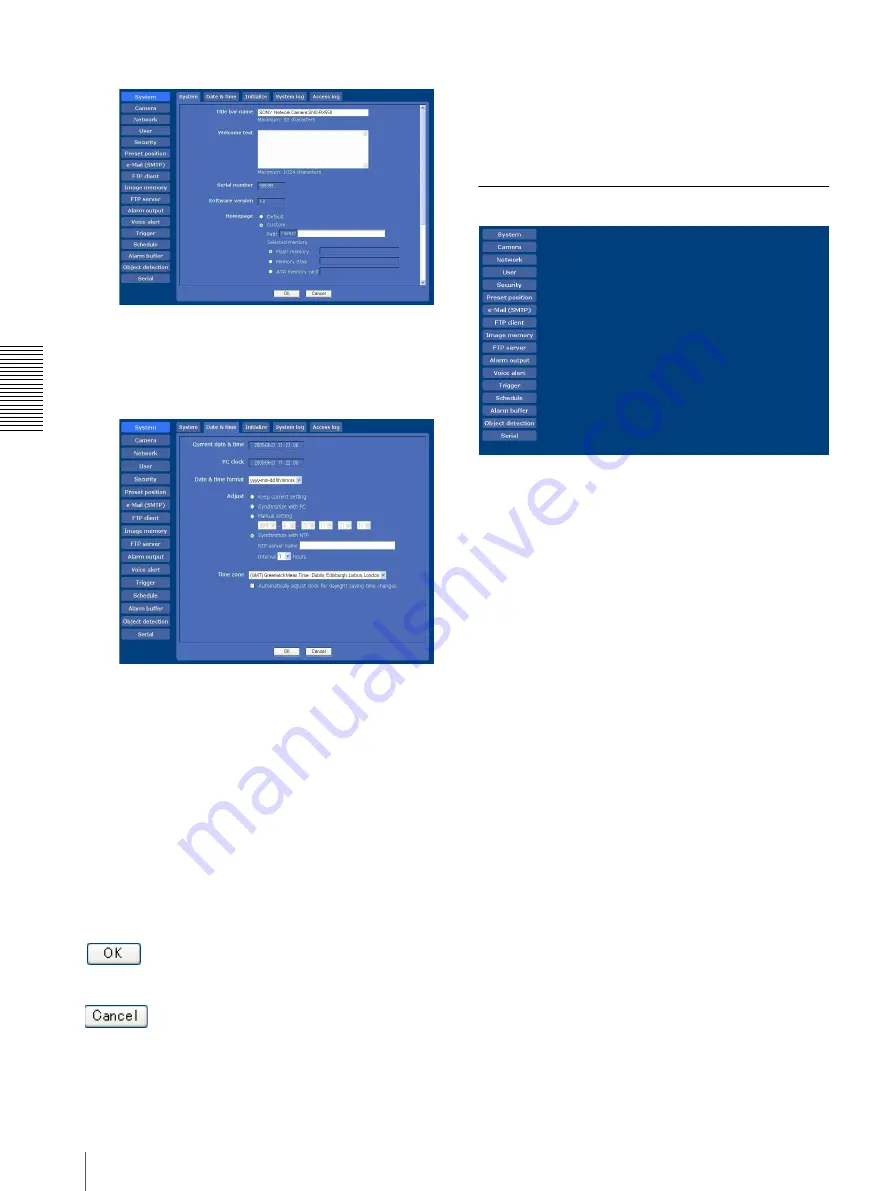
Ad
mi
ni
st
ra
ti
n
g
th
e Ca
mer
a
Basic Operations of Administrator Menu
30
Example: “System” menu
5
Select the required tab above the menu, and set each
setting option in the tab.
Example: “Date & time” tab of “System” menu
See pages 32 to 72 for details of the menu tabs and
setting options.
6
After setting, click
OK
.
The settings you have made become active.
Click
Cancel
to invalidate the set values and return
to the previous settings.
Buttons common to every menu
The following buttons are displayed on all the menus.
The functions of the buttons are the same on every
menu.
Click this button to validate the settings.
Click this button to invalidate the set values and return to
the previous settings.
General note on menus
After changing a setting on a menu, wait at least 10
seconds before turning off the power of the camera.
If the power is turned off immediately, the changed
setting may not be stored correctly.
Configuration of Administrator menu
System
Displays the System menu.
(“Configuring the System — System Menu” on page 32)
Camera
Displays the Camera menu for setting the camera image
and audio. (“Setting the Camera Image and Audio —
Camera Menu” on page 36)
Network
Displays the Network menu for setting the network
connection. (“Configuring the Network — Network
Menu” on page 41)
User
Displays the User menu for setting the log in user name
and password. (“Setting the User — User Menu” on
page 45)
Security
Displays the Security menu for specifying a computer
that is allowed to connect to the camera. (“Setting the
Security — Security Menu” on page 46)
Preset position
Displays the Preset position menu to register a position
you want to save.
“Tour function”, which rotates the registered positions,
is also set here. (“Saving the Camera Position and
Action — Preset position Menu” on page 47)






























