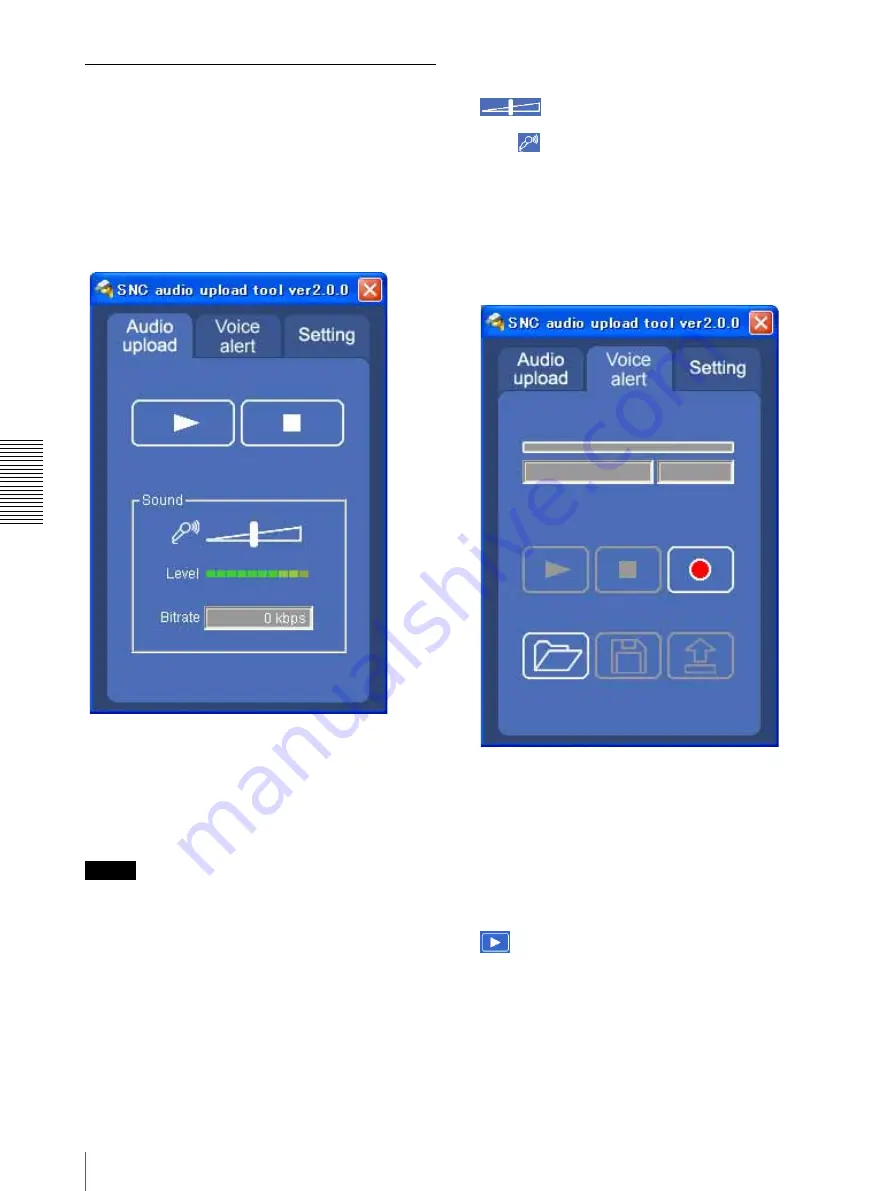
Oth
e
rs
Using the SNC audio upload tool — Transmitting Audio to Camera
76
Using the SNC audio upload tool
When you start the SNC audio upload tool, the
following window is displayed.
Audio upload tab
Use this menu to transmit audio from the computer to
the camera.
Before transmitting, set
Audio upload
to
Enable
on the
Common tab of the Camera menu.
N
(start)/
x
(stop)
Click
N
(start) to start audio transmission. The
transmission speed is displayed in the Bitrate box during
transmission. You can adjust the microphone volume
and enable/disable the muting, if necessary.
To stop the audio transmission, click
x
(stop).
Note
If you change
Proxy Address, Proxy Port, Codec
on
the Setting tab during an audio transmission, the
changed settings will become effective after the
transmission.
Sound adjustment and indicators
Adjust the microphone input volume by moving the
slider bar. You can adjust the volume even
during transmission.
Click
to enable/disable sound muting. The
microphone input volume is displayed at the Level.
The transmission rate is displayed in the Bitrate box.
Voice alert tab
Use this menu to record the sound through the
microphone connected to the computer and upload the
recorded audio file to the camera.
Recording/playback progress bar
You can check recording or playback progress with this
bar.
During recording, the right end of the bar represents 30
seconds and the remaining recording time is displayed
below the bar.
During playback, the maximum time of the bar depends
on the recorded time.
(playback)
To start playback, open the recorded file or another
audio file and click this icon.
You can check the recorded sound or the contents of the
selected audio file. During playback, the progress bar
shows playback progress.






























