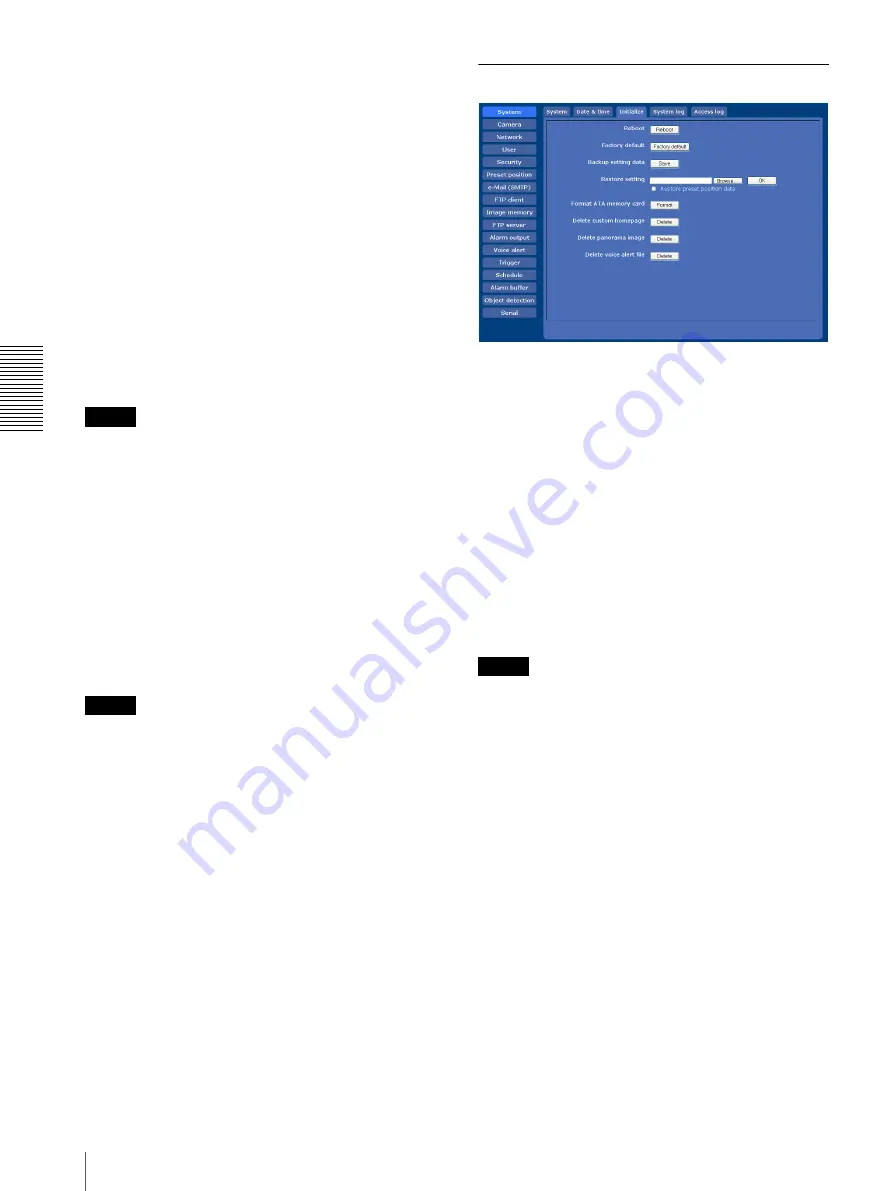
Ad
mi
ni
st
ra
ti
n
g
th
e Ca
mer
a
Configuring the System — System Menu
34
Manual setting:
Select if you want to set the camera’s
date and time manually.
Select the year, month, date, hour, minutes and
seconds from each drop-down list.
Synchronize with NTP:
Select if you want to
synchronize the camera’s date and time with those of
the time server called NTP server (Network Time
Protocol). Set the
NTP server name
and the
Interval
.
NTP server name
Type the host name or IP address of the NTP server,
using up to 64 characters.
Interval
Select an interval between
1
and
24
hours at which you
want to adjust the camera’s time referring to the NTP
server’s time. The set interval is a guide, and does not
indicate the exact time.
Note
The setting time may not match with the exact time
according to the network environment.
Time zone
Set the time difference from Greenwich Mean Time in
the area where the camera is installed.
Select the time zone in the area where the camera is
installed from the drop-down list.
Automatically adjust clock for daylight saving
time changes
When you select it, the clock is automatically adjusted
according to the daylight saving time of the selected
time zone.
Note
If the time zone selected in
Time zone
is different from
that set on the computer, the time is adjusted using the
time zone difference and set on the camera.
OK/Cancel
See “Buttons common to every menu” on page 30.
Initialize Tab
Reboot
Reboots the camera.
Click
Reboot
, and the message “The Camera will be
rebooted. Are you sure?” appears. Click
OK
to reboot
the camera. It takes about two minutes to start again.
Factory default
Resets the camera to the factory settings.
Click
Factory default
, and the message “Setup data will
be initialized. Are you sure?” appears. When you click
OK
, the network indicator on the camera starts to blink.
After adjustments of the default settings have finished,
the camera reboots automatically. Do not turn off the
camera until the camera reboots.
Tip
The camera can also be reset to the factory settings by
turning on the power of this unit while pressing the reset
switch on the camera. For details, see the supplied
Installation Manual.
Backup setting data
Saves the setting data of the camera in a file.
Click
Save
, and follow the instructions on the browser to
specify the folder and save the setting data of the
camera. The file name preset at the factory is “snc-
rx550.cfg.”
Restore setting
Loads the stored setting data of the camera.
Click
Browse
and select the file in which the setting data
is stored. Then, click
OK
, and the camera is adjusted
according to the loaded data and restarted.
Restore preset position data
When you select it, the stored setting data of the camera
and the preset position data are loaded.






























