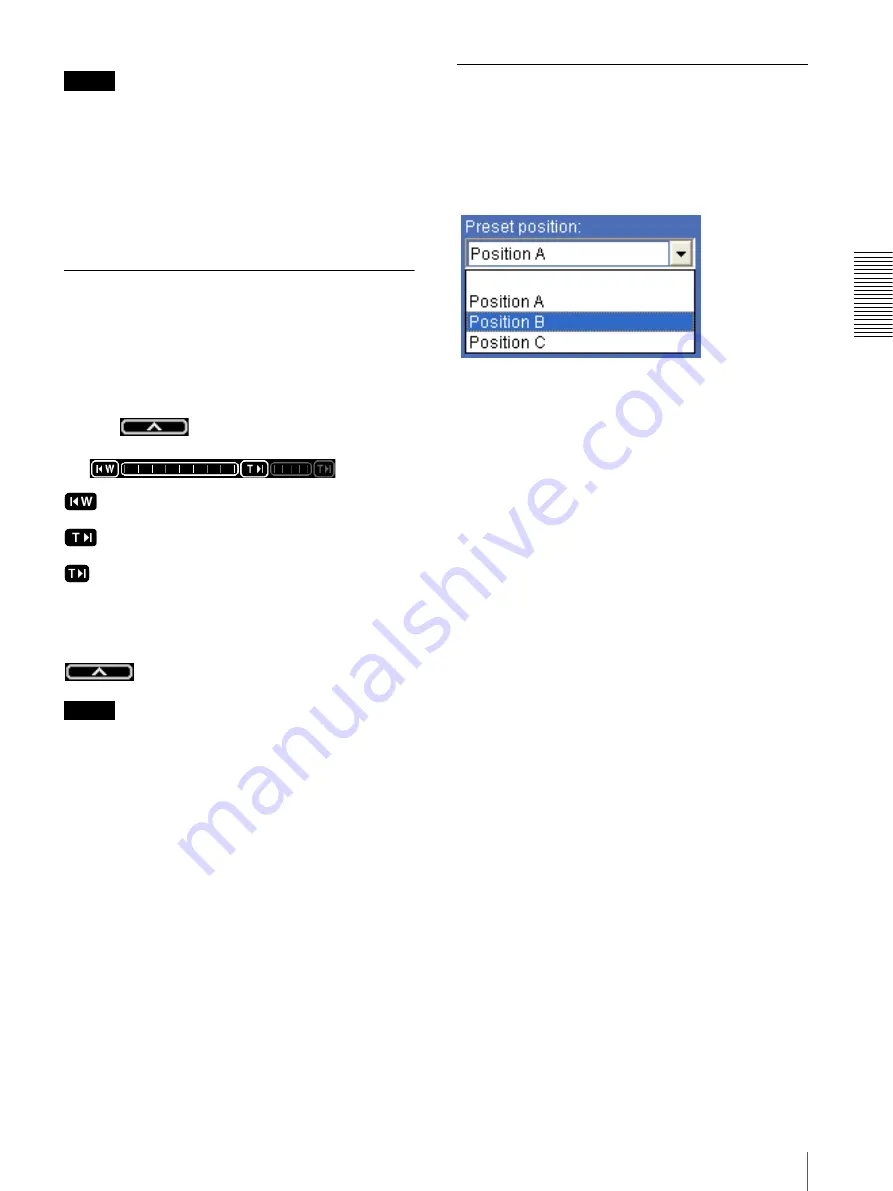
O
p
er
at
in
g t
h
e
C
a
mer
a
Operating the Camera
23
Notes
• When
Zoom mode
in the Camera menu is set to
Full
(see page 36), zooming of the specified area stops at
the TELE end of the optical zoom. If you want to
zoom in further using the digital zoom, specify the
area again.
• When the specified area is zoomed in, the center may
be shifted. In this case, click the point you want to
move to the center.
Zooming an image by the camera
zoom bar
When you have the authorization to control this
function, the zoom bar is displayed below the window.
You can specify a location to be zoomed by clicking the
zoom bar.
The zoom bar is either displayed or turned off by
clicking
below the image frame.
Optical WIDE end icon:
Click to move the zoom
to optical WIDE end (same magnification).
Optical TELE end icon:
Click to move the zoom
to optical TELE end (26 × magnification).
Digital TELE end icon:
Click to move the zoom to
digital TELE end (312 × magnification)
Turning off the zoom bar
When you are not going to use the zoom bar, click
under the panorama window to turn it off.
Notes
• The zoom bar of the digital area is not displayed when
Zoom mode
of the Camera menu is not set to
Full
.
• The four edges of the image may be dark depending
on the zoom position. This is a phenomenon related to
the structure of the camera, and does not cause a
problem.
Moving the camera to a preset
position
Select a preset position name from the
Preset position
drop-down list. The camera will move to the preset
position that you have stored in memory using the Preset
position menu (page 47).






























