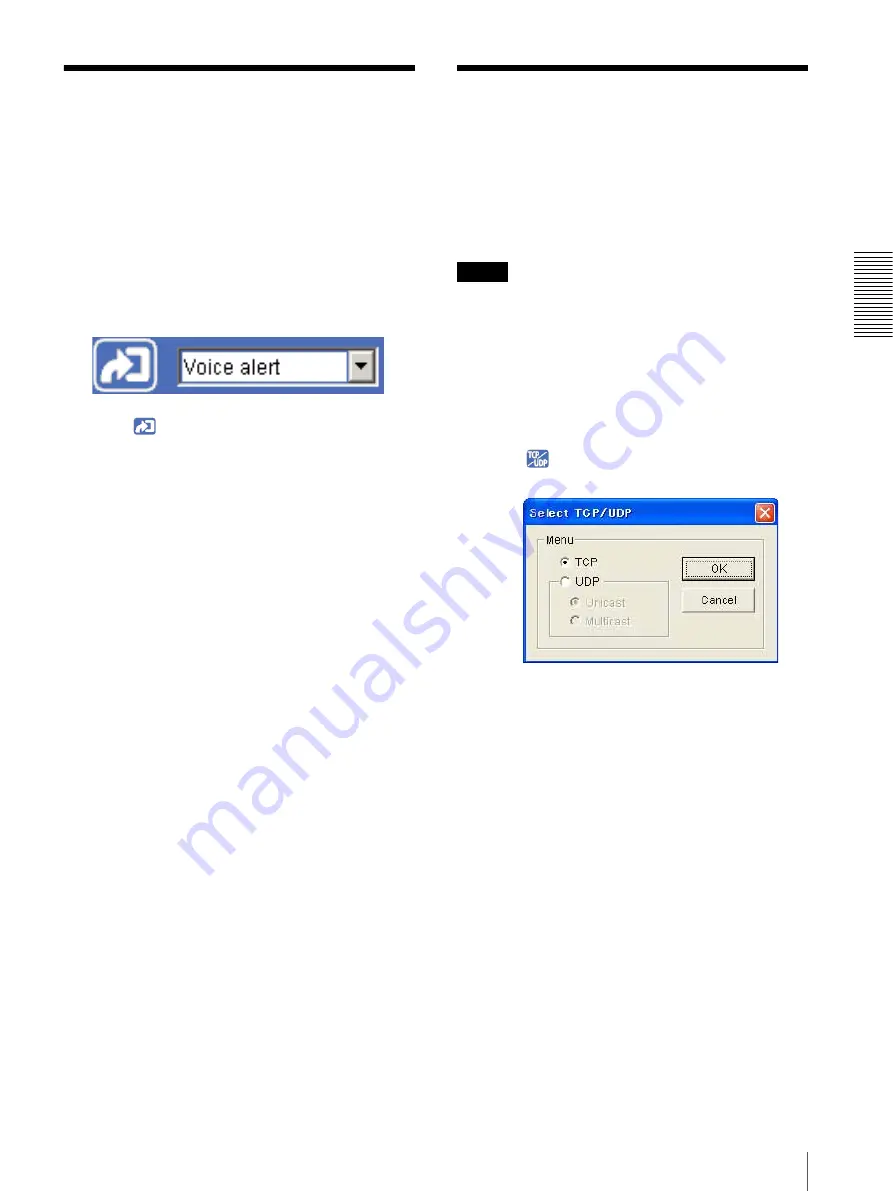
O
p
er
at
in
g t
h
e
C
a
mer
a
Playing the Audio File Stored in the Camera / Switching TCP/UDP Transmission Mode
27
Playing the Audio File
Stored in the Camera
You can play the audio file stored in the camera using the
SNC audio upload tool.
To use this function, you need to make
Voice alert
active in the Trigger menu of the Administrator menu
(page 63).
1
Display the image on the monitor window.
2
Select
Voice alert
from the trigger drop-down list.
3
Click .
Playback of the audio file starts and the playback
sound is output from the speaker connected to the
camera.
Switching TCP/UDP
Transmission Mode
You can select TCP or UDP as the communication port
for the video/audio data.
This function can be used when
Mode
(video codec
mode) (page 39) is set to
MPEG4
and the ActiveX
viewer is used.
Notes
• The function may not operate correctly when you use
personal firewall software or antivirus software on
your computer. In that case, disable the software or
select the TCP mode.
• If you are using Windows XP Service Pack 2, disable
“Windows Firewall” (see page 9).
1
Open the main viewer.
2
Click
TCP/UDP Transmission
.
The
Select TCP/UDP
dialog appears.
3
Click one of the buttons
TCP, UDP (Unicast)
or
UDP (Multicast)
.
TCP:
This is normally selected.
When
TCP
is selected as the communication port,
HTTP communication is adopted for video/audio
communications.
HTTP is the protocol used for reading the usual
Web page.
In an environment capable of reading Web pages,
you can watch or listen to the video/audio by
selecting the TCP port.
UDP (Unicast):
When
UDP (Unicast)
is selected
as the communication port, RTP (Real-time
Transport Protocol) is adopted for video/audio
communications. Since RTP is the protocol for
running video/audio data, the video/audio playback
is smoother than when TCP (HTTP) is selected. If
a firewall is installed between the camera and the
computer, or depending on the network
environment, the video/audio may not play back






























