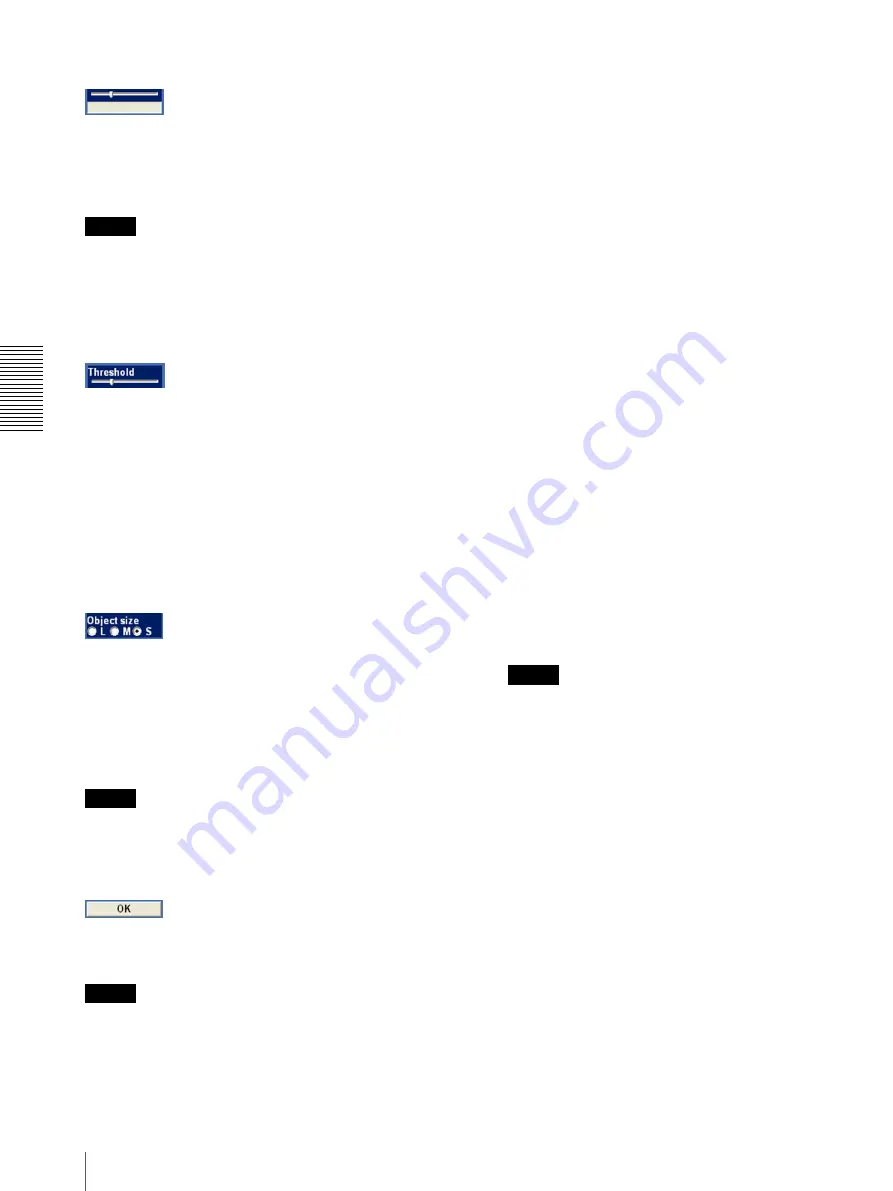
Ad
mi
ni
st
ra
ti
n
g
th
e Ca
mer
a
Setting the Object Detection Function — Object detection Menu
68
Moving object detection indicator
This indicator shows the threshold level for outputting
an alarm and a graph of the motion level in the window.
An alarm is output when motion that exceeds the
threshold level is detected in the window.
Note
You can change the threshold level using the
Threshold
setting slider bar at the bottom of the display, but you
cannot set the threshold level individually for each
window.
Threshold setting slider bar
Set the threshold level of moving object detection that is
common to all the windows.
The threshold level is used to judge whether or not there
has been any motion in the camera image. When the
level shown in the moving object detection indicator has
exceeded the threshold level, the camera judges that
there has been a motion.
An alarm is output when there is a motion exceeding the
set threshold level in one of the active windows.
Object size
Select the minimum size of a detectable object from
L
(Large),
M
(Medium) and
S
(Small).
Each option represents the corresponding size below:
L:
64 × 64 dots
M:
32 × 32 dots
S:
8 × 8 dots
Tip
The monitor display is 640 × 480 dots. Size
L
is 1/10 the
width of the monitor display.
OK button
Click to confirm the settings and send the set values for
the selected position to the camera.
Note
Although the indicator quickly responds to the setting
being performed as you change the size of a window or
a parameter, you need to click the
OK
button to confirm
the setting. The setting will be cancelled if you do not
click the
OK
button.
To set the moving object detection
function
Set the moving object detection function as follows:
1
Set the PTZ position.
Select
Preset position
for
PTZ position
when you
activate moving object detection linked with a
preset position. Select
Current position
when you
activate this function regardless of the camera
position.
2
Select the camera position where you want to
activate the detection function.
When you select
Preset position
for
PTZ position
,
select the desired preset position from the
Position
drop-down list, and the camera will move to the
selected preset position automatically.
3
Select
Moving object
for
Detection
.
The setting items for moving object detection
appear.
4
Check the
Window 1
check box.
The
Window 1
frame appears on the monitor
display.
5
Adjust the position and size of
Window 1
.
Drag
Window 1
to move it and change its size.
6
Set the active or inactive windows.
Select
Active
to set
Window 1
as an active area, or
Inactive
to set it as an inactive area.
Note
If an active window and inactive window overlap,
the overlapped portion will be regarded as an
inactive area.
7
Set the function for
Windows 2
to
Windows 4
.
Repeat steps 4 to 6 for each window.
8
Select the object size for
Object size
.
Select a larger size if a small noise may be detected
as a motion by mistake.
9
Adjust the
Threshold
setting slider bar to set the
threshold level at which the camera executes
detection.
Adjust the detection level while observing the
moving object detection indicator and actually
shooting a moving object.
10
Click
OK
.
The moving object detection settings for the
selected position are confirmed.






























