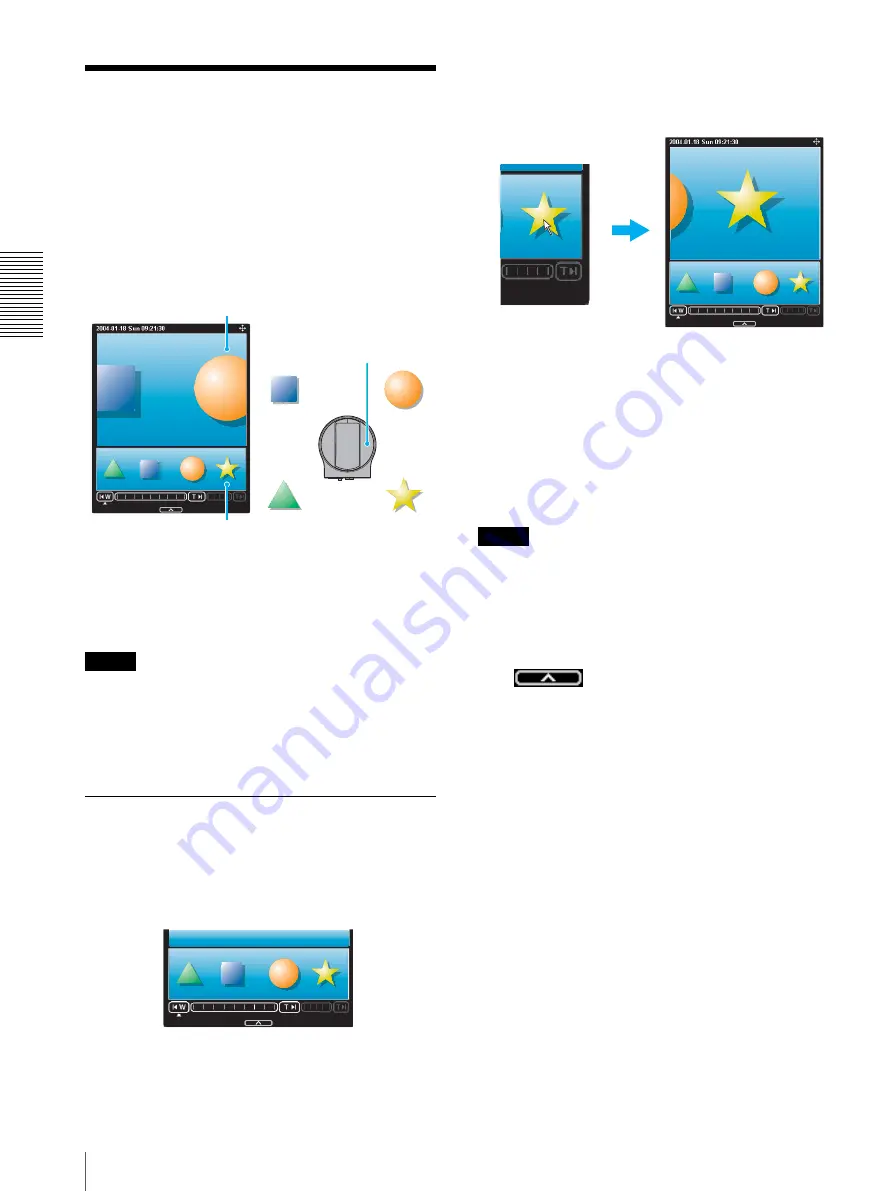
O
p
er
at
in
g t
h
e
C
a
mer
a
Controlling the Camera on a Panorama Image
24
Controlling the Camera
on a Panorama Image
When you have the authorization to control the camera,
the panorama window is displayed under the normal
camera window.
In the panorama window, a 360° view around the camera
is displayed as a panorama image. When you click on
the displayed panorama image, the camera faces the
clicked area.
To create the panorama image
Create the panorama image with the supplied SNC
panorama creator. Refer to page 80 for details.
Tip
The panorama image is a still picture converted from the
image taken when you were going to create it with the
SNC panorama creator. When the camera is moved or
when the layout around the camera is changed, you
should create the panorama image again.
Facing the camera toward a
specified point
1
Create a panorama image with the SNC panorama
creator and display it.
2
Click the point you want to watch on the panorama
image.
The camera is moved to face toward the clicked
point, and the present image at the point is
displayed in the normal camera window.
To rotate the panorama image
To rotate the panorama image in accordance with the
camera's panning direction, set
Panorama mode
to
Rotate
in the System menu of the Administrator menu
v
mark on the panorama image
indicates the panning home position.)
Note
The panorama image can be rotated only when a 360-
degree panorama image has been created using the SNC
panorama creator.
To turn off the panorama window
When you are not going to use the panorama image,
click
under the panorama window twice to
turn off the panorama window.
Normal camera window
SNC-RX550N/RX550P
Panorama window
Click the point you
want to watch.
The present situation is
displayed at the clicked point.






























