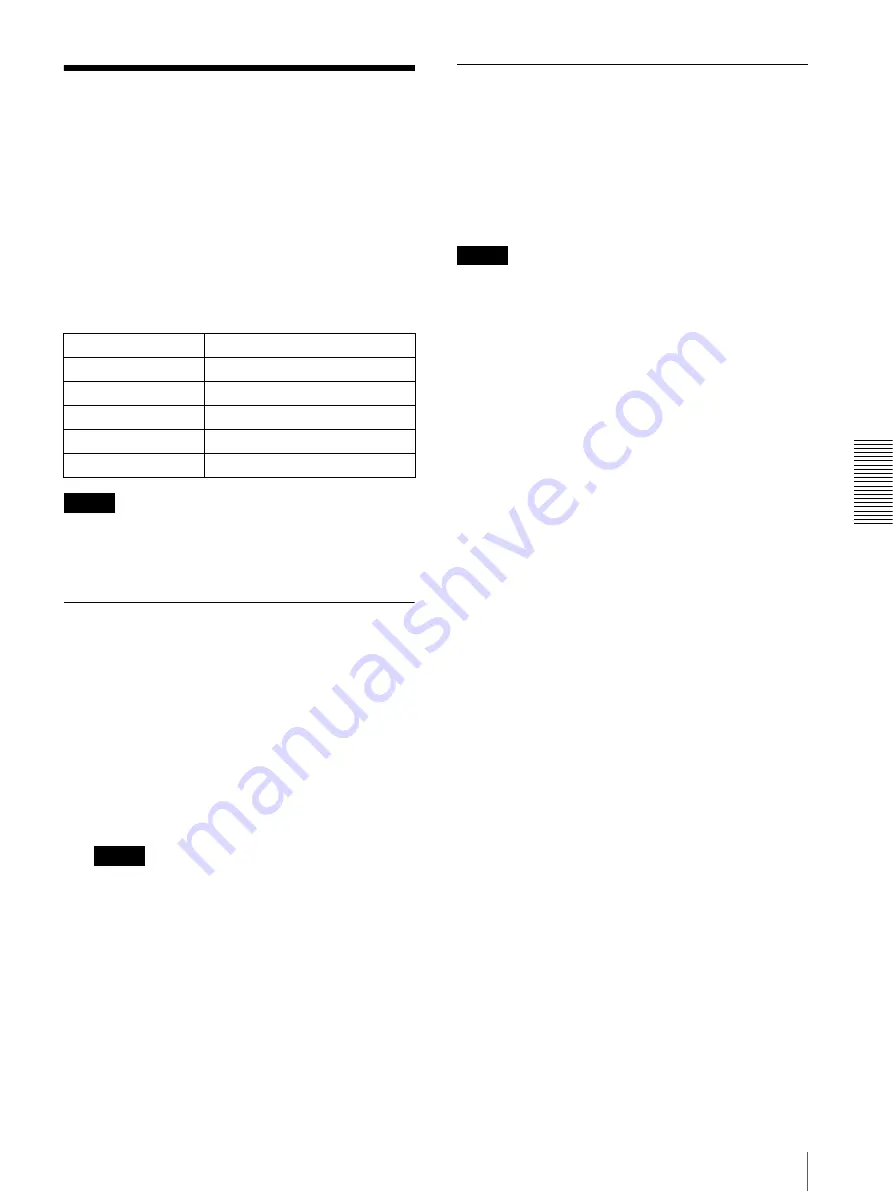
Oth
e
rs
Using the SNC audio upload tool — Transmitting Audio to Camera
75
Using the SNC audio
upload tool
— Transmitting
Audio to Camera
The supplied SNC audio upload tool allows you to
transmit sound from the computer to the camera.
This section explains the setup and operations of the
SNC audio upload tool.
The SNC audio upload tool supports the following audio
data to be transmitted.
Note
Only one user can transmit sound to the camera.
Meanwhile, another user will not be able to transmit
sound to the camera.
Installing the SNC audio upload
tool
1
Insert the supplied CD-ROM disc into your
computer CD-ROM drive.
After a short time a window will open displaying
the files on the CD-ROM.
2
Click the
Setup
icon of
SNC audio upload tool
.
The “File Download” dialog opens.
3
Click
Open
.
Note
If you click “Save this program to disk” on the “File
Download” dialog, you cannot install the tool
correctly. Delete the downloaded file, and click the
Setup
icon again.
4
Install the SNC audio upload tool following the
wizard displayed.
If the Software License Agreement is displayed,
read it carefully and accept the agreement to
continue with the installation.
Connecting the Camera to the
Computer
1
Connect a speaker to the
5
(line output) jack on the
camera.
2
Connect a microphone to the microphone input jack
on the computer.
Note
If the microphone input jack of the computer is not set
correctly, no sound is transmitted from the computer and
nothing is output from the speaker connected to the
camera.
Set the microphone input jack from the control panel of
Windows.
On Windows 2000
1
Select
Sounds and Multimedia
from Control Panel.
2
Click
Volume
in the
Sound Recording
section on
the Audio tab.
The Recording Control window opens
3
Check
Select
in the
Microphone
section.
On Windows XP
1
Select
Sounds and Audio Device
from Control
Panel.
2
Click
Volume
in the
Sound Recording
section on
the Audio tab.
The Recording Control window opens.
3
Check
Select
in the
Microphone
section.
Audio CODEC
Transmission rate
G711 (µ-LAW)
64 kbps
G.726
40 kbps
G.726
32 kbps
G.726
24 kbps
G.726
16 kbps






























