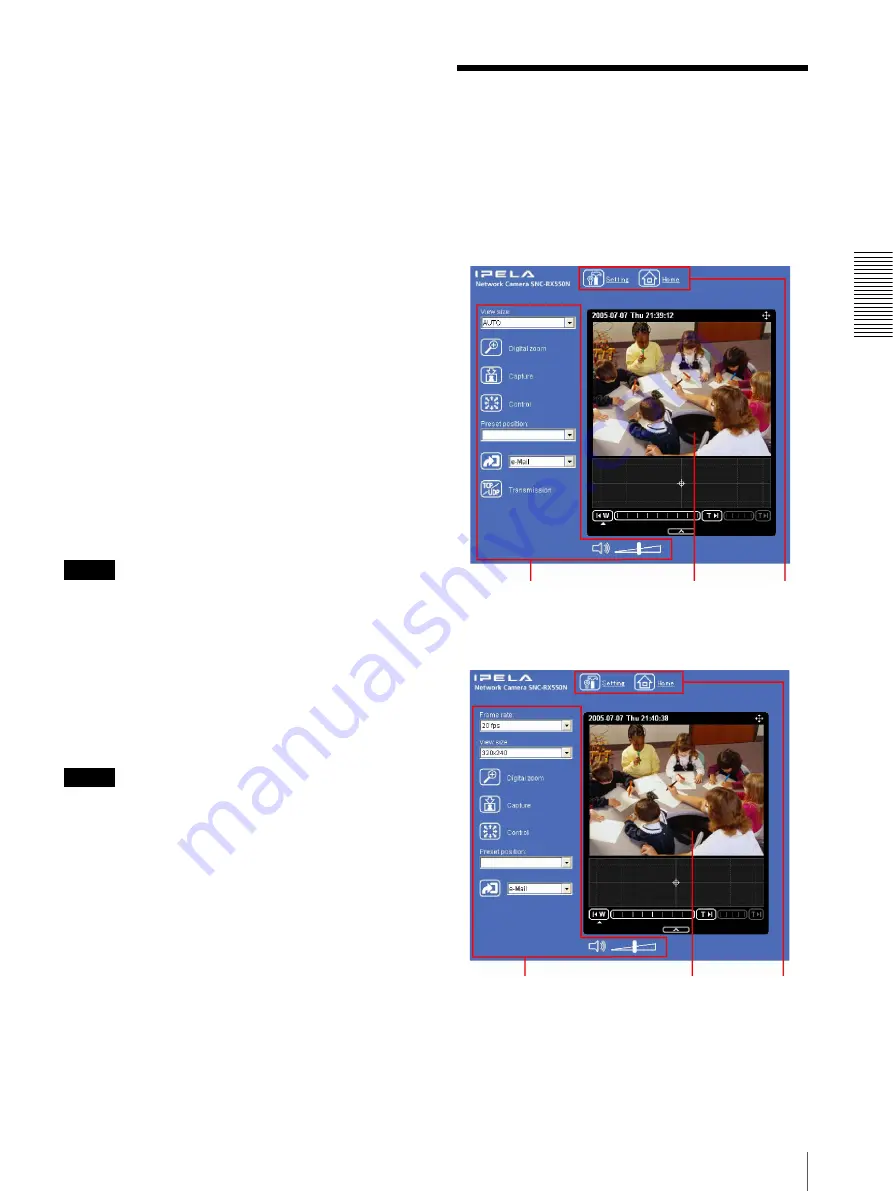
O
p
er
at
in
g t
h
e
C
a
mer
a
Configuration of Main Viewer
17
Java applet viewer
You can select this viewer when the camera image is in
JPEG
. The frame rate is lower than the ActiveX viewer.
The Java applet viewer operates only when Java is
installed and Java (Sun) is enabled. If it does not operate
correctly, check whether the specified Java version has
been installed successfully and Java (Sun) is enabled.
To check the Java version
Select
Tools
from the menu bar of Internet Explorer,
then select
Internet Options
and click the
Advanced
mode
tab. Check whether the version of Java displayed
for
Java (Sun)
is one of the versions specified below. If
Java (Sun)
is not displayed, it means that Java is not
installed. You need to install Java.
Java Plug-in Ver. 1.5.0_01, Ver. 1.5.0_02
To enable Java Plug-in
Check “Use Java 2 v1.5.0_xx for <applet> (requires
restart)” in “Java (Sun)”.
To install Java Plug-in
Download Java 2 Runtime Environment, Standard
Edition (JRE) from the website of Sun Microsystems,
Inc., and install it by following the instructions on the
installer.
Notes
• If
Automatic configuration
is enabled in the Local
Area Network (LAN) Settings of Internet Explorer,
the camera image may not be displayed. In that case,
disable
Automatic configuration
and set the Proxy
server manually. For the setting of the Proxy server,
consult your network administrator.
• When you install ActiveX viewer on Windows 2000
or Windows XP, you should be logged in to the
computer as the Administrator.
Tip
Every page of this software is optimized for display
character size
Medium
for Internet Explorer.
Configuration of Main
Viewer
This section explains the functions of the parts and
controls of the main viewer. For a detailed explanation
on each part or control, see the specified pages.
Main viewer
Camera control
section
Monitor image
section
Main menu
With the MPEG4 image
Camera control
section
Monitor image
section
Main menu
With the JPEG image






























