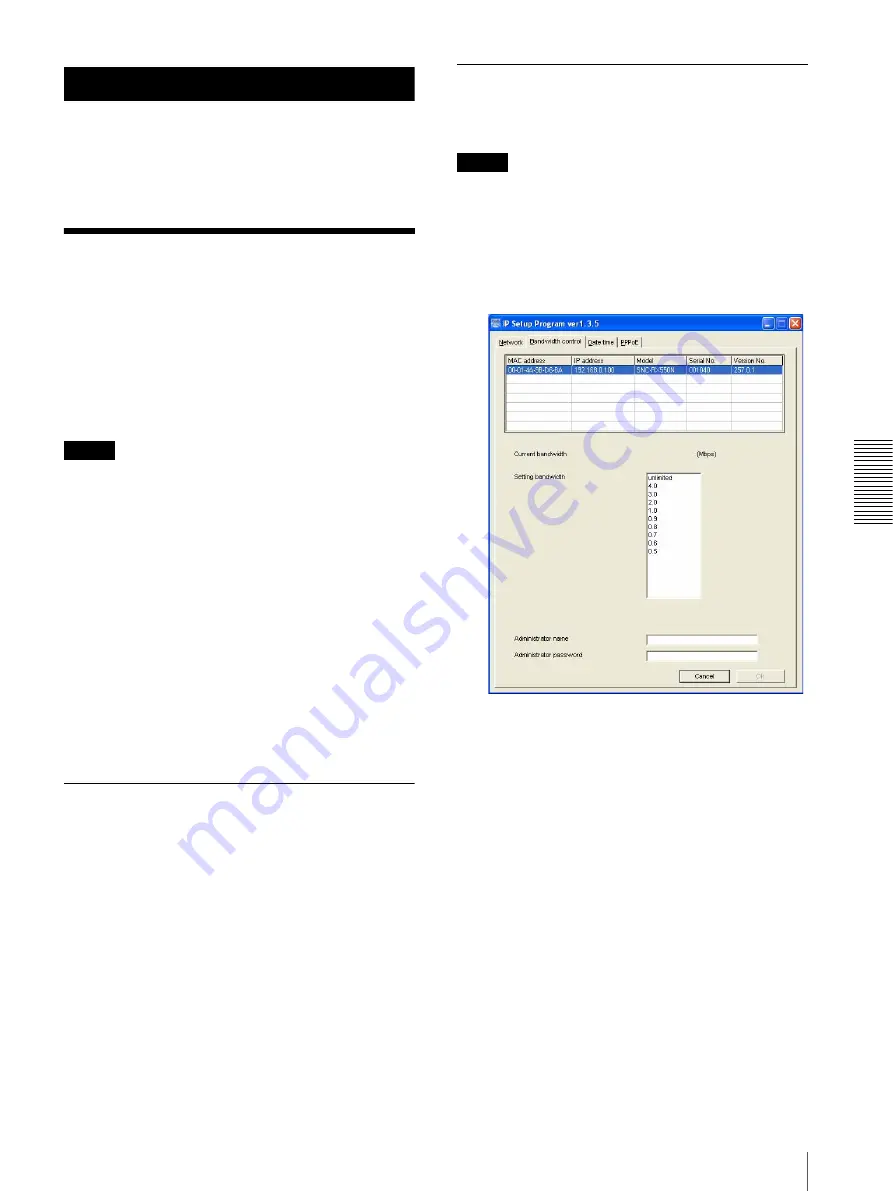
Oth
e
rs
Using the Supplied Setup Program
73
Others
This section explains how to use the application
software and commands, including the supplied CD-
ROM.
Using the Supplied
Setup Program
Explains the functions except those of the Network tab
in the IP Setup Program.
To install the Setup Program, to assign an IP address and
to set the network, see “Assigning the IP Address to the
Camera” on page 9 in “Preparation”.
Notes
• The Setup Program may not operate correctly if you
use a personal firewall or antivirus software in your
computer. In that case, disable the software or assign
an IP address to the camera using another method. For
example, see “Assigning the IP Address to the Camera
Using ARP Commands” on page 84.
• It you are using Windows XP Service Pack 2, disable
the Windows Firewall function. Otherwise the IP
Setup Program will not operate correctly.
To disable Windows Firewall, operate as follows:
1
Open
Windows Firewall
from
Control Panel
.
With the category display, you can find
Windows
Firewall
in
Security Center.
2
Select
Off
, and click
OK
.
Starting the Setup Program
Select
Program
from the Start menu of Windows, then
select
Program
,
IP Setup Program
and
IP Setup
Program
in sequence.
The IP Setup Program starts.
Network tab appears. The IP Setup Program detects
cameras connected to the local network and lists them
on the Network tab window.
Bandwidth control Tab
You can set the communication bandwidth for the JPEG
image.
Note
The bandwidth cannot be controlled for the
MPEG4
image.
1
Click the Bandwidth control tab to display the
bandwidth setting window.
The current bandwidth is displayed in
Current
bandwidth
.
2
Click to select the camera to set the bandwidth from
the list box.
3
Click to select the desired bandwidth from the
Setting bandwidth
list box.
4
Type the
Administrator name
and
Administrator
password
in each box.
5
Click
OK
.
If “Setting OK” is displayed, the bandwidth setting
is completed.






























