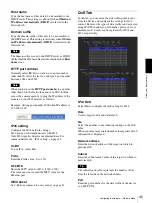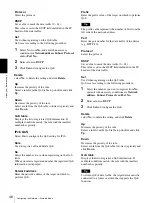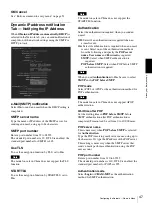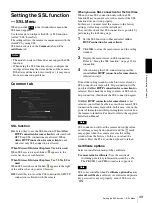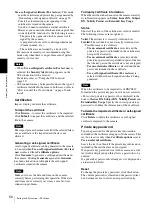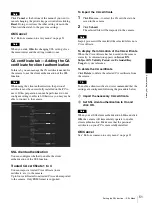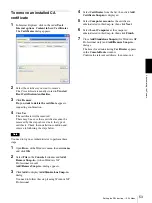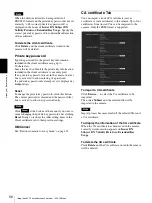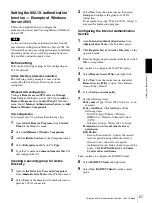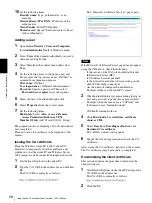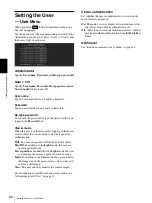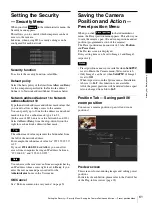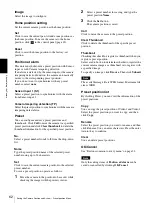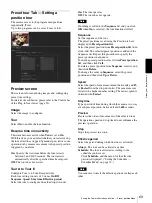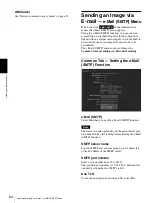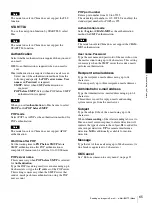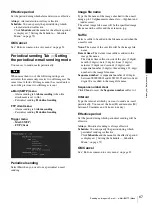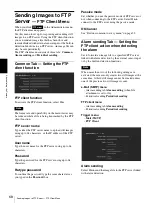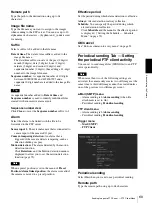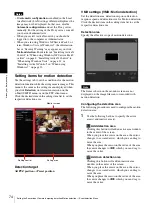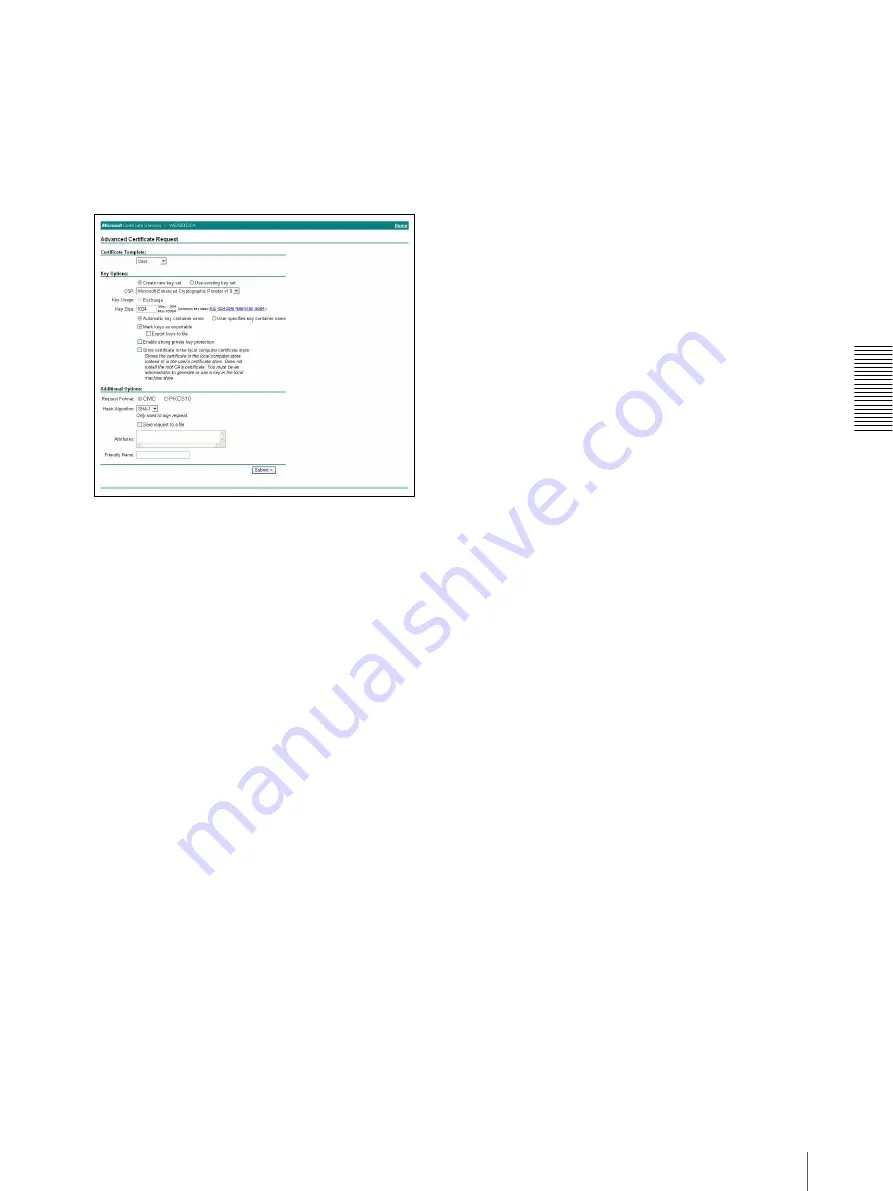
A
d
mini
s
tra
ting
t
he
Came
ra
Using the 802.1X Authentication Function — 802.1X Menu
59
3
Type the log-in user name and password correctly.
The “Microsoft Certificate Services” page opens.
4
Click
Request a certificate
,
advanced certificate
request
and
Create and submit a request to this
CA
in sequence.
5
Set the following items.
Certificate Template:
User
Key Options:
Create new key set
– CSP: Microsoft Enhanced Cryptographic
Provider v1.0
– Key Size: 1024
– Check
Mark keys as exportable
.
Additional Options:
Select
SHA-1
for
Hash
Algorithm
.
6
Click
Submit
.
The message “The certificate you requested was
issued to you.” appears.
7
Click
Install this certificate.
to install the
certificate in the certificate store on the client PC.
8
Click
Internet Options
,
Content
and
Certificates
of Internet Explorer in sequence.
The new client certificate is displayed in the
Personal tab.
9
Select the installed certificate and click
Export...
.
The “Certificate Export Wizard” opens.
10
Click
Next
and select as follows.
Do you want to export the private key with the
certificate?:
Select
Yes, export the private key.
Select the format you want to use:
Select
Personal Information Exchange –
PKCS#12(PFX)
.
Password:
Specify the private key password.
File to export:
Specify the name of the file to be
exported.
The certificate is exported. Import the exported file to
the camera as the camera’s client certificate.
For details, see “To import the client certificate” in the
Client certificate tab on page 55.