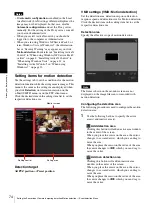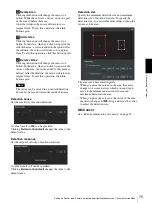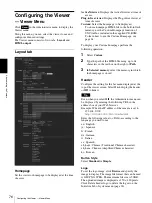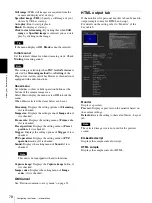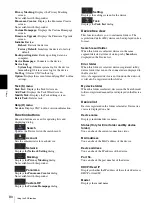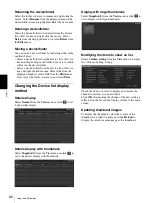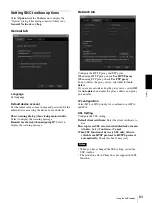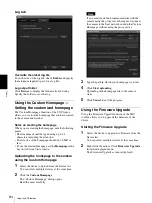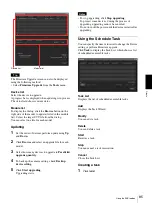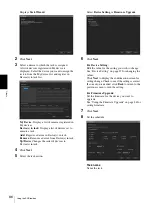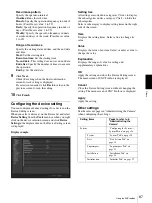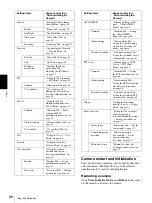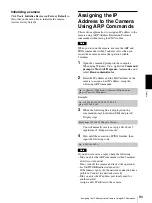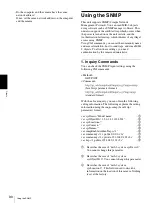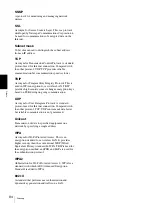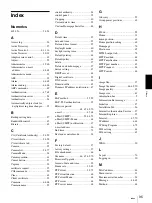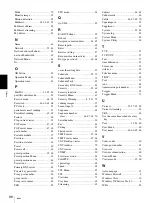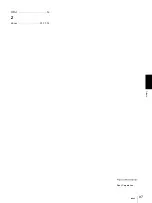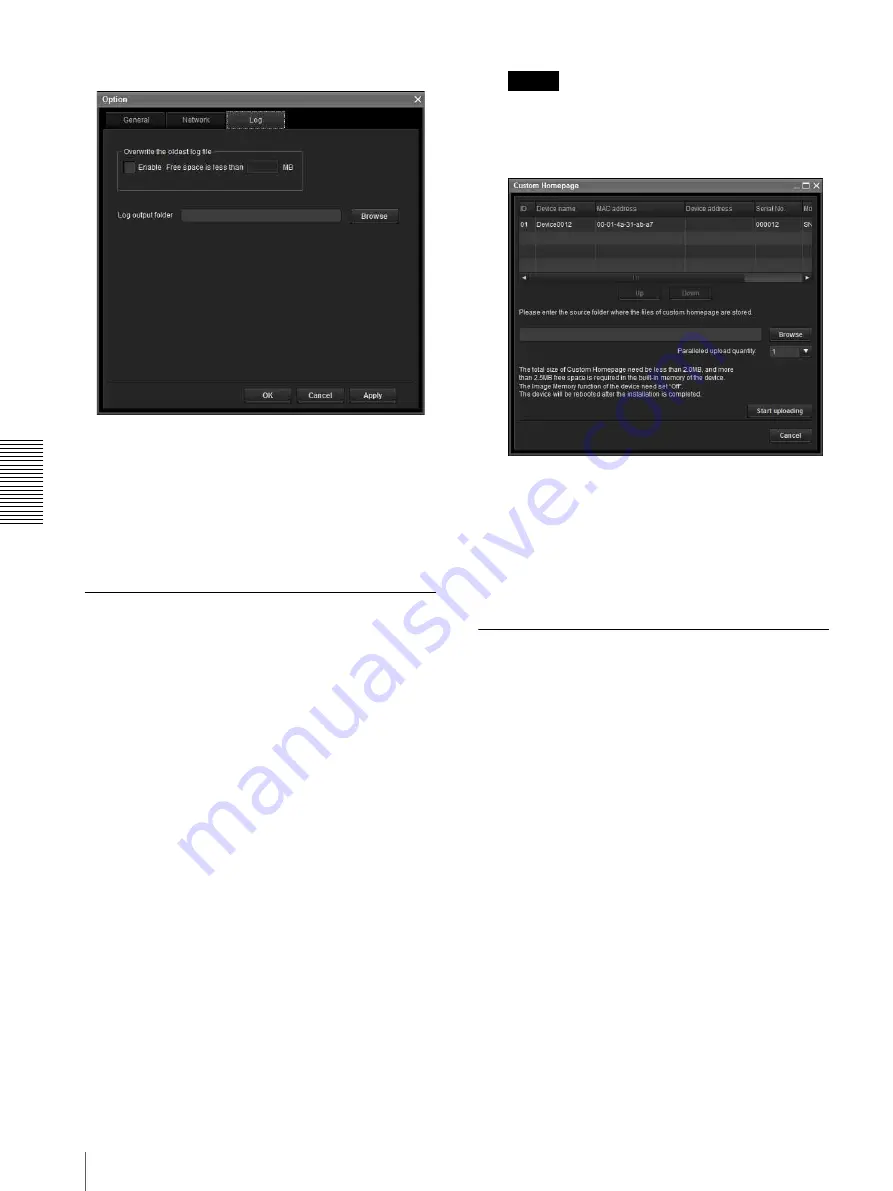
Ot
her
s
Using the SNC toolbox
84
Log tab
Overwrite the oldest log file
To set the size of the log file, check
Enable
and specify
the minimum required space for a log file.
Log output folder
Click
Browse
to display the folder selection dialog.
Specify the folder to save the log.
Using the Custom Homepage —
Setting the customized homepage
The Custom Homepage function of the SNC toolox
allows you to store the homepage that you have created
in the camera and watch it.
Notes on creating the homepage
When you are creating the homepage, note the following
points.
• The file name should be typed using up to 24
characters including the extension.
• The file size of the homepage should be 2.0 MB or
less.
• To see the created homepage, set the
Homepage
in the
Layout tab from Viewer menu.
Uploading the homepage to the camera
using the Custom Homepage
1
Select the device to upload from the Device list.
You can select multiple devices at the same time.
2
Click the
Custom Homepage
.
The “Custom Homepage” dialog opens.
Read the notes carefully.
Note
If you cannot establish communications with the
camera using the proxy server being used, connect
the camera to the local network and run the Custom
Homepage without using the proxy server.
3
Type the path in which your homepage is stored.
4
Click
Start uploading
.
Uploading of the homepage file to the camera
starts.
5
Click
Cancel
to exit the program.
Using the Firmware Upgrade
Using the Firmware Upgrade function of the SNC
toolbox allows you to upgrade the firmware of the
device.
Starting the Firmware Upgrade
1
Select the device to upgrade its firmware from the
Device list.
You can select multiple devices at the same time.
2
Right click the mouse. Click
Firmware Upgrade
from the displayed menu.
The Firmware Upgrade screen is displayed.