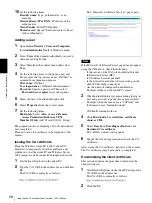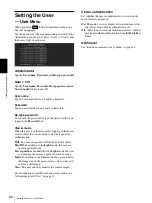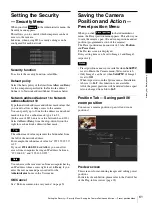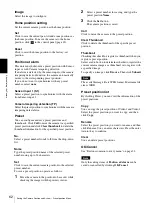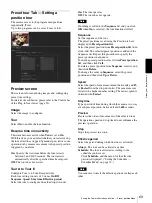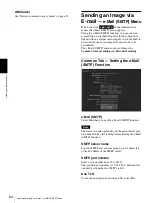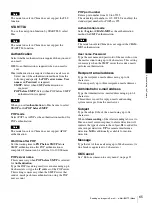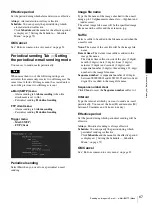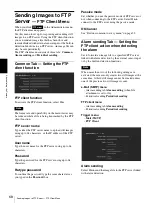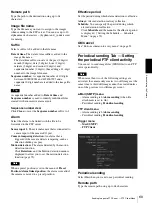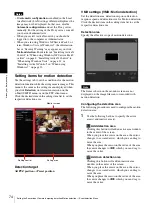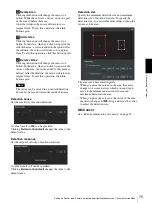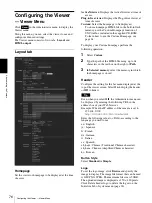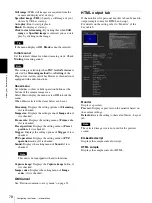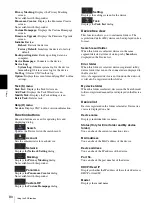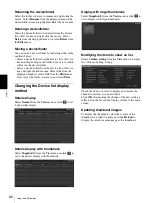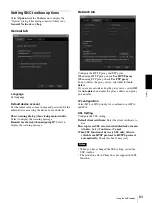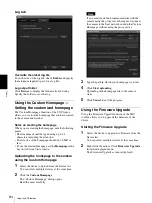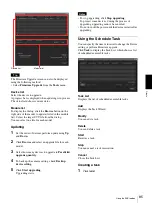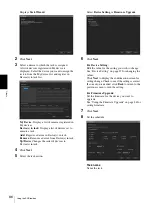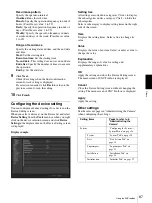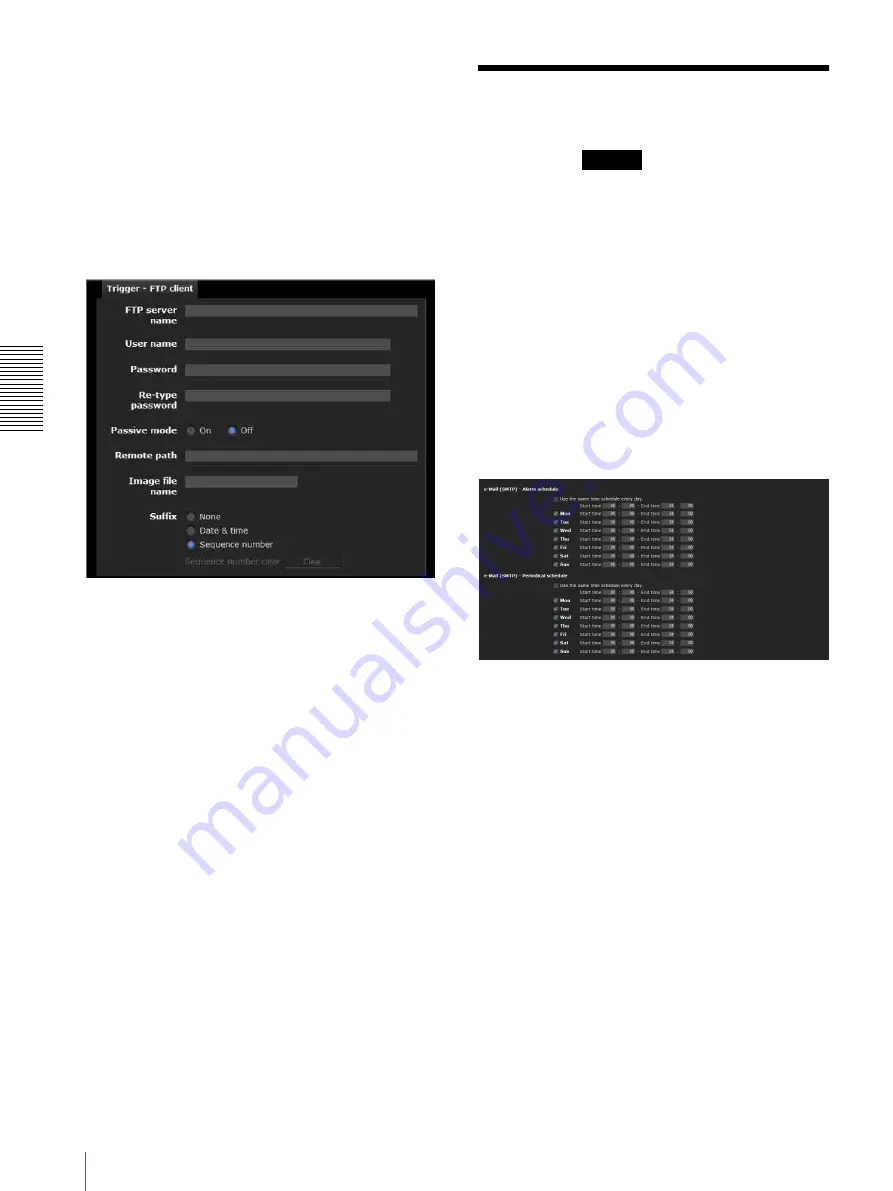
A
d
mini
s
tra
ting
t
he
Came
ra
Setting the Schedule — Schedule Menu
72
FTP client
Checking this box allows you to select
FTP client
on the
Trigger panel in the main viewer.
By clicking
FTP client
a still image of the time you
click is captured, and the image file is sent to the FTP
server.
When you click
FTP client
, the
Trigger-FTP client
menu is displayed. You can set the necessary options
here. The setting options and setting procedures are the
same as those of the FTP client menu (page 68).
Setting the Schedule
— Schedule Menu
When you click
in the Administrator menu,
the Schedule menu appears.
The Schedule menu consists of four tabs:
Preset
position (Image 1)
,
Preset position (Image 2)
,
and
FTP
.
This is the same menu as the Schedule menu that is
displayed when you click
Schedule
to set the
Effective
period
in the following menus.
Preset position (Image 1 or 2):
Schedule
in the
Position Tour of the Preset position menu
e-Mail: Schedule
in the Alarm sending or Periodical
sending tab of the e-Mail (SMTP) menu
FTP:
Schedule
in the Alarm sending or Periodical
sending tab of the FTP client menu
Example: When setting e-Mail (SMTP) (Periodical
sending) in the Schedule menu
Use the same time schedule every day
When this item is checked, the same
Start time
and
End
time
are applied to all days. In that case, the
Start time
and
End time
of the day from
Mon
(Monday) to
Sun
(Sunday) cannot be input.
Mon (Monday) to Sun (Sunday)
The time period on the right of the checked day is the
effective period of the schedule.
Start time, End time
Specify the start time and the end time.
OK/Cancel
See “Buttons common to every menu” on page 32.
Schedule