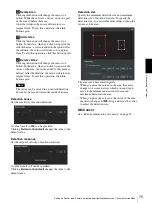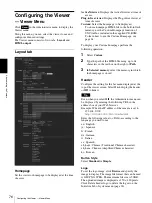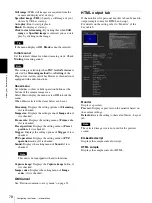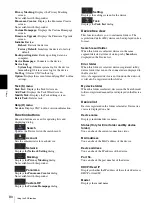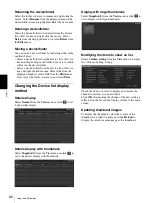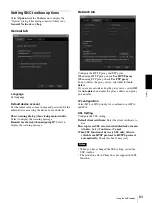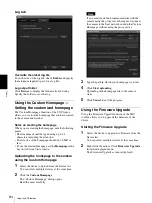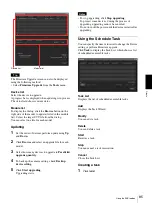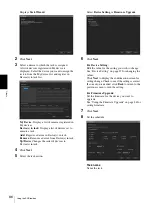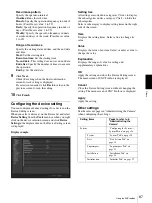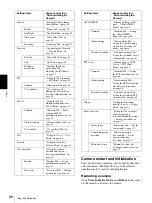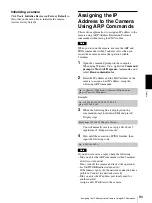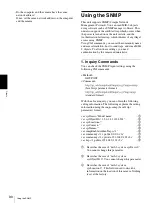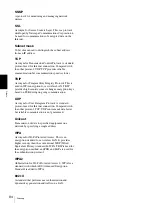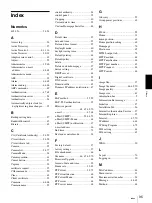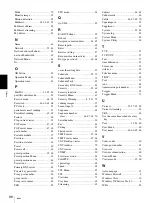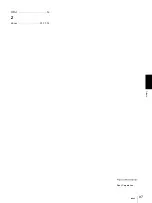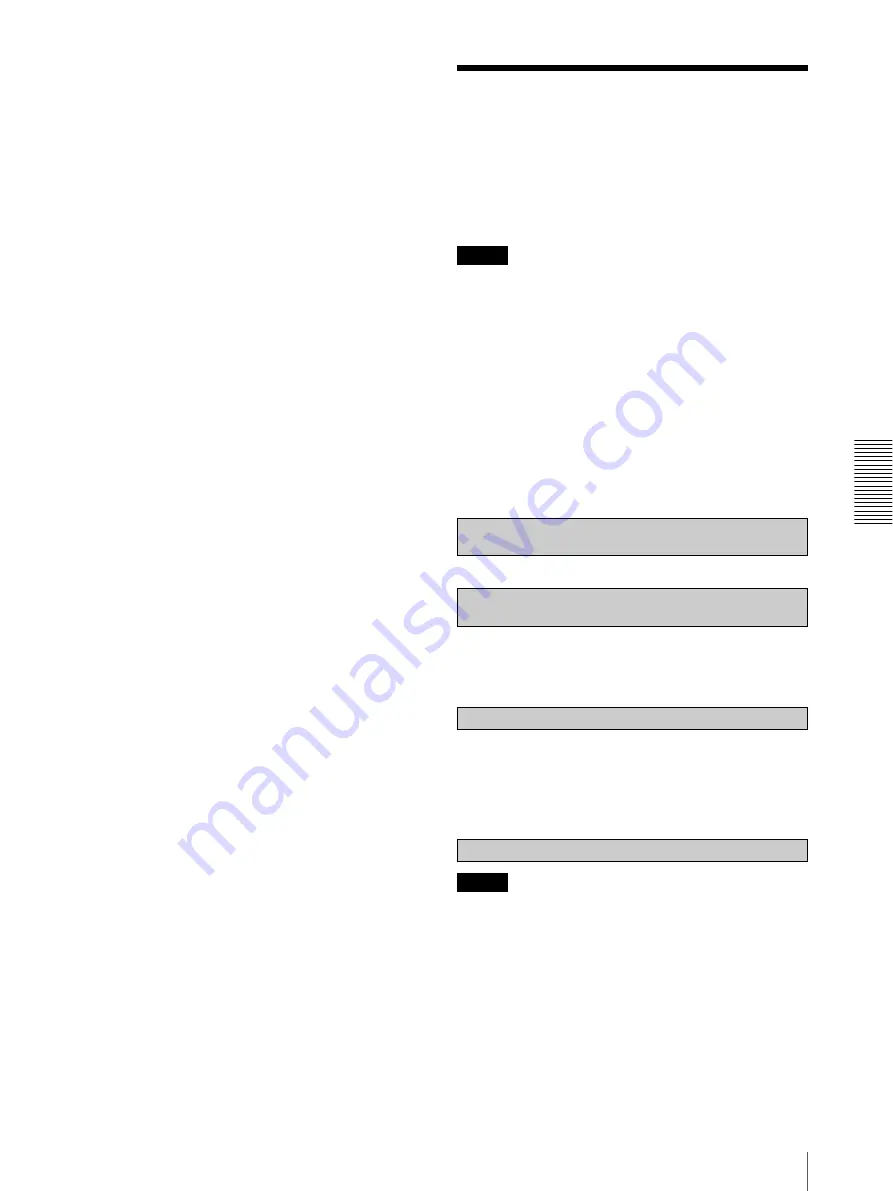
Ot
her
s
Assigning the IP Address to the Camera Using ARP Commands
89
Initializing a camera
Click
Tools
,
Initialize Device
and
Factory Default
in
this order on the menu bar to initialize the camera
(restore factory default).
Assigning the IP
Address to the Camera
Using ARP Commands
This section explains how to assign an IP address to the
camera using ARP (Address Resolution Protocol)
commands without using the SNC toolbox.
Note
When you turn on the camera, execute the ARP and
PING commands within 5 minutes. Also when you
restart the camera, execute the operation within
5 minutes.
1
Open the command prompt on the computer.
When using Windows Vista, right click
Command
prompt
in
Start-All Programs- Accessories
, and
select
Run as administrator
.
2
Enter the IP address and the MAC address of the
camera to assign a new IP address, using the
following ARP commands.
Example:
3
When the following line is displayed on the
command prompt, hold down
Ctrl
and press
C
.
Display stops.
You will normally receive a reply after about 5
repetitions of “Request time out”.
4
Wait until the execution of PING finishes, then
input the following code.
Note
If you do not receive a reply, check the following:
– Did you enter the ARP commands within 5 minutes
after it was turned on?
If not, turn off the camera and restart the operation.
– Is a NETWORK indicator turned on?
If the indicator goes off, the network connection has a
problem. Connect the network correctly.
– Did you enter the IP address previously used for
another device?
Assign a new IP address to the camera.
arp -s <Camera’s IP address> <Camera’s MAC address>
ping -t <Camera’s IP address>
arp -s 192.168.0.100 08-00-46-21-00-00
ping -t 192.168.0.100
Reply from 192.168.0.100:bytes=32 time...
arp -d 192.168.0.100