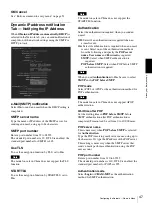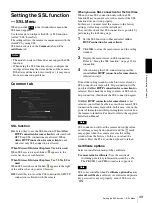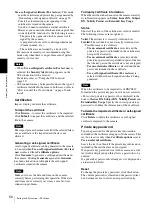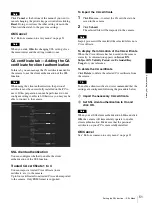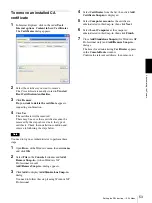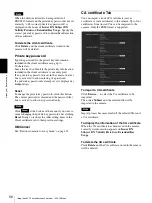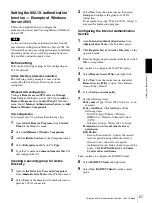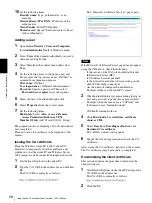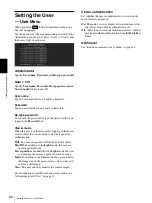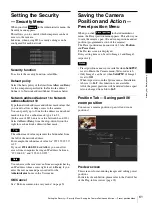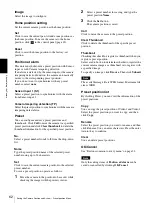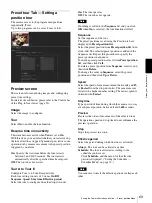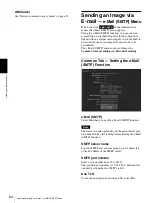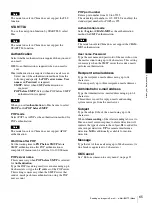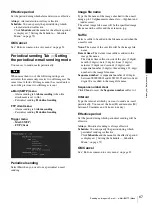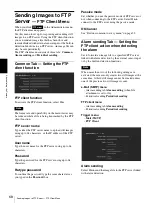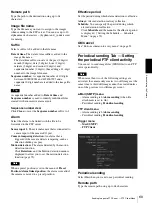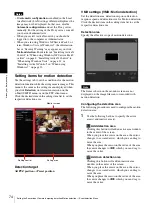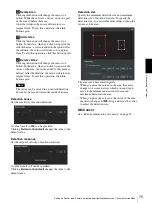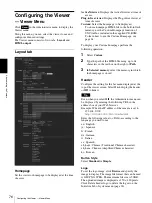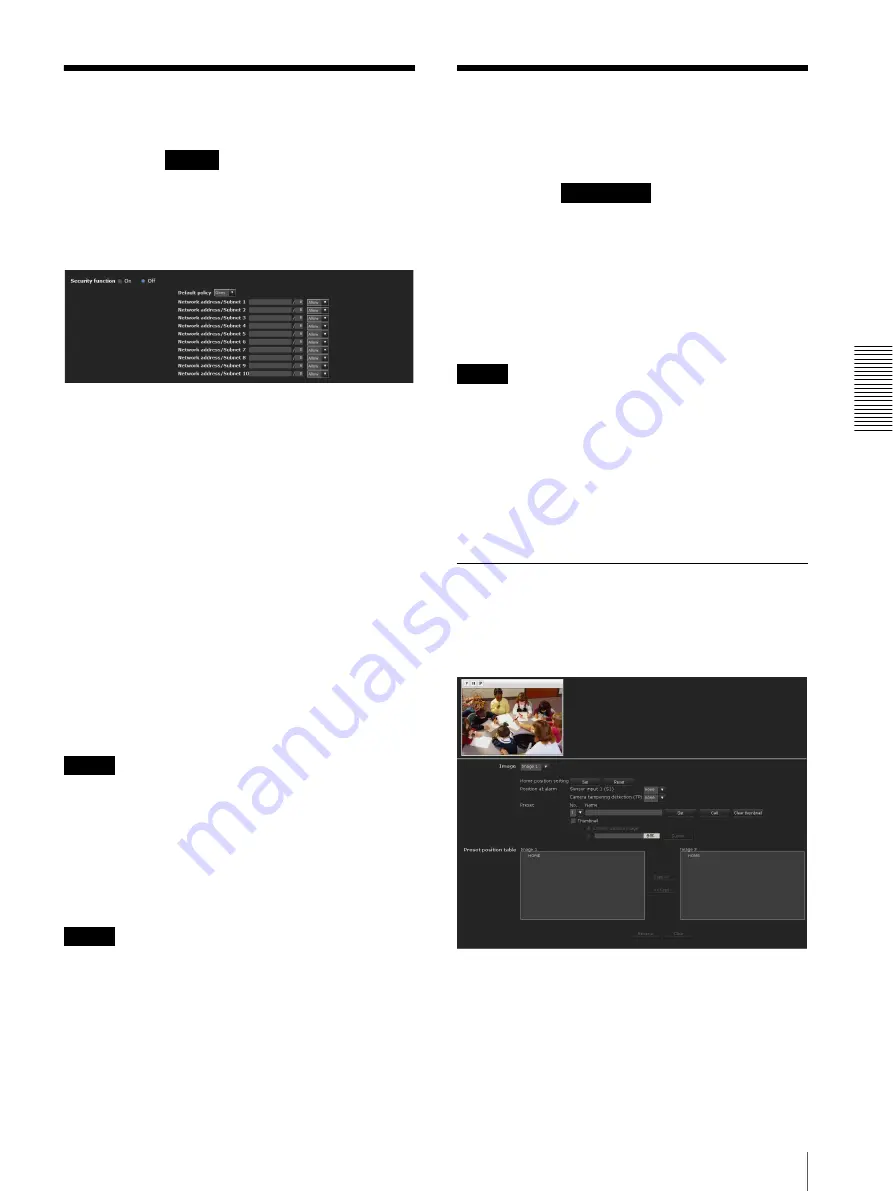
A
d
mini
s
tra
ting
t
he
Came
ra
Setting the Security — Security Menu / Saving the Camera Position and Action — Preset position Menu
61
Setting the Security
— Security Menu
When you click
in the Administrator menu, the
Security menu appears.
This allows you to control which computers can have
access to the camera.
Likewise, when using IPv6, security settings can be
configured for each network.
Security function
To activate the security function, select
On
.
Default policy
Select the basic policy of the limit from
Allow
and
Deny
for the computers specified in the Network address/
Subnet 1 to Network address/Subnet 10 menus below.
Network address/Subnet 1 to Network
address/Subnet 10
Type the network addresses and subnet mask values that
you want to allow or deny access to the camera.
You can specify up to 10 network addresses and subnet
mask values. For a subnet mask, type 8 to 32.
(In the case of IPv6, enter a value between 8 and 128.)
Select
Allow
or
Deny
from the drop-down list on the
right for each network address/subnet mask.
Tip
The subnet mask value represents the bit number from
the left of the network address.
For example, the subnet mask value for “255.255.255.0”
is 25.
If you set
192.168.0.0/24
and
Allow
, you can allow
access from computers having an IP address between
“192.168.0.0” and “192.168.0.255”.
Note
You can access the camera even from a computer having
an IP address whose access right is set to
Deny
, if you
enter the user name and password set for the
Administrator
boxes in the User menu.
OK/Cancel
See “Buttons common to every menu” on page 32.
Saving the Camera
Position and Action
—
Preset position Menu
When you click
in the Administrator
menu, the Preset position menu appears. This allows you
to save the camera’s pan, tilt and zoom positions and set
position (programmed action of the camera).
The Preset position menu consists of 2 tabs:
Position
and
Preset tour
.
The Preview screen is displayed.
Every setting item can be set to Image 1 and Image 2
respectively.
Notes
• Preset position menu is not available when
SolidPTZ
is set to
On
in the Camera menu-Video codec tab.
• Only Image 1 can be set when
SolidPTZ
of Image 2
is set to
Off
.
• When Aspect ratio in the System menu- Installation
tab is set to
16:9
, this function is not available.
All of the preset positions will be deleted when aspect
ratio is changed from
3:4
to
16:9
.
Position Tab — Saving pan/tilt/
zoom position
You can save camera positions (pan, tilt and zoom
positions).
Preview screen
This screen is for monitoring images and setting preset
positions.
For details of each button, please refer to the Control bar
of the Plug-in free viewer (page 23).
Security
Preset position