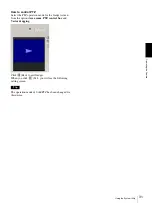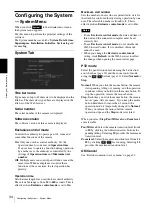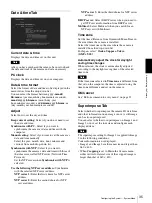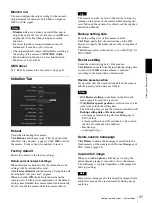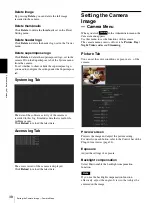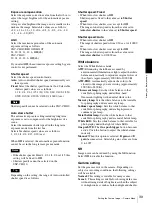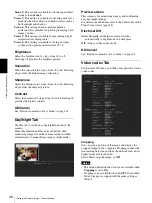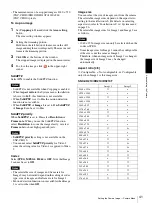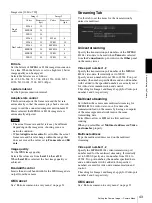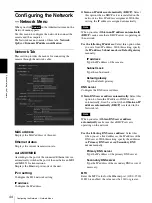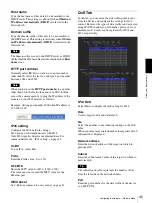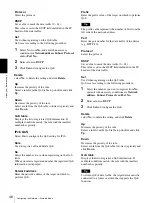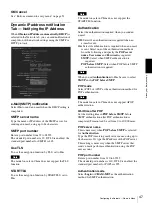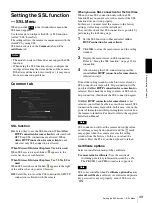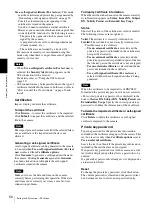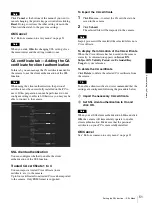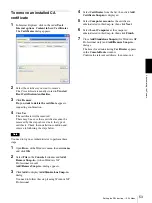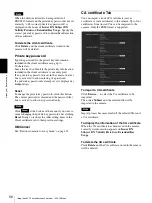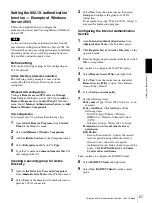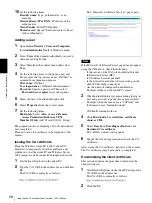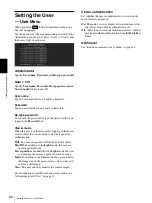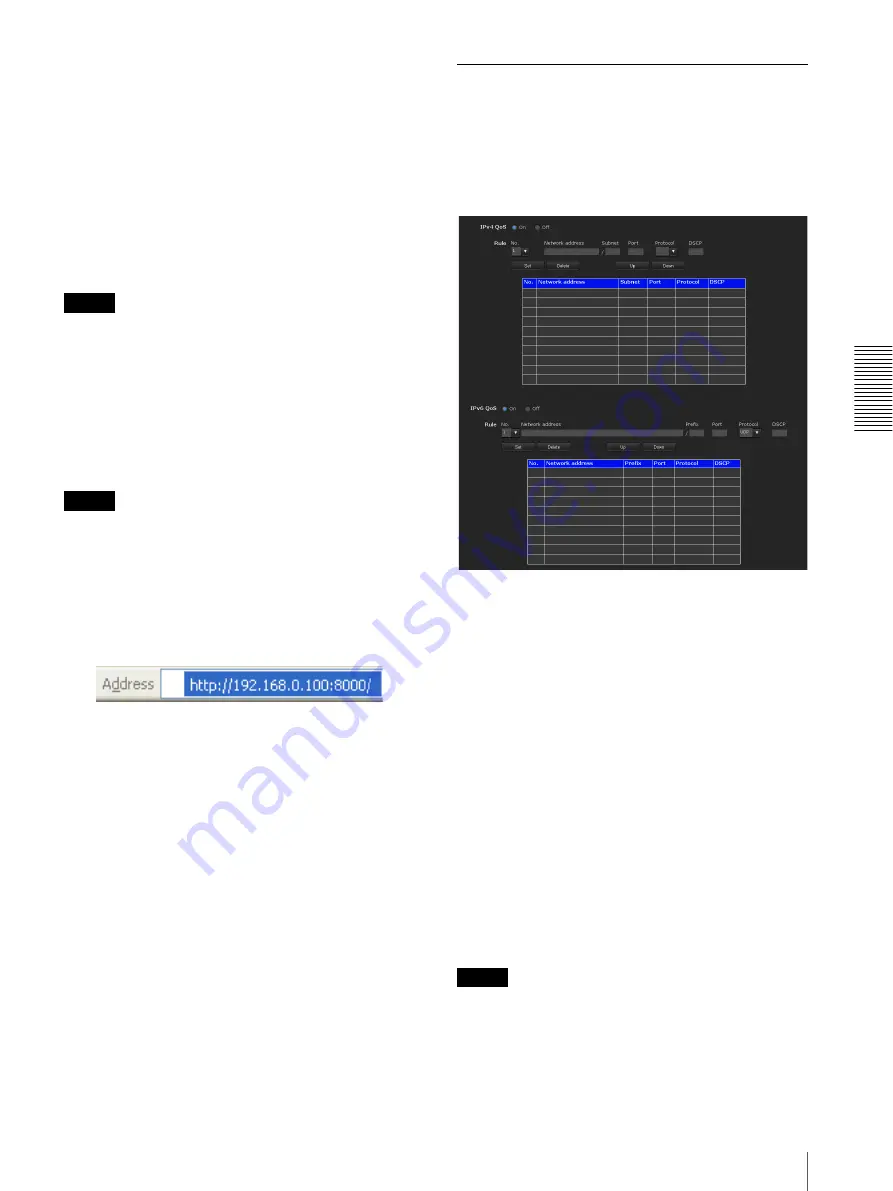
A
d
mini
s
tra
ting
t
he
Came
ra
Configuring the Network — Network Menu
45
Host name
Type the host name of this unit to be transmitted to the
DHCP server. This setting is valid only when
Obtain an
IP address automatically (DHCP)
is selected in the
Network tab.
Domain suffix
Type the domain suffix of this unit to be transmitted to
the DHCP server. This setting is valid only when
Obtain
an IP address automatically (DHCP)
is selected in the
Network tab.
Note
The domain suffix is sent to the DHCP server as FQDN
(Fully Qualified Domain Name) information when
Host
name
is set.
HTTP port number
Normally select
80
. If you want to use a port number
other than 80, select the text box and type a port number
between 1024 and 65535.
Note
When you have set the
HTTP port numbe
r to a number
other than 80 in the Network menu or in SNC toolbox,
access the camera again by typing the IP address of the
camera on your Web browser as follows:
Example: Setting port number 8000 when IP address is
192.168.0.100
IPv6 setting
Configure the IPv6 network settings.
IPv6 can be used simultaneously with IPv4.
Only IPv6-specific details are explained here. For
common details, see “IPv4 setting” on page 44.
On/Off
To use IPv6, select
On
.
Prefix
Enter the Prefix value. (0 to 128)
IPv6 MTU
Enter the MTU value for IPv6. (1280 -1500)
The value must not exceed the MTU value for the
Ethernet port.
OK/Cancel
See “Buttons common to every menu” on page 32.
QoS Tab
In this tab, you can mark the data traffic packets sent
from the device and configure the settings for QoS
control. Rules for the types of data traffic can be created
using IPv4/IPv6 address, port number, protocol, etc. A
maximum of 10 rules can be registered for IPv4 and
IPv6, respectively.
IPv4 QoS
Select
On
to configure the QoS setting for IPv4.
Rule
Used to register, edit and delete QoS.
No.
Select the number to use when registering on the QoS
table.
When you select a registered number, the registered QoS
information is displayed.
Network address
Enter the network address of the target on which to
perform QoS.
Subnet
Enter the subnet mask values of the target on which to
perform QoS.
Tip
The subnet mask value represents the number of bits
from the left side of the network address.
Port
Enter the port number for the data traffic of the device
(e.g. HTTP:80).