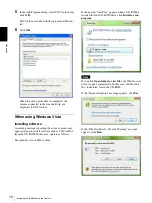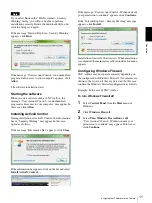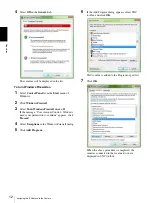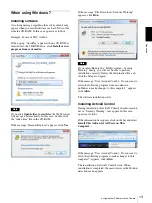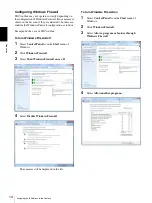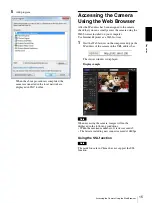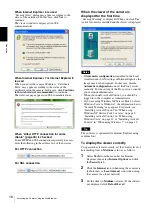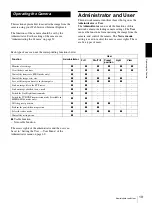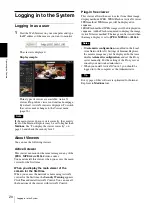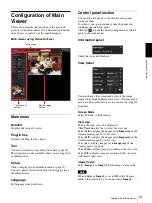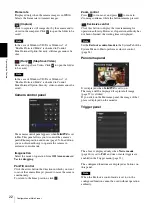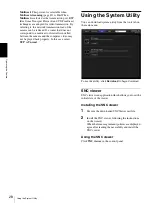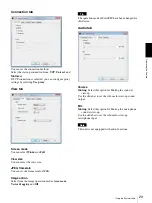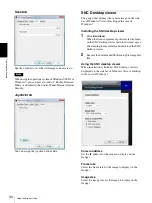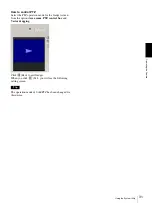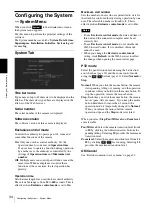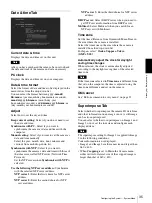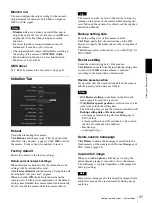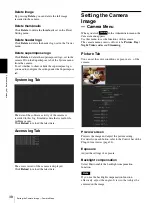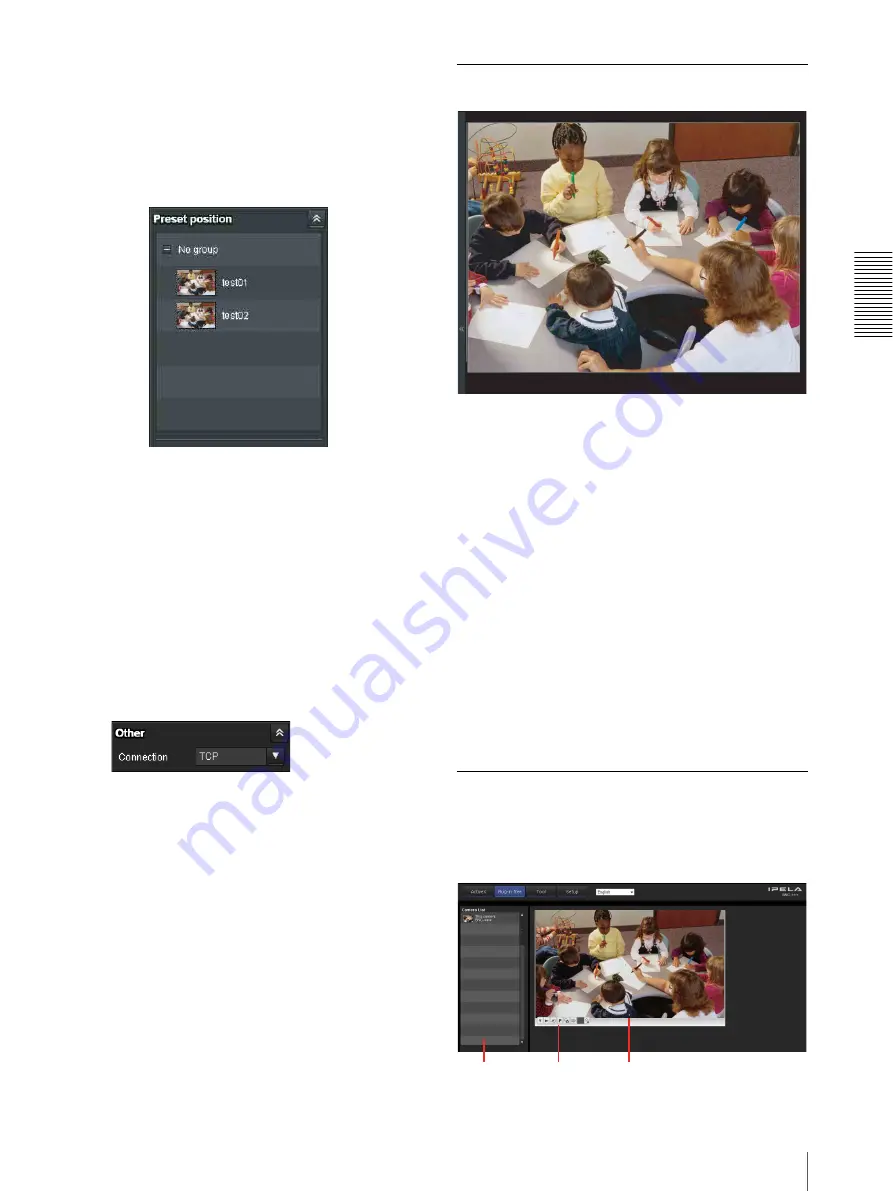
O
per
at
ing
t
he
Came
ra
Configuration of Main Viewer
23
Click the function button you want to use on the Trigger
panel. The selected function is activated. The selectable
functions are as follows:
• send still image files attached to an e-mail (page 27)
• send still image files to an FTP server (page 27)
Preset position panel
The above is displayed only when one or more preset
positions are stored in memory.
The registered preset position is displayed.
If you select a thumbnail when registering a preset
position, it will be displayed with a thumbnail.
Select the
Preset position
name from the list. The
camera will move to the preset position that you have
stored in memory using the Preset position menu.
Others panel
(The
Other
panel is displayed in the case of an MPEG4
or H.264 image.)
You can switch between TCP and UDP (Unicast/
Multicast).
Each click switches the transmission mode of the video
data between TCP mode, Unicast mode, and Multicast
mode (page 27).
Monitor image
The image shot by the camera is shown here.
There are two modes for on-screen pan/tilt/zoom
operation using a mouse: Area zoom mode and Vector
dragging mode.
In the Area zoom mode, clicking will pan or tilt the
camera towards the center of the image, and will move
the camera in the direction that displays the area selected
by the operator and zooms in at the same time. The
operator can choose a part of the image to view and
zoom in by surrounding an area with a frame by
dragging the mouse.
In the Vector dragging mode, the camera pans or tilts in
the dragged direction. How long you drag the mouse
determines the speed. Releasing the button on the mouse
after dragging stops the panning or tilting of the camera.
You can also use the camera control panel bar to pan or
tilt.
The zoom operation using the mouse wheel is available
in all modes.
Plug-in free viewer
Main viewer using Plug-in free viewer
Display sample:
Camera list
Monitor screen
Control bar