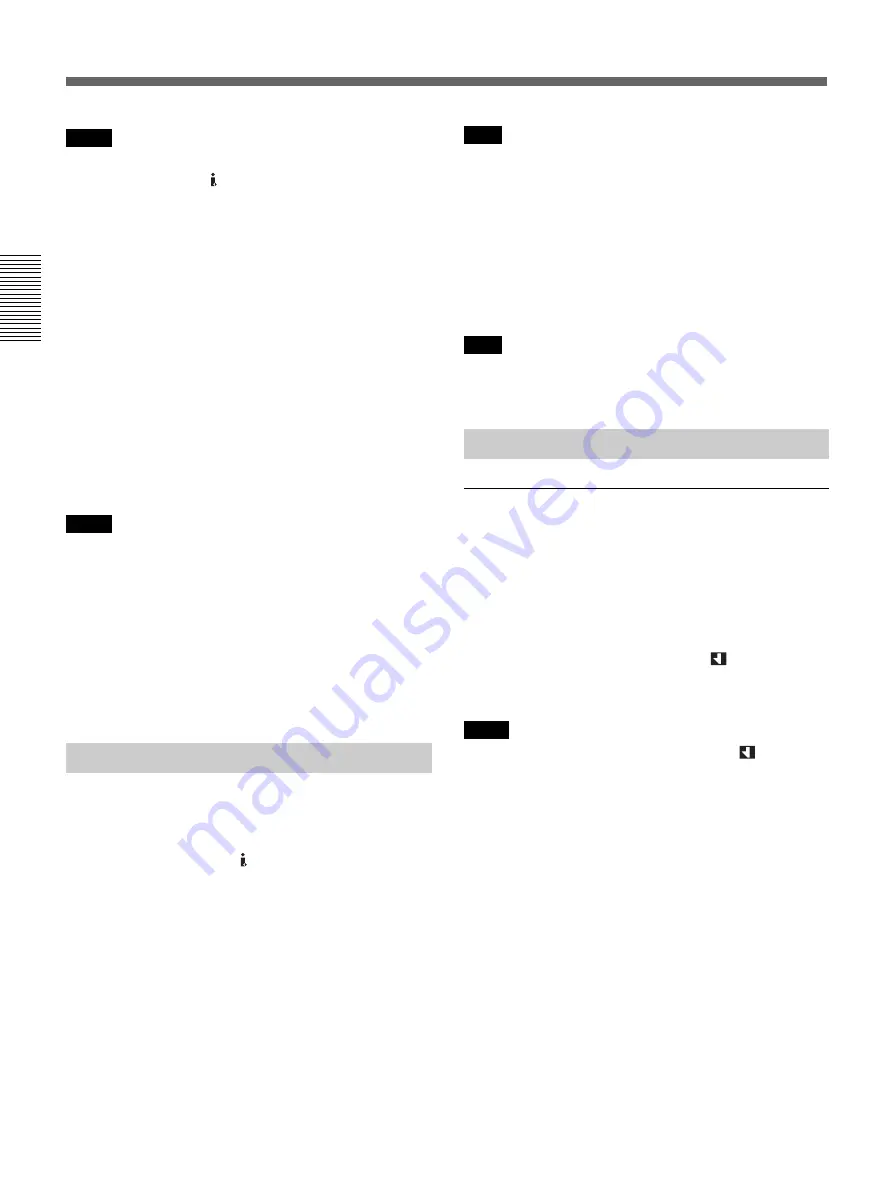
34
Chapter 2
Playback and Recording
Chapter 2 Playback and Recording
Notes
• You cannot adjust the recording level if you record
signals input via the HDV/DV jack.
• When you connect to device without an i.LINK jack,
the audio mode is set to FS32K(4-channel mode).
Sound will be recorded on channel 1 and 2.
8
If necessary, adjust the audio recording level by
turning the AUDIO REC LEVEL control knobs.
You can adjust the recording level with the
AUDIO REC LEVEL control knobs if you have
selected MANU in step
7
. While looking at the
STATUS CHECK screen, turn the AUDIO REC
LEVEL control knobs to adjust the recording level.
Adjust the audio recording level so that it does not
exceed 0 dB when the audio signal is at its
maximum. If the recording level exceeds 0 dB, the
recorded sound will be distorted.
Notes
• In the DVCAM format, there are two audio modes,
with either two channels at FS48K or four channels at
FS32K. It is not possible to select other modes (for
example with two channels at FS32K).
• During recording, you cannot change the audio mode.
• If you intend to dub audio after recording, select the
DVCAM format, then set [AUDIO MODE] on the
[AUDIO SET] menu to [FS32K] (4-channel mode)
before recording. (p. 47)
Recording Procedures
This section describes the procedures used to record
signals sent from another VCR to this unit. For details
on the operation when the unit is connected to a
personal computer via the HDV/DV jack, refer to
“Editing (Connecting with a Personal Computer)”
(p. 38).
1
Insert a cassette and confirm that the
q
(cassette)
indicator is lit.
2
Press the playback button on the player.
The player starts playback.
3
On this unit, press the PLAY button while holding
the REC button down.
Note
When the unit records HDV format images, it will take
a while until recording starts. This delay, however, is
not an error. ([STBY] will flash until recording starts.)
To stop recording
Press the STOP button on this unit.
To pause recording
Press the PAUSE button on this unit.
Note
You cannot record to upconvert NTSC or PAL signals
to the HDV format.
Recording Functions
Marking an index
By pressing the INDEX button on the unit or the
INDEX WRITE button on the Remote Commander
during recording, you can mark an index signal at any
place on the tape. The index signal is inserted for
seven seconds. If you mark an index at the scene you
want to search for, you can easily find the scene later.
While the index is being marked, the
indicator
appears for about seven seconds on the Data screen
(see page 19).
Notes
• You cannot mark a new index while the
indicator
is being displayed.
• If you record on a portion of the tape where an index
has been marked, the index will be erased. You
cannot delete just an index while keeping the image
or sound.
• You cannot mark an index during playback or audio
dubbing operations. The INDEX button and the
INDEX WRITE button are disabled in these
operations.
To use an index during playback
See “Searching using the search function” on page 30.
Using the Unit as a Videocassette Recorder
Summary of Contents for HVR-M10C
Page 2: ... 2 HVR M10C M10E M10J M10N M10P M10U SPECIFICATIONS ENGLISH JAPANESE ENGLISH JAPANESE ...
Page 3: ... 3 HVR M10C M10E M10J M10N M10P M10U ENGLISH JAPANESE ENGLISH JAPANESE ...
Page 5: ... 5 HVR M10C M10E M10J M10N M10P M10U ENGLISH JAPANESE ENGLISH JAPANESE ...
Page 13: ...1 5 HVR M10C M10E M10J M10N M10P M10U ENGLISH JAPANESE ENGLISH JAPANESE 1 SERVICE NOTE ...
Page 14: ...1 6 HVR M10C M10E M10J M10N M10P M10U ENGLISH JAPANESE ENGLISH JAPANESE ...
Page 15: ...1 7 HVR M10C M10E M10J M10N M10P M10U ENGLISH JAPANESE ENGLISH JAPANESE ...
Page 16: ...1 8E HVR M10C M10E M10J M10N M10P M10U ENGLISH JAPANESE ENGLISH JAPANESE ...
Page 123: ...5 13 5 REPAIR PARTS LIST 5 REPAIR PARTS LIST HVR M10C M10E M10J M10N M10P M10U J MODEL ...
Page 328: ...ENGLISH JAPANESE ENGLISH JAPANESE ...






























