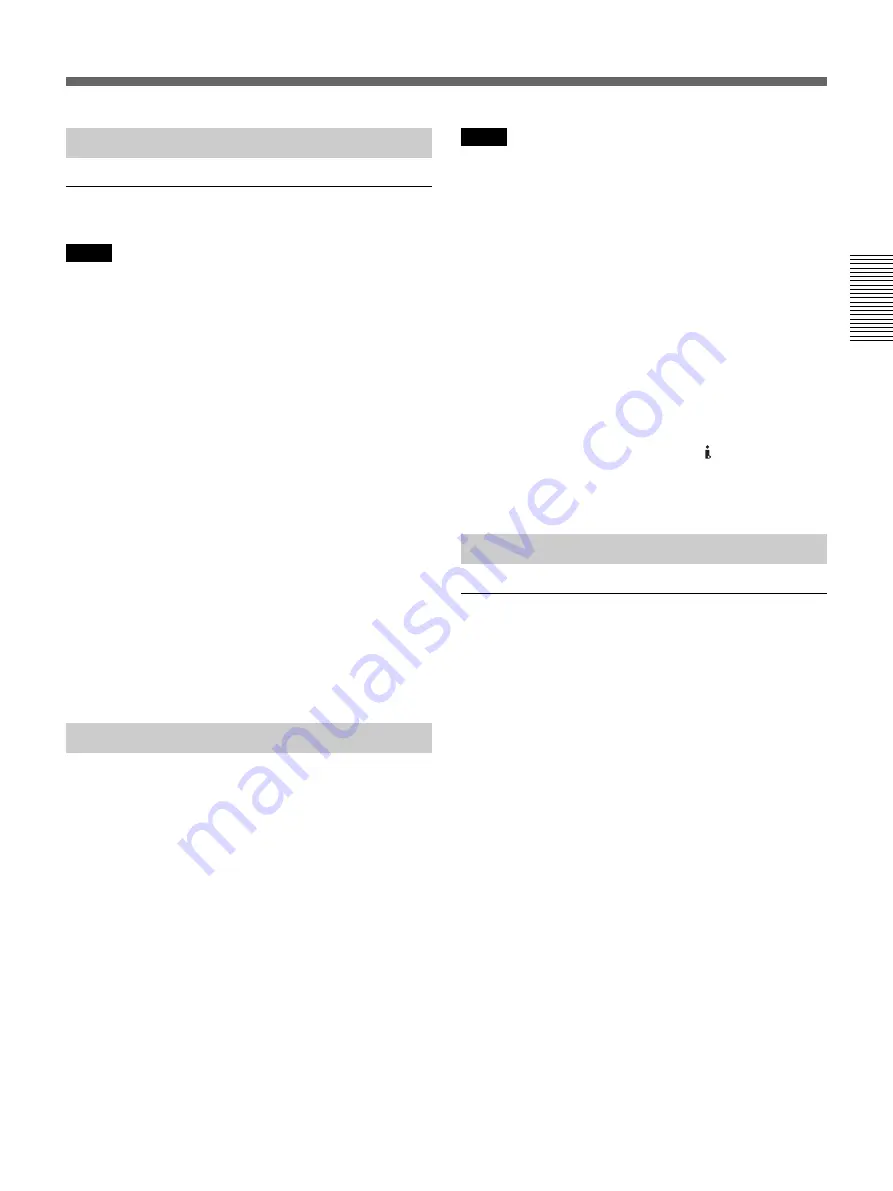
Chapter 2
Playback and Recording
27
Chapter 2 Playback and Recording
Settings for Playback
Preparation on this unit
Notes
• Text information such as the date and camera data are
superimposed on the analog video output. If you want
to record video signals without text data, carry out the
following operations.
– Select the [OTHERS] menu, [DISP OUTPUT],
then [LCD PANEL]. (default setting)
– Depending on the displayed items, press the
DISPLAY/BATT INFO on the unit, DATA CODE
or SEARCH SELECT button on the Remote
Commander to clear the text data on the monitor
screen.
For details on text data, see “Displaying Various Data”
on page 19.
• To view a tape recorded in the HDV format by
connecting the unit to a monitor set that has a 4:3
aspect ratio, set [DOWN CONVERT] on the [IN/
OUT REC] menu to the desired mode. (p. 49)
1
Power on the monitor, then set the monitor’s input
switch according to the signals input.
2
Turn this unit on.
Playback Procedures
1
Insert a cassette and confirm that, confirm that the
q
(cassette) indicator is lit.
2
Press the PLAY button on this unit.
This unit starts playback.
To stop playback
Press the STOP button on this unit.
To pause playback
Press the PAUSE button on this unit.
Notes
• If the unit is playing a portion of a tape where the
recording format changes between HDV, DVCAM,
and DV, the picture and sound will be distorted on
such portions.
• You cannot play back an image recorded in the DV
(LP) mode using this unit.
• If the unit is playing a tape recorded with mixed
video signals of the 60i system and 50i system, the
picture and sound will be distorted on a portion of a
tape where the recording system changes.
• Set [50i/60i SEL] in the [OTHER] menu to adjust the
video signal format recorded on a tape. If the video
signal format does not match, the unit cannot output
video signals correctly.
• When you play back a tape recorded in the HDV
format, no video is output from the HDV/DV jack
in the pause status.
• To output audio from a headphone, set [AUDIO
MONI] of the [AUDIO SET] menu.
Playback Functions
Displaying information (data codes)
recorded on a tape
If you record on a tape using a Sony digital camcorder
(DSR-200/200P, 200A/200AP, PD100/PD100P,
PD100A/PD100AP, PD150/PD150P, PD170/PD170P,
250/250P, etc.) or digital HD video camera recorder
(HVR-Z1U/Z1N/Z1E/Z1P), the recording information
(data codes) will be recorded on the tape.
The data codes consist of recording date/time and
camera data (the shutter speed, SteadyShot, iris, white
balance, program AE mode, gain, date and time).
You can check these data items during playback on
this unit.
Press the DATA CODE button on the Remote
Commander during playback.
Each time you press the DATA CODE button, the
display changes in sequence as follows:
no data code
t
recording date/time
t
camera data
t
no data code .....
(Continued)
Summary of Contents for HVR-M10C
Page 2: ... 2 HVR M10C M10E M10J M10N M10P M10U SPECIFICATIONS ENGLISH JAPANESE ENGLISH JAPANESE ...
Page 3: ... 3 HVR M10C M10E M10J M10N M10P M10U ENGLISH JAPANESE ENGLISH JAPANESE ...
Page 5: ... 5 HVR M10C M10E M10J M10N M10P M10U ENGLISH JAPANESE ENGLISH JAPANESE ...
Page 13: ...1 5 HVR M10C M10E M10J M10N M10P M10U ENGLISH JAPANESE ENGLISH JAPANESE 1 SERVICE NOTE ...
Page 14: ...1 6 HVR M10C M10E M10J M10N M10P M10U ENGLISH JAPANESE ENGLISH JAPANESE ...
Page 15: ...1 7 HVR M10C M10E M10J M10N M10P M10U ENGLISH JAPANESE ENGLISH JAPANESE ...
Page 16: ...1 8E HVR M10C M10E M10J M10N M10P M10U ENGLISH JAPANESE ENGLISH JAPANESE ...
Page 123: ...5 13 5 REPAIR PARTS LIST 5 REPAIR PARTS LIST HVR M10C M10E M10J M10N M10P M10U J MODEL ...
Page 328: ...ENGLISH JAPANESE ENGLISH JAPANESE ...













































