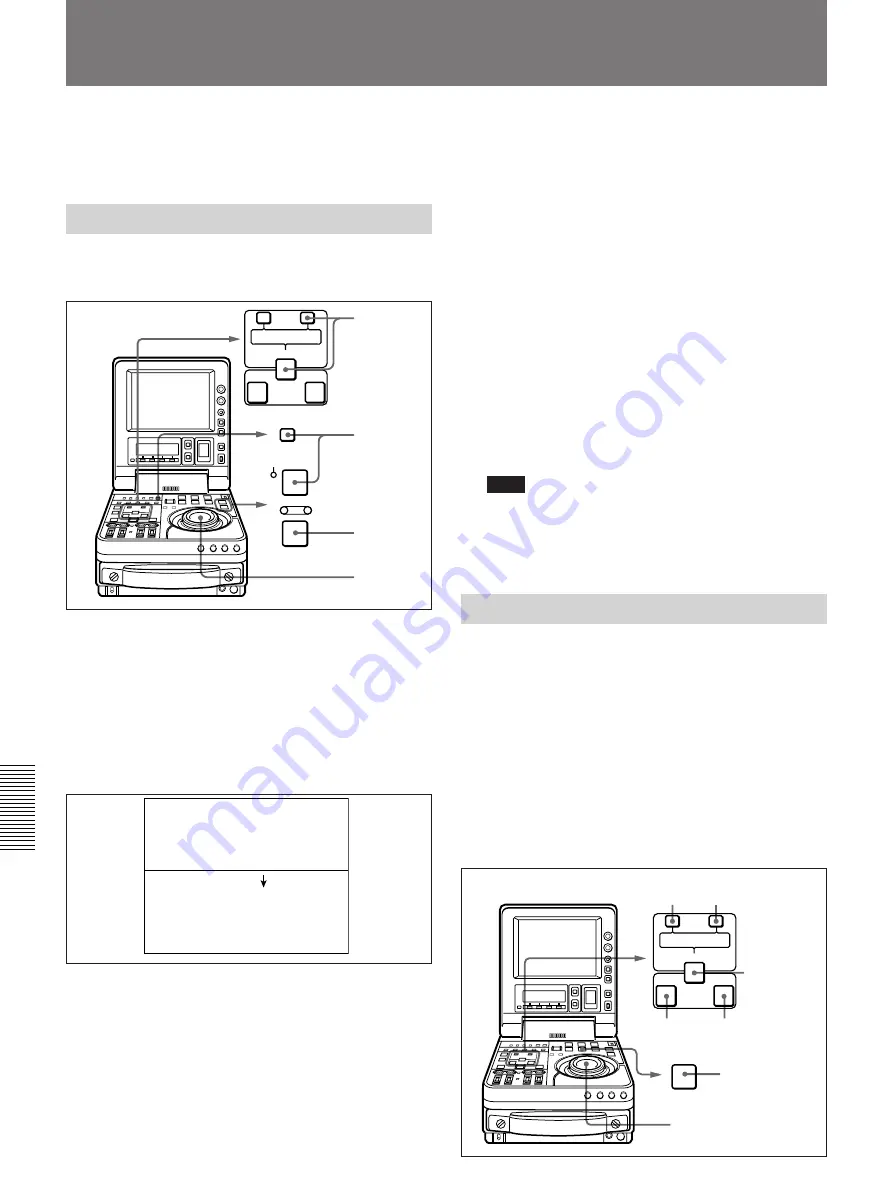
Chapter 6
ClipLink Operation
96
Chapter 6
ClipLink Operation
You can rewrite the reel number, Mark IN/OUT points
and OK/NG status included in the ClipLink log data.
Changing the Reel Number
To change the reel number of the data item selected on
the ClipLink log data list, proceed as follows.
1
Using the jog/shuttle dial, move the selection mark
(asterisk) to the desired data item on the ClipLink
log data list.
2
Hold down the STOP button and press the SET
button.
The following setting screen appears.
3
Turn the jog/shuttle dial to select the digit to
change.
Rotating the jog/shuttle dial clockwise moves the
current digit position to the right, and
counterclockwise moves it to the left.
4
Hold down the search button and turn the jog/
shuttle dial to change the digit indicated by an
arrow (
o
).
5
Repeat steps
3
and
4
until the settings for all digits
are complete.
6
When all digits have been set, hold down the
ENTRY/SHIFT button and press the TRIM+/
MARK button.
The reel number changes.
7
Hold down the STOP button and press the SET
button.
This returns to the original ClipLink log data list.
Note
If you carry out step
7
skipping step
6
, the original
ClipLink log data list appears again on the monitor
and, in this case, the reel number is not rewritten.
Changing Mark IN/OUT Points
To change Mark IN/OUT points selected on the
ClipLink log data list, perform the following
procedure.
When Mark IN/OUT points are rewritten to the
cassette memory, the frame digits of the address data
are processed as follows.
For Mark IN point:
Any frame-digits value is
counted as 1 second.
For Mark OUT point:
Any frame-digits value is
ignored.
Rewriting ClipLink Log Data
2,7
4
1,3,4
6
x
SHUTTLE JOG
STOP
STANDBY
SET
VAR
TRIM
LIST
MARK
CLIP
LINK
ENTRY SHIFT
IN
OUT
–
+
(003/196)
*REEL NO (XXXXXXXX)
REEL NO (YYYYYYYY)
CLIPLINK LOG DATA LIST
1,3,5
4
6
2,7
3,5
2,4,6
7,8
8
B
TRIM
LIST
MARK
CLIP
LINK
ENTRY SHIFT
IN
OUT
–
+
PLAY






























