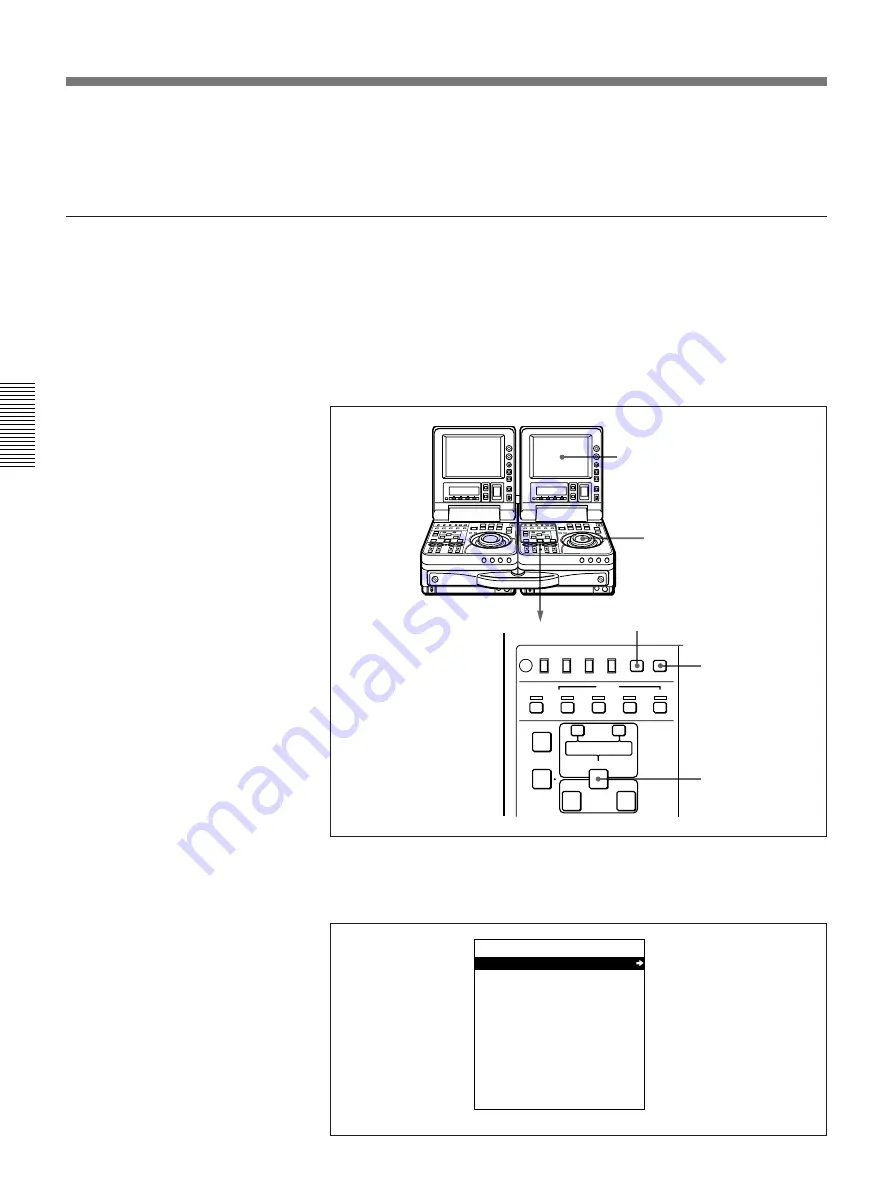
Chapter 3
Recording and Playback
48
Chapter 3
Recording and Playback
5
To stop recording, press the STOP button.
Recording stops.
To adjust the output video signal phases
When long cables are used to connect two cameras to this unit, a slight
shift in phase between the video signals input from the two cameras may
result. When the phase shift is of a significant magnitude, you can detect it
as a picture discontinuity on the LCD monitor at the switch between the
signals from the two cameras.
To align the phases of the video signals from the two cameras, adjust the
phase of the output video signal from one of the two cameras as follows.
1
Holding down the ENTRY/SHIFT button, press the MENU button.
The SYSTEM MENU screen appears on the LCD monitor.
LCD monitor
1,5
2
2
1
OFF
ON
TC
VITC
LOCAL
REC INHI
REMOTE
INT
EXT
MENU
TC
TC SELECT
SET
AUDIO IN
VIDEO
CH1,1/2
CH2,3/4
AUDIO
TRIM
LIST
MARK
CLIP
LINK
ENTRY SHIFT
IN
OUT
ASSEMBLE
INSERT
TC
–
+
DELETE
SYSTEM MENU
VIDEO PHASE CHECK
Recording






























