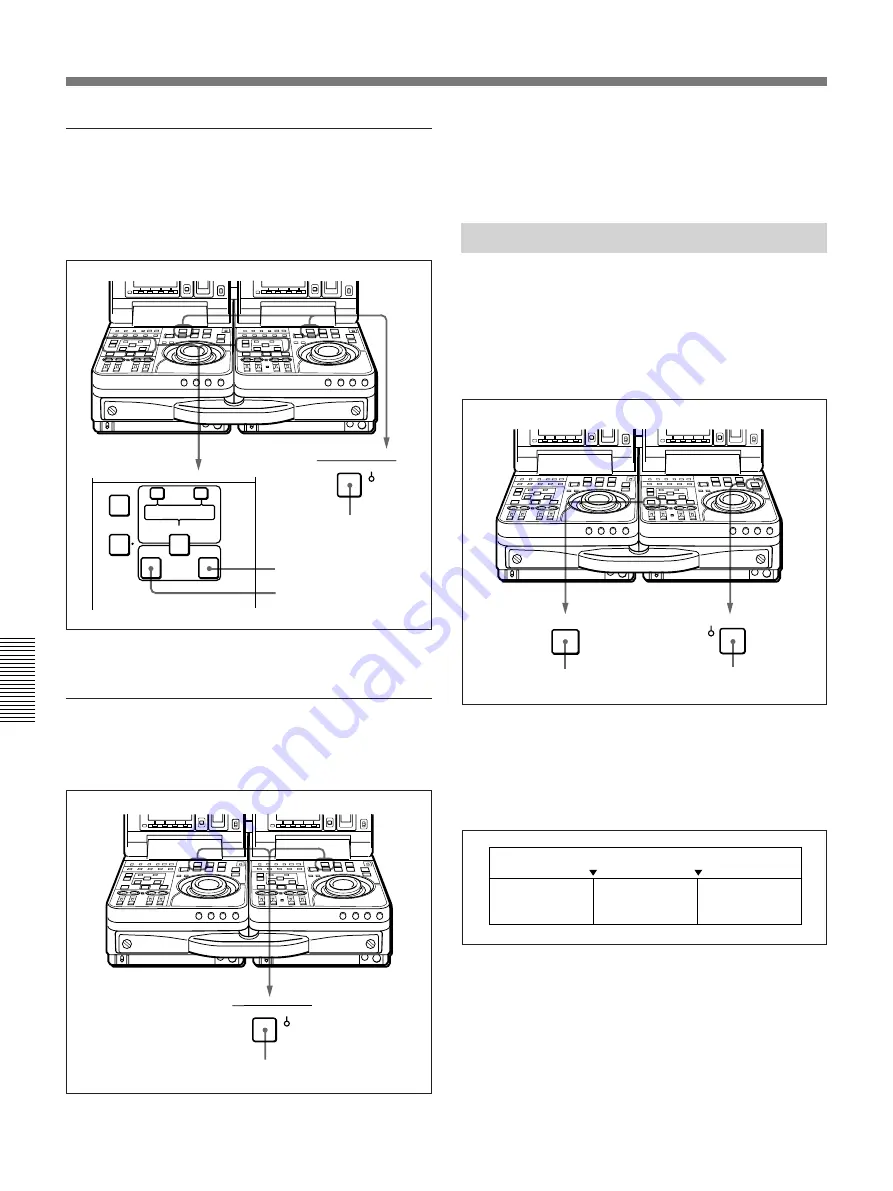
Selecting an Edit Mode
Chapter 5
Editing
82
Chapter 5
Editing
To cue up an edit point
Press and hold the recorder side or player side IN or
OUT button, and press the recorder or player
PREROLL button while holding the IN or OUT
button.
The tape runs to the IN point or OUT point and stops.
To preroll the tape
Press the recorder side or player side PREROLL
button.
Setting Edit Points
IN button
AUDIO IN
TRIM
LIST
MARK
CLIP
LINK
ENTRY SHIFT
IN
OUT
–
+
DELETE
PREROLL
REC
INHI
OUT button
PREROLL button
PREROLL
REC
INHI
PREROLL button
The tape runs to the preroll point, located in advance
of the edit start point by the specified amount of time,
and then stops.
Previewing Edit Results
When you finish setting the edit points, the PREVIEW
button flashes to indicate that you can conduct a
preview.
To conduct a preview, press the recorder side
PREVIEW button, turning it on.
During the preview, you can see the video in the
recorder side LCD monitor and listen to the audio
through the recorder side speaker. The figure below
shows the video and audio signals which can be
monitored.
After the preview, modify, delete, or reset edit points
as required.
For more information about modifying edit points, see
“Modifying Edit Points” (page 83).
To stop a preview
Press the STOP button on the recorder.
The tape stops when the button was pressed.
PREVIEW
STOP
STANDBY
x
PREVIEW button
STOP button
IN point
OUT point
Recorder unit’s
playback signals
Player unit’s E-E
signals
Recorder unit’s
playback signals






























