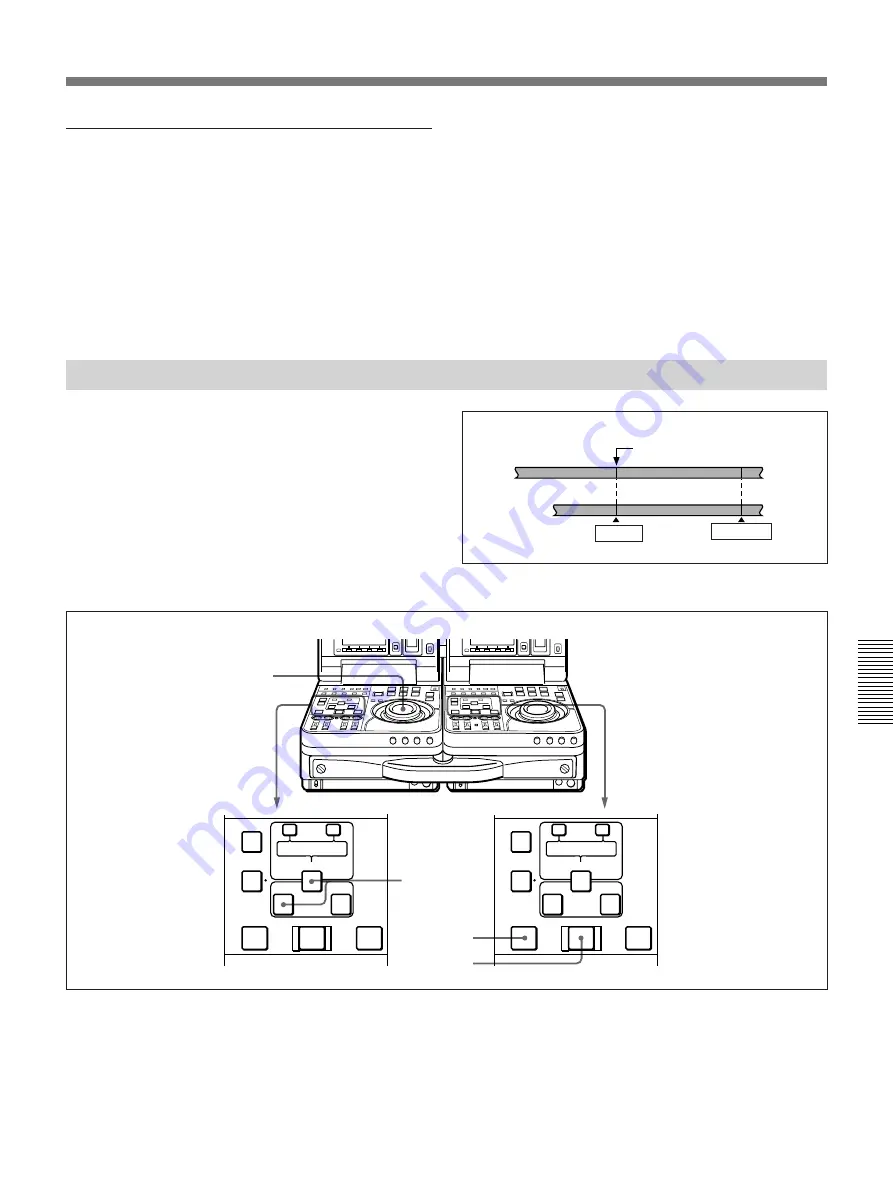
Chapter 5
Editing
Chapter 5
Editing
91
To edit even more quickly
1
Stop the tapes at the points where you want to set
the recorder side and player side IN points.
2
Press the AUTO EDIT button.
The edit starts.
3
While monitoring the player video and audio,
when you reach the point you want to set as the
OUT point, press the player side or recorder side
OUT button together with the ENTRY/SHIFT
button.
The point where the edit started is set as the IN
point, and the point where the pressed the OUT
and ENTRY/SHIFT buttons is set as the OUT
point.
Continuous Editing
When you execute multiple edits in succession, you
can edit from the second time on by setting the IN and
OUT points of the player side only.
After execution of an edit, the recorder returns
automatically to the OUT point. Therefore, the
recorder side OUT point of the current edit becomes
the IN point of the next edit.
Use the following procedure.
1
Set the player side IN point.
2
Press the recorder side PREVIEW button to
conduct a preview.
3
Press the AUTO EDIT button.
The edit starts.
When the edit ends, the recorder stops at the OUT
point and player stops 2 seconds after the OUT
point.
OUT point of previous edit
= IN point of next edit
Recorder
Section edited in
previous edit
Section edited
in next edit
Player
IN point
OUT point
1
2
3
1
AUDIO IN
TRIM
LIST
MARK
CLIP
LINK
ENTRY SHIFT
IN
OUT
–
+
DELETE
AUTO EDIT
PREVIEW
REVIEW
AUDIO IN
TRIM
LIST
MARK
CLIP
LINK
ENTRY SHIFT
IN
OUT
–
+
DELETE
AUTO EDIT
PREVIEW
REVIEW






























